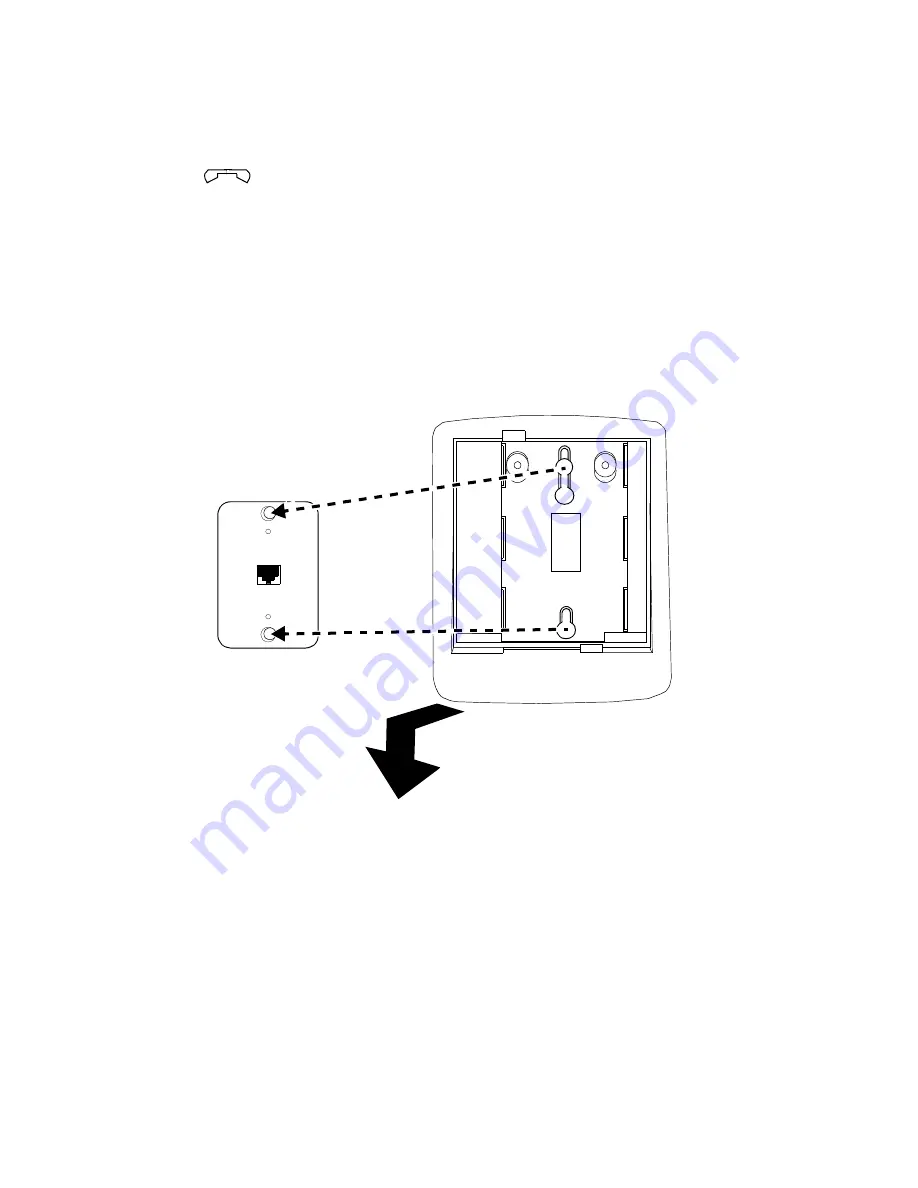
28
5. Reverse the desktop stand so that the larger end is facing down.
6. Snap the line cord into the “LINE” jack in the bottom of the telephone
and coil the excess cord in the back of the deskstand.
7. Snap one end of the coiled handset cord into the Handset jack (labeled
). Thread the handset cord into the channel leading to the side
edge of the telephone
8. Slowly lower the reversed deskstand onto the bottom of the telephone
until the tabs at the top and bottom of the deskstand snap into the
appropriate slots on the bottom of the telephone.
9. Place the free end of the line cord through the opening in the middle of
the deskstand and then snap the free end of the line cord into the wall
jack.
10. Place the base of the telephone on the wall-jack mounting studs, and
pull downward until it is secure. (See
Figure 9
.)
FIGURE 9
Placing the Telephone on the Wall Jack Mounting Studs
11. Snap the free end of the handset cord into the handset and place the
handset in the cradle.
Note: The handset hook you repositioned will hold the handset in place.
12. Lift the handset and listen for dial tone. If there is no dial tone, check all
wire connections to make sure they are secure.







































