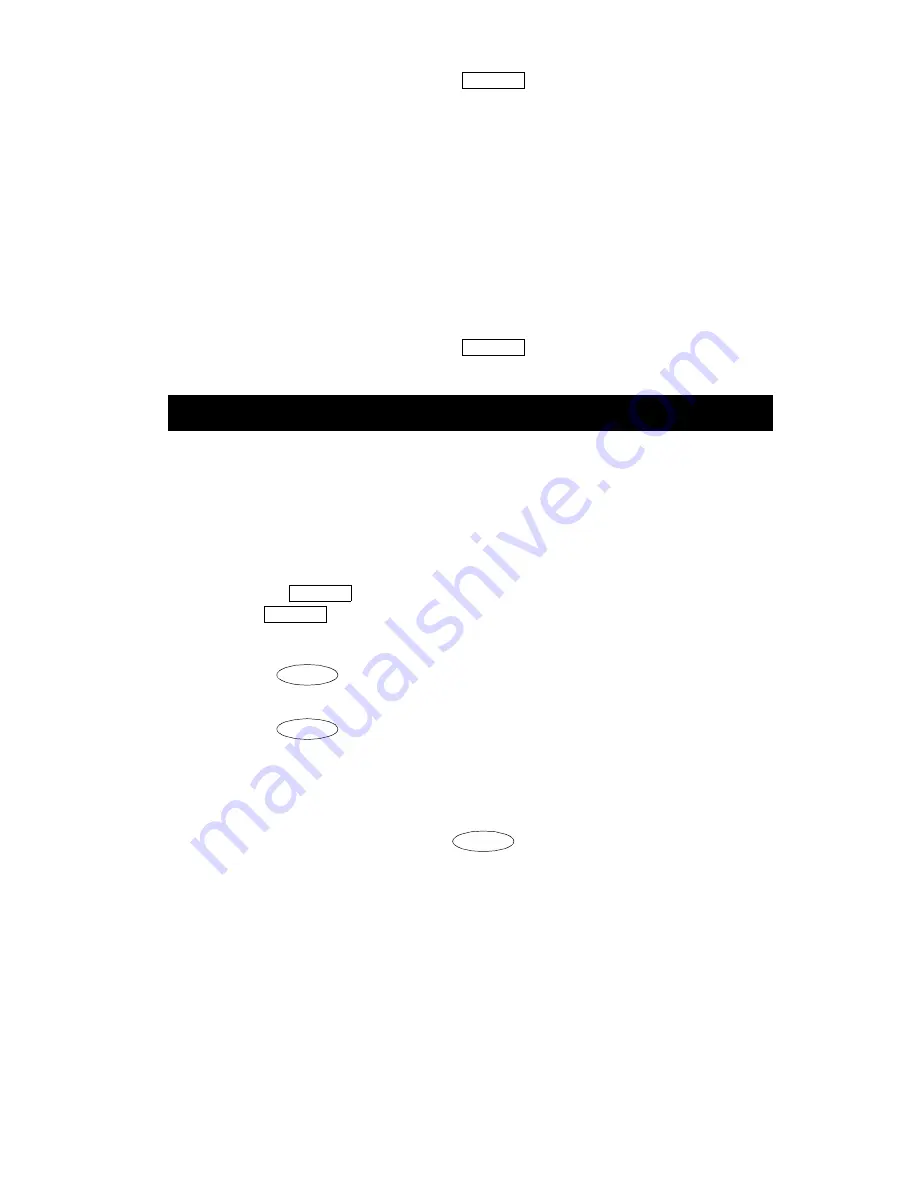
17
Without a display: Press the
button (if administered) (while
on-hook or off-hook) or Dial the Call Forward access code
(while off-hook).
[dial tone]
Note: If you have console permission, next, dial the extension number
whose calls are to be forwarded; receive dial tone.
2. Dial the extension or number where calls will be sent.
[confirmation tone]
3. Hang up.
To cancel Call Forwarding
1. With a display: Press the Menu button and then press the softkey
below CFrwd (while on-hook or off-hook).
2. Without a display: Press the
button (while on-hook) or Dial
the Call Forward cancel code (while off-hook).
[confirmation tone]
.
The Call Park feature allows you to put a call on hold at your telephone, for
retrieval at any extension.
To park a call at your extension (for retrieval at any extension)
Note: To use the Call Park feature on a telephone with display (if Call Park is
one of your softkey features), press the Menu button and then the
softkey below CPark. Then hang up.
or, if a
button has been assigned to your telephone, press
the
button (if administered) and hang up.
Otherwise, follow these instructions to park a call at your extension.
1. Press
.
[dial tone]
2. Dial the Call Park access code.
[confirmation tone]
3. Press
again.
Call is parked at your extension.
4. Hang up.
To retrieve a parked call from another extension
1. Pick up the handset or press
.
2. Dial the Call Park access code.
[confirmation tone]
3. Dial the extension where the call is parked.
[confirmation tone]
If returning to a call parked at your telephone, dial your own
extension.
Call Park
Call Fwd
Call Fwd
Call Park
Call Park
Trnsfr
Trnsfr
Spkr
















































