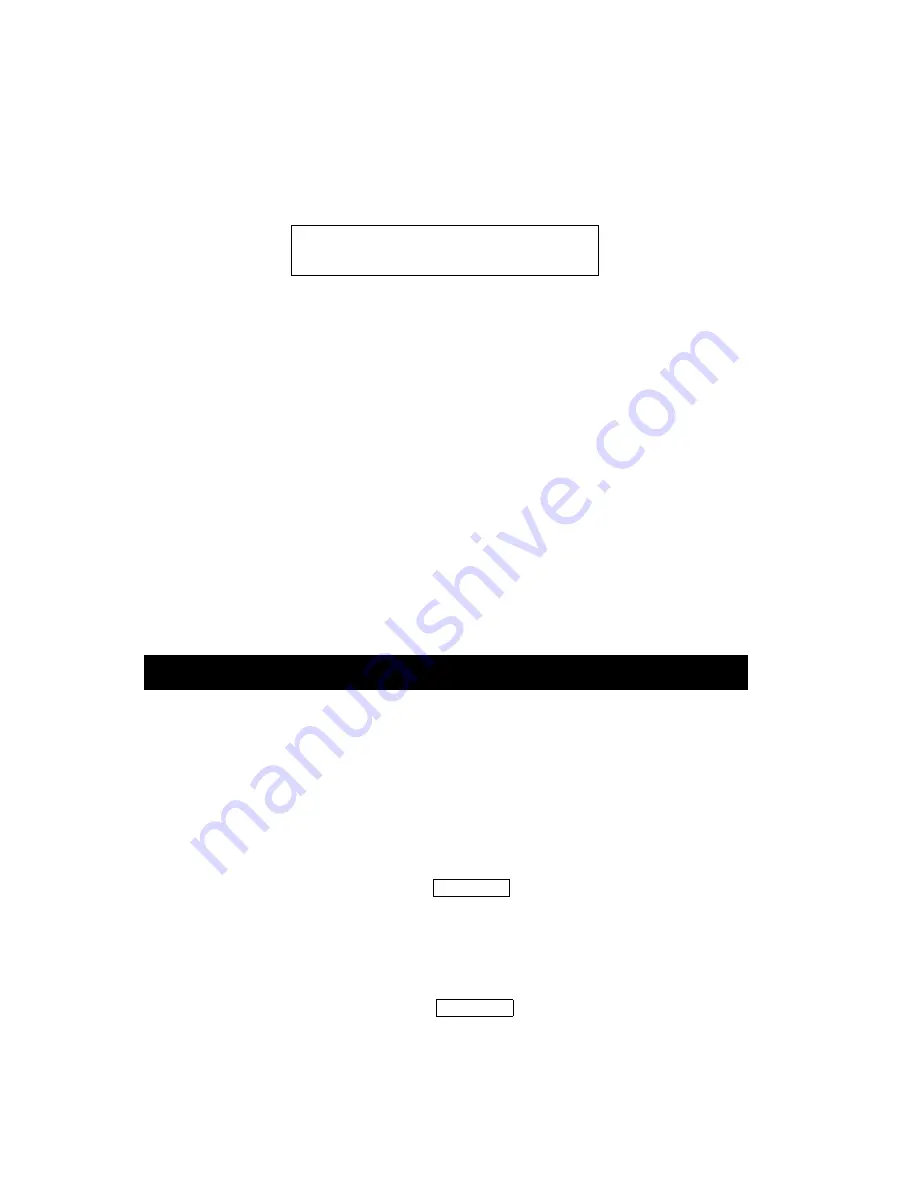
20
4. Press the button on which you wish to assign this feature.
If the feature is successfully administered on the feature button, the
display shows: “Button Programmed!” Go on to Step 5.
Note: If there is already a feature programmed on that button, you see the
following screen:
On this display screen, press either of the softkeys below Replace if
you want to replace the current feature on that button. Press the
softkey below Keep if you want to keep the feature on that button.
Press the softkey below Delete if you want to delete the feature from
the button and leave that button blank.
5. When you see the “BUTTON PROGRAMMED!” screen on the display,
do one of the following:
—
If you want to administer another button on your telephone, press the
softkey below Cont (Continue) on the second line of the “BUTTON
PROGRAMMED” screen. The display returns to the feature list.
Repeat Steps 3 and 4 to administer other buttons.
—
To end self-administration and return to Normal call-handling mode,
press the Exit button.
Note: Be sure to write the name of the self-administered feature(s) on the
telephone designation card next to the appropriate button.
The Send All Calls feature temporarily sends all your calls to another
extension in the same system.
Note: Before you can use this feature, your system manager must provide a
coverage path for your extension.
To send all calls (except priority calls) immediately to coverage
1. With a display: Press the Menu button and then press the softkey
below SAC (while on-hook).
Without a display: Press the
button (while on-hook) or Dial
the Send All Calls access code (while off-hook)
[confirmation tone]
To cancel Send All Calls
1. With a display: Press the Menu button and then press the softkey
below SAC again (while on-hook).
Without a display: Press the
button again (while on-hook)
or Dial the Send All Calls cancel code (while off-hook).
[confirmation tone]
Send All Calls
XXXXX FEATURE ON BUTTON
Replace Keep Delete
Send Calls
Send Calls





























