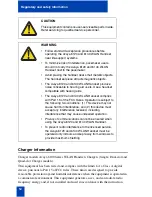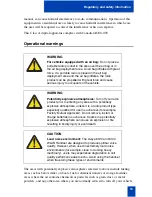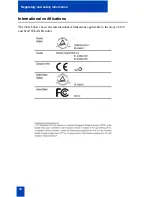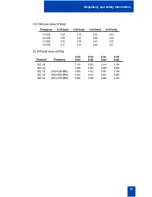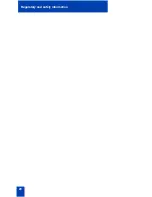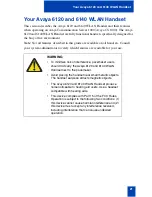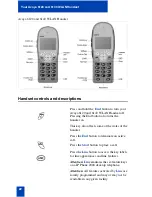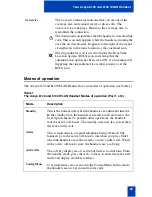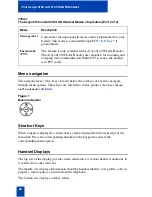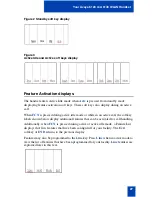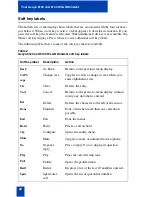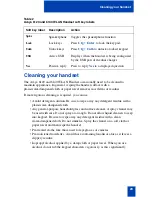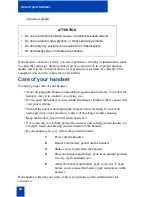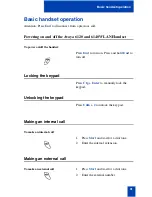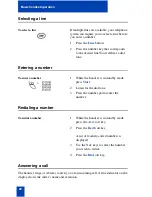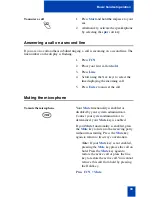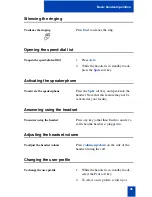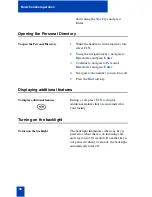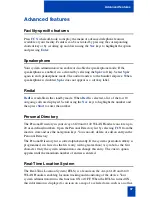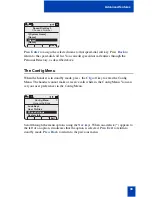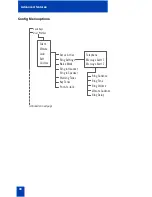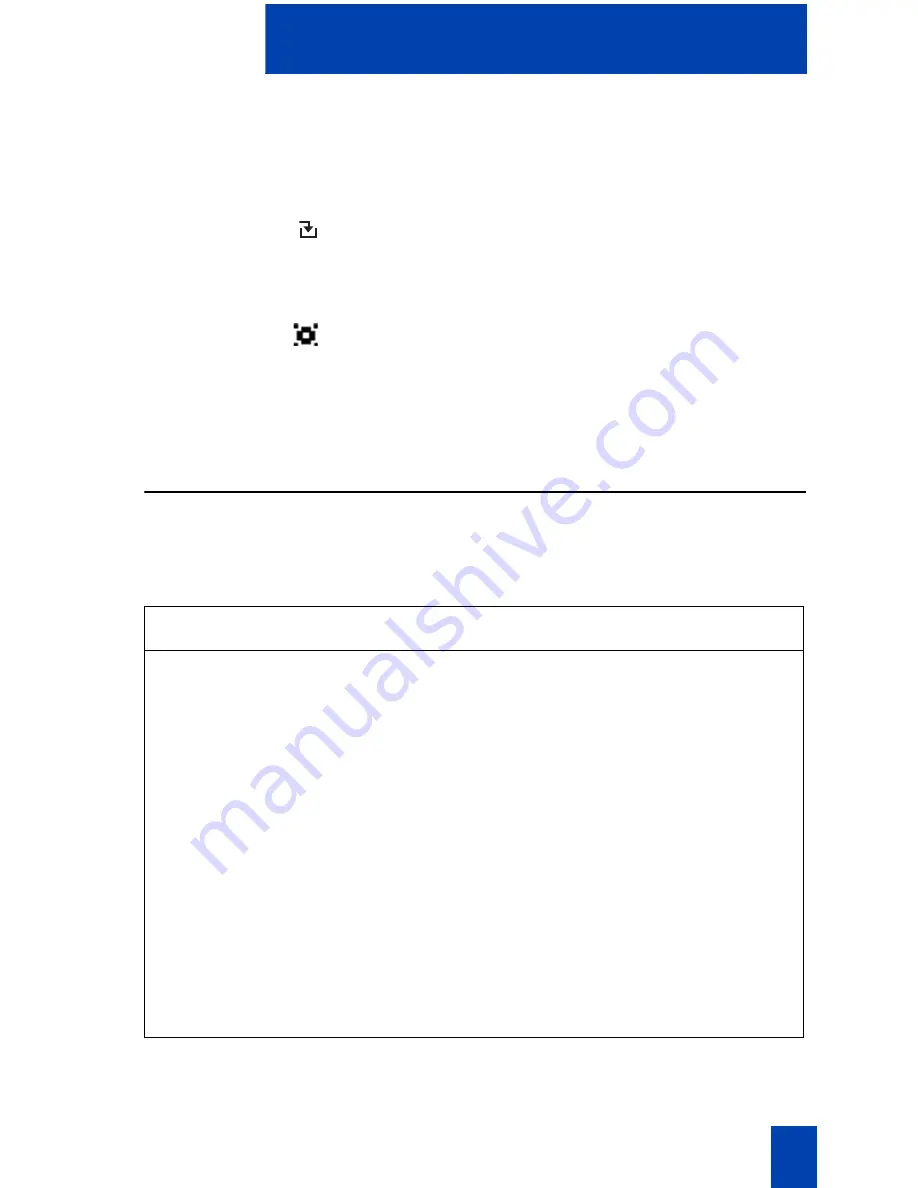
25
Your Avaya 6120 and 6140 WLAN Handset
Modes of operation
The Avaya 6120 and 6140 WLAN Handset have six modes of operation (see Table 1).
No Service
The no service indicator indicates that you are out of the
coverage area and cannot receive or place calls. The
out-of-service tone plays. Return to the coverage area to
reestablish the connection.
The download icon indicates that the handset is downloading
code. This icon only appears while the handset is running the
over-the-air downloader. It appears to the right of the signal
strength icon in the same location as the voicemail icon.
The ring indicator icon is used to display the Real-Time
Location System (RTLS) icon, indicating that the
administration option has been set to ON. An incoming call,
triggering the ring indicator icon, takes priority over the
RTLS icon.
Table 1
The Avaya 6120 and 6140 WLAN Handset Modes of operation (Part 1 of 2)
Mode
Description
Standby
This is the normal state when the handsets are online but inactive.
In the standby state, the handset can receive calls and access the
User Option menu. To perform other operations, the handsets
must be active (off-hook). The standby state uses less power than
the active (idle) state.
Active
This is equivalent to a regular telephone being off-hook. The
handsets go to the active (off-hook) state when you press
Start
when the handsets are in the standby or active (idle) state. When
in the active (off-hook) state, the handsets use a soft ring.
Active idle
The soft key display area is active but there is no dial tone. From
the standby mode, press the
Actv
soft key to enter the active idle
mode and display available soft keys.
Config Menu
User preferences are accessed in the Config Menu. In this mode
the handsets are on, but cannot receive calls.
Summary of Contents for 6120
Page 8: ...8 Draft 0 01 Contents ...
Page 10: ...10 Revision history ...
Page 19: ...19 Regulatory and safety information ...
Page 20: ...20 Regulatory and safety information ...
Page 48: ...48 The headset ...
Page 68: ...68 Call features ...
Page 74: ...74 Making calls ...
Page 84: ...84 Incoming calls ...
Page 92: ...92 Talk with more than one person ...
Page 100: ...100 Other call features ...
Page 102: ...102 Branch Office ...
Page 122: ...122 Terms you should know ...
Page 125: ...125 Index V Volume Ring 42 ...
Page 126: ...126 Index ...