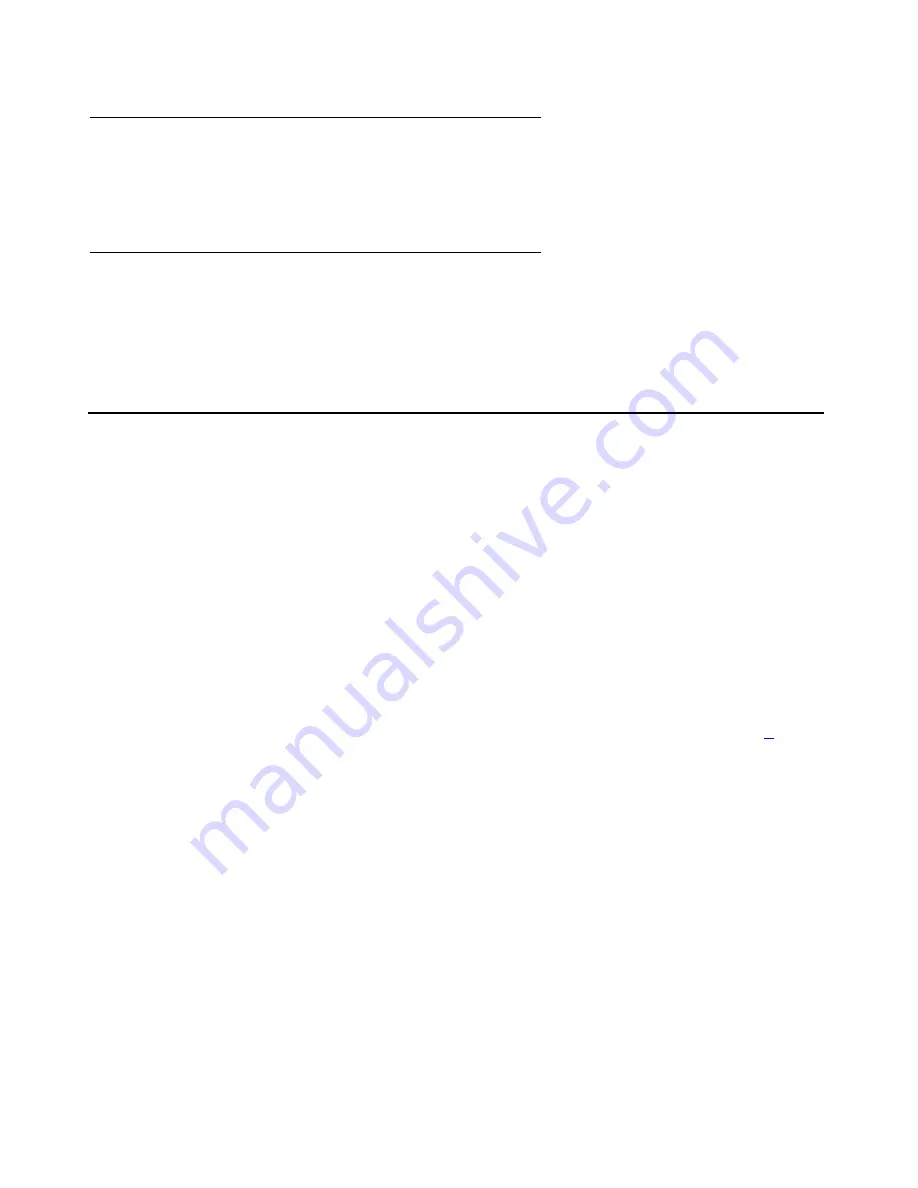
Changing the Display Contrast
Issue 4 November 2006
59
Viewing Interface Status
Your phone interacts with several system hardware devices and system software. This screen
provides information about three of the main interfaces.
Viewing Miscellaneous Status
Three miscellaneous status screens provide additional information about your telephone and its
connections, such as the model, serial number, and MAC address.
Changing the Display Contrast
On first-time startup, your 4622SW IP Telephone’s display area contrast is set to a mid-level.
To adjust it to better suit your work environment and lighting, 15 contrast levels are available.
Note:
Note:
If you have a Feature Key Expansion Unit (EU24/EU24BL) attached to your
phone, you can also adjust its contrast with this option.
You might not be able to distinguish between all 15 contrast level settings. Some
of the upper and/or some of the lower contrast level settings might appear
identical to adjacent settings. This is normal.
1. Select the
Contrast Control
option from the Options Main screen (accessed by pressing
the phone’s
Option
button).
2. If you do not have an EU24/EU24BL installed, skip this step and proceed to Step
3
.
If you have an EU24/EU24BL attached to your phone, press the Line/Feature button on
either side of the display line on which you see
4622SW
. Doing so identifies that you want to
adjust the telephone’s display contrast.
3. To brighten the contrast, press the
Right Arrow
softkey until you reach the desired contrast
level. To dim the contrast, press the
Left Arrow
softkey until you reach the desired contrast
level.
Each softkey press results in the level being increased or decreased, depending on which
arrow softkey you press. Chevron symbols provide visual confirmation of the current level.
4. Save the contrast level you set by pressing the
Save
softkey, or, to restore the previous
setting without changing the contrast, press the
Cancel
softkey.
The first Options Main screen displays
.
Summary of Contents for 4622SW
Page 1: ...4622SW IP Telephone User Guide 16 300297 Issue 4 November 2006...
Page 20: ...Introducing Your 4622SW IP Telephone 20 4622SW IP Telephone User Guide...
Page 32: ...Using Your 4622SW IP Telephone 32 4622SW IP Telephone User Guide...
Page 44: ...Using the Call Log Application 44 4622SW IP Telephone User Guide...
Page 84: ...Telephone Management and Troubleshooting 84 4622SW IP Telephone User Guide...
















































