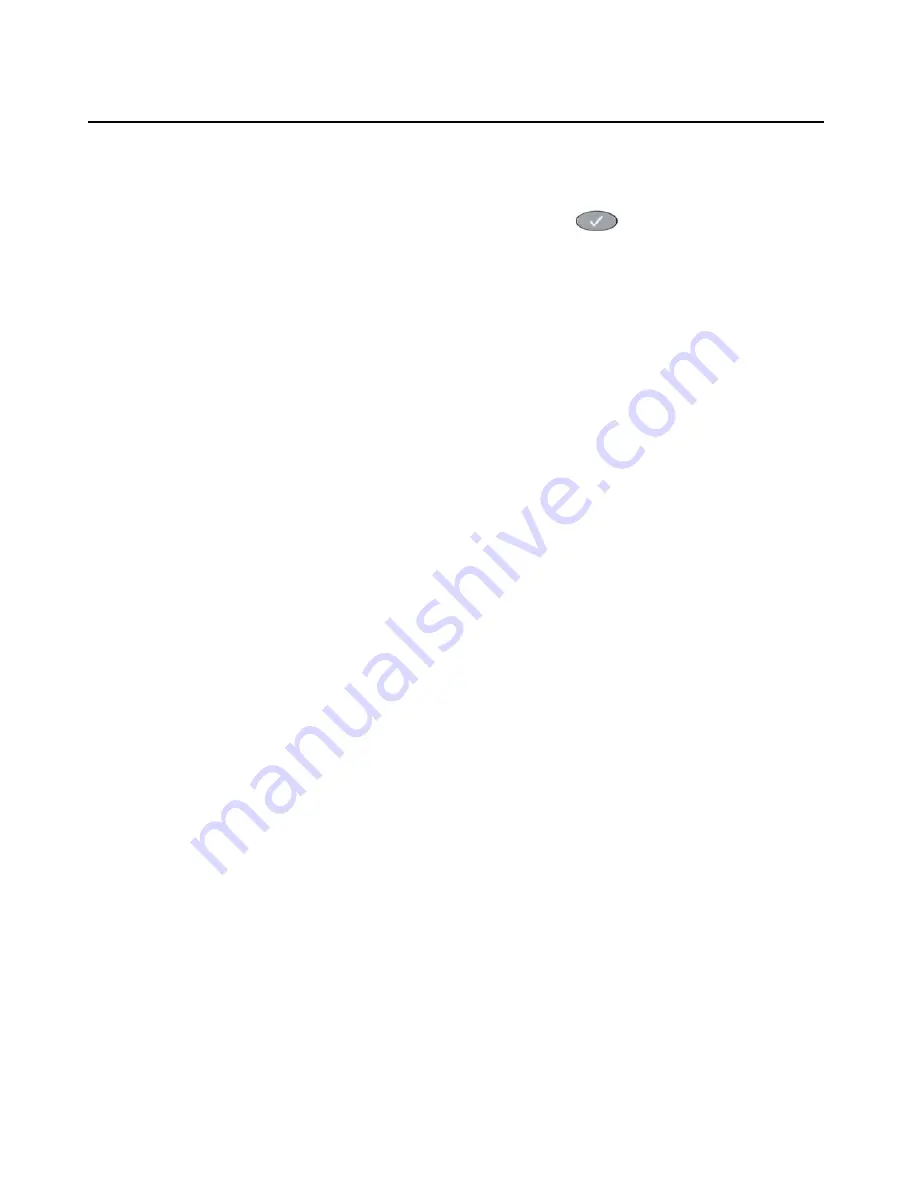
4622SW IP Telephone Options
52 4622SW IP Telephone User Guide
Accessing the Options Main Menus
To access the Options Main menu:
1. To access the Options application, press the
Options
(
) button to the right of and
below the softkeys.
The first of two Options Main screens displays
.
2. Use the standard paging indicators to move between the two Options Main screens.
The six options categories displayed on the first Options Main screen are as follows:
Application Options
– provides access to allow you to set the Redial option, set the
Phone screen display upon answering or calling options, set the display of Call Timers,
set the Message Display Rate, set the Call Appearance Width, set Visual Alerting
(flashing message light on incoming calls), and enable/disable the Call Log.
Personal Ringing
– provides access to the
Personal Ringing Selection
screen, to set
a ring pattern other than that provided with your phone.
View IP Settings
– provides access to the
View Status Main
screen, from which you
can view IP Address information/status, quality of service (audio and signaling) status,
interfaces status, and miscellaneous phone/status data.
Contrast Control
– provides access to the
Contrast Option
screen, on which you
adjust the 4622SW’s display area contrast.
Log Off
– allows you to log the phone off for privacy and security purposes.
Network Audio Quality
– provides access to the
Audio
Status
screen, on which you
can troubleshoot network delay and audio quality. Note that this option displays only
when you are on a call.
The four options categories displayed on the second Options Main screen are:
Backup/Restore
– provides access to the
Backup/Restore Main
screen, from which
you can set automatic backups of Speed Dial, Options and Feature button label data,
restore the previous backup file, set up and verify the status of your File Transfer
Protocol (FTP).
Feature Button Labeling
– allows you to customize a label on a Feature button, if
desired.
PC Ethernet Interface
–
allows you to specify communications settings between the
telephone and your PC (if attached).
Select display language
– allows you to change the display from the current language
to up to any of eight alternate languages.
3. To select an option, press the Line/Feature button on either side of the desired option.
The respective Options screen displays
.
Summary of Contents for 4622SW
Page 1: ...4622SW IP Telephone User Guide 16 300297 Issue 4 November 2006...
Page 20: ...Introducing Your 4622SW IP Telephone 20 4622SW IP Telephone User Guide...
Page 32: ...Using Your 4622SW IP Telephone 32 4622SW IP Telephone User Guide...
Page 44: ...Using the Call Log Application 44 4622SW IP Telephone User Guide...
Page 84: ...Telephone Management and Troubleshooting 84 4622SW IP Telephone User Guide...
















































