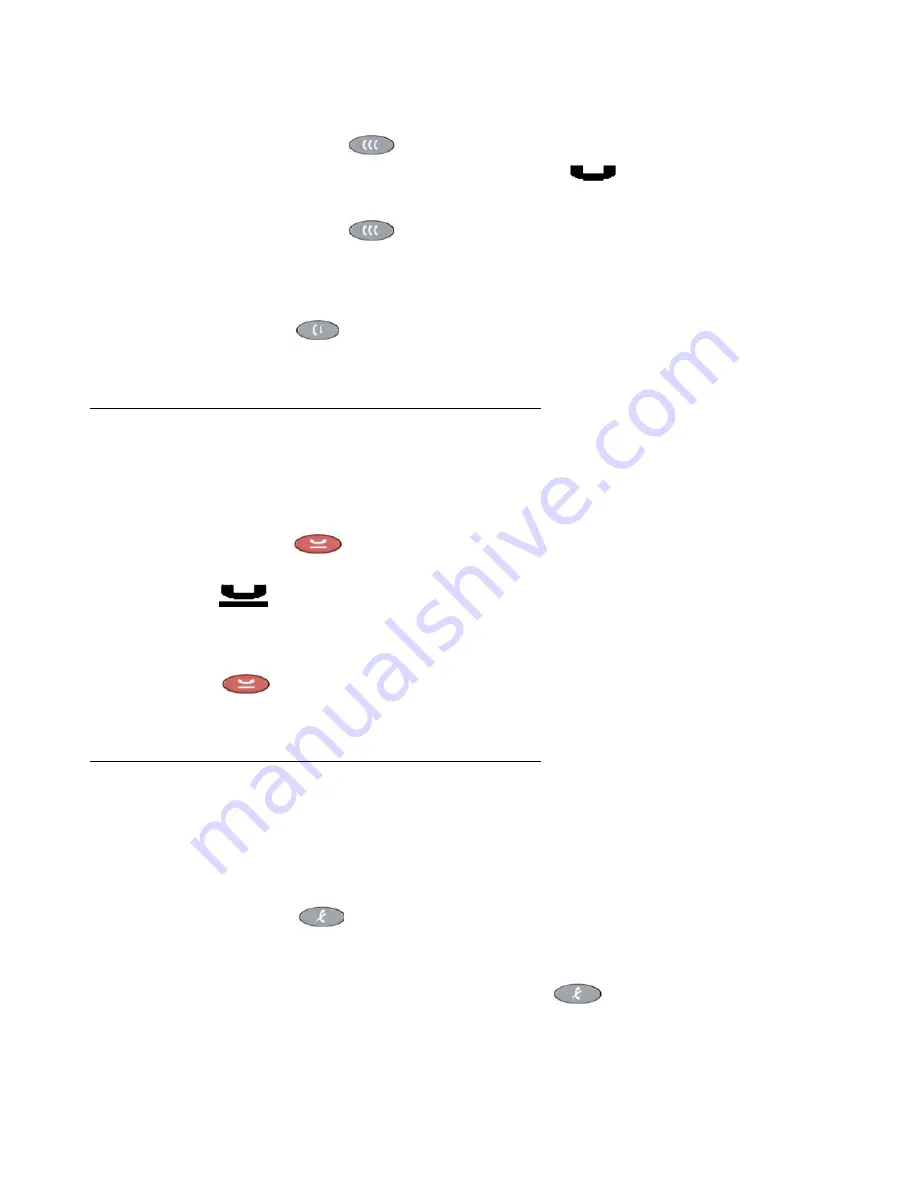
Call Handling Features
Issue 4 November 2006
27
Adding a held call to the current call
1. Press the
Conference
(
) button.
The icon on the current line changes to the Soft Hold
(
)
icon
.
2. Press the Line/Feature button of the held call.
3. Press the
Conference
(
) button again.
All parties are now connected
.
Dropping the last person added to the call
Press the
Drop
(
) button.
The last party connected to the conference call is dropped from the call
.
Hold
The Hold feature puts a call on hold until you retrieve it.
Placing a call on hold
Press the
Hold
(
) button.
The line’s display area changes to white text with a dark gray background, and the
Hold
(
)
icon displays
.
Retrieving the held call
Press the Line/Feature button on which the call is being held, or press the
Hold
(
) button.
The call is now active
.
Mute
During an active call, the Mute feature prevents the party with whom you are speaking from
hearing you. Using Mute, you can hold an off-line conversation at any time during a call.
Preventing the other person on the line from hearing you
1. Press the
Mute
(
) button.
The other party cannot hear you. The indicator next to the Mute button lights when Mute is
active
.
2. To reinstate two-way conversation, press the
Mute
(
) button again.
Summary of Contents for 4622SW
Page 1: ...4622SW IP Telephone User Guide 16 300297 Issue 4 November 2006...
Page 20: ...Introducing Your 4622SW IP Telephone 20 4622SW IP Telephone User Guide...
Page 32: ...Using Your 4622SW IP Telephone 32 4622SW IP Telephone User Guide...
Page 44: ...Using the Call Log Application 44 4622SW IP Telephone User Guide...
Page 84: ...Telephone Management and Troubleshooting 84 4622SW IP Telephone User Guide...















































