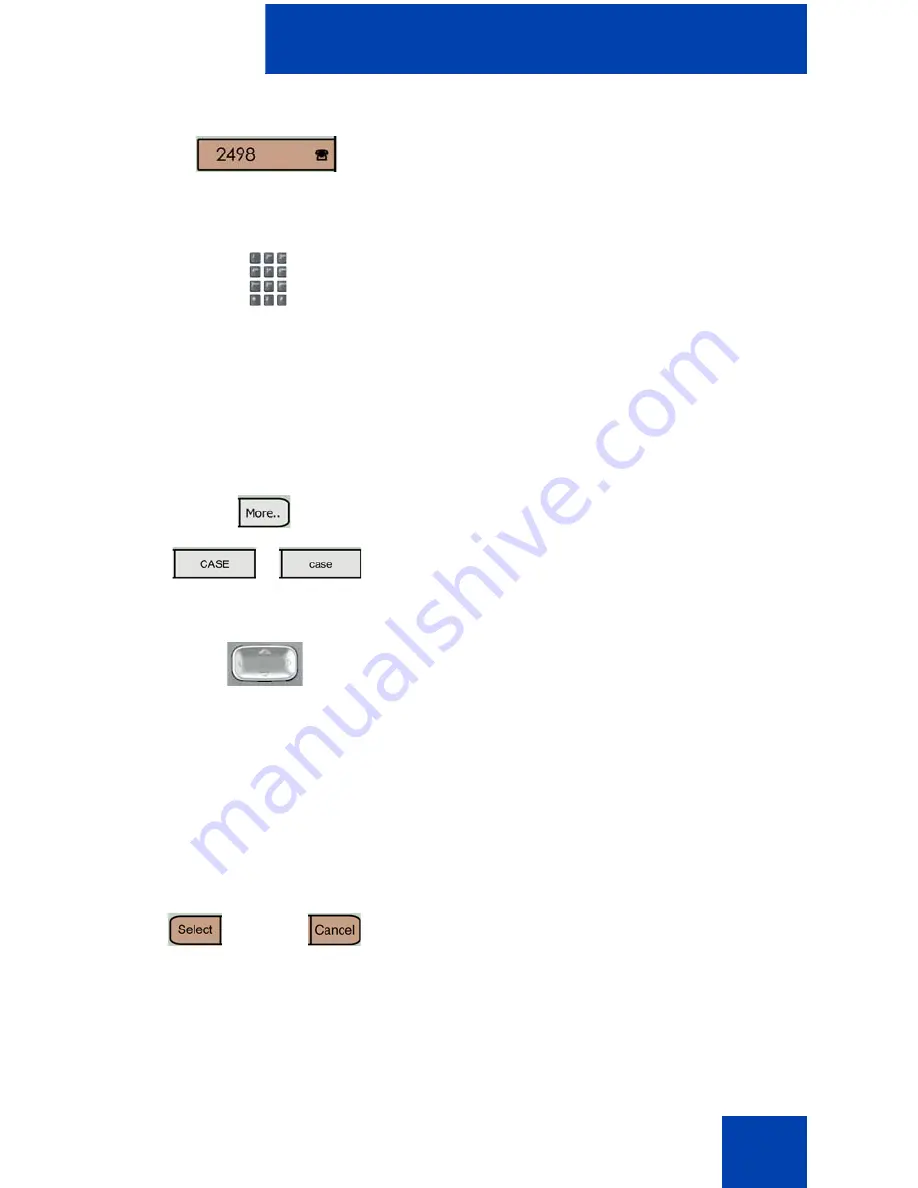
Configuring services on the Avaya 2007 IP Deskphone
65
4.
Tap the feature
soft key to be changed.
Note:
I
f you tap a prime DN soft key, an
error message displays.
5.
Enter the new information for the feature
soft key label. For information about
entering text, see
“Entering and editing
text” on page 30
.
Note: Press the key until the desired
character is displayed and then wait until
the cursor moves before entering the
next character.
Use the
More..
soft key and the
CASE
or
case
soft keys to toggle between
uppercase and lowercase.
6.
To enter special characters, press the
Up
or
Down
navigation
key to display
several sets of special characters.
Note: To choose the special characters,
use the navigation keys to move right or
left, until the cursor is immediately before
the desired character.
7.
Choose one of the following:
— Tap the
Select
soft key to save the
changes and return to the
Telephone Options
menu.
— Tap the
Cancel
soft key to keep the
existing settings.
or






























