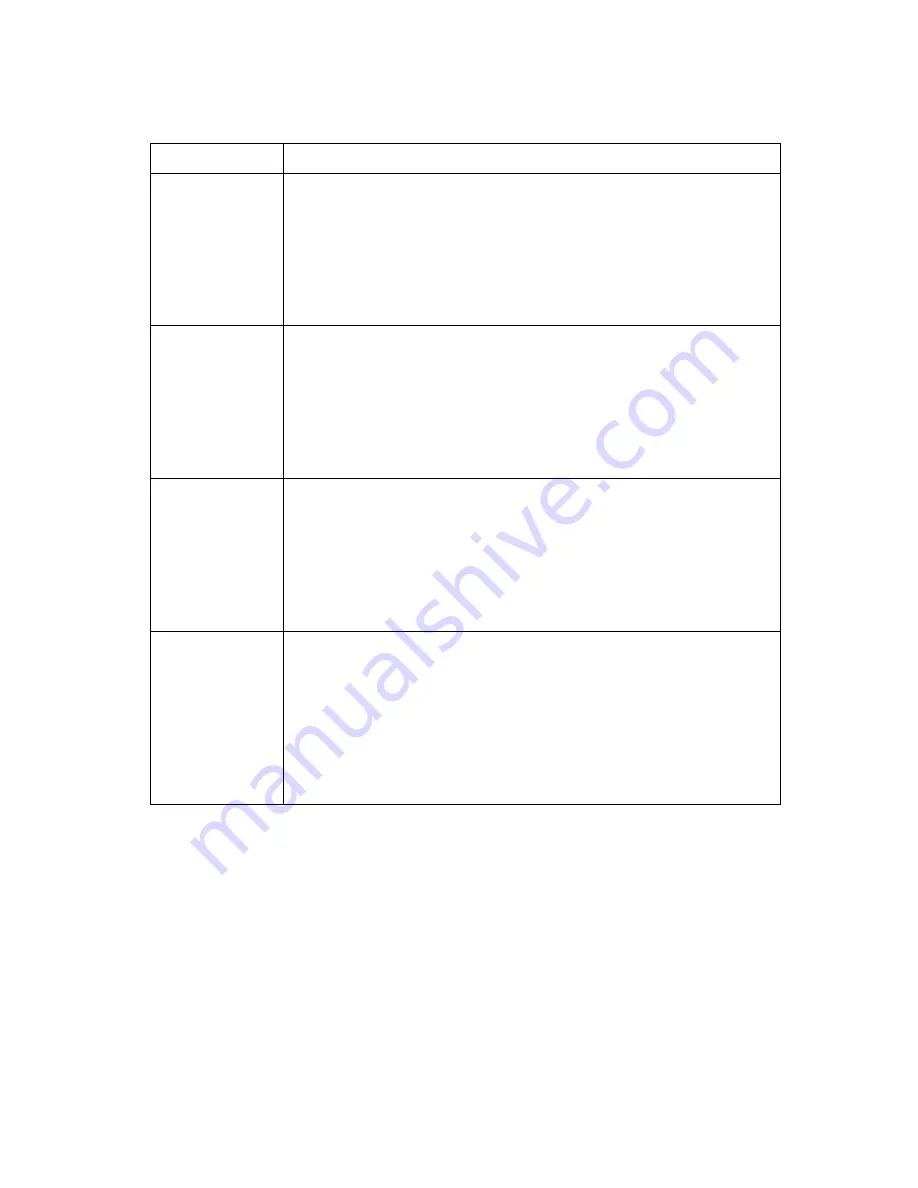
11
6.0 TROUBLESHOOTING
Problem
Possible Solution
No picture on
the output
monitor
If the unit’s Power Switch in ON, but the Power LED is not
illuminated, check that the proper AC Power Adapter is being
used. If the LED is illuminated, check that there is a correct
Video Input signal and that the display device connected to the
output is switched on and set to the correct input and its
Brightness and Contrast are set correctly.
Colors appear
wrong on the
output monitor
Try adjusting the Color, Tint, Contrast and Brightness settings
on your display. These are usually set up for viewing computer
images, which may be somewhat different from viewing images
that have been up-converted from video. Make sure your output
cable assembly is not faulty, which could prevent either the
Red, Green or Blue signal from being passed through the cable.
Too much
smearing
Smearing usually occurs when a Composite Video input is used
and is generally unavoidable, unless you can switch to using S-
Video. Using good quality video cable will help towards
reducing this affect. Smearing that may not be noticeable on a
small video monitor may become objectionable on a large
screen video projector.
No color on the
output monitor,
only a black and
white image
Check the condition of the cables being used. A faulty S-Video
cable can often cause a black and white image. Ensure that the
color controls on your computer monitor or video projector are
all set correctly. Ensure that the color adjustment on the Video
Scaler is not adjusted completely down. It may be necessary to
reset the video levels by pressing the + and – Buttons
simultaneously.
After trying the above suggestions should the problem still persist, contact us for
additional suggestions. Contact AV Toolbox’s parent company, TV One, via our
support website:
http://tvone.crmdesk.com.
Create a technical support request
on the site and our support team will respond within a short period of time.































