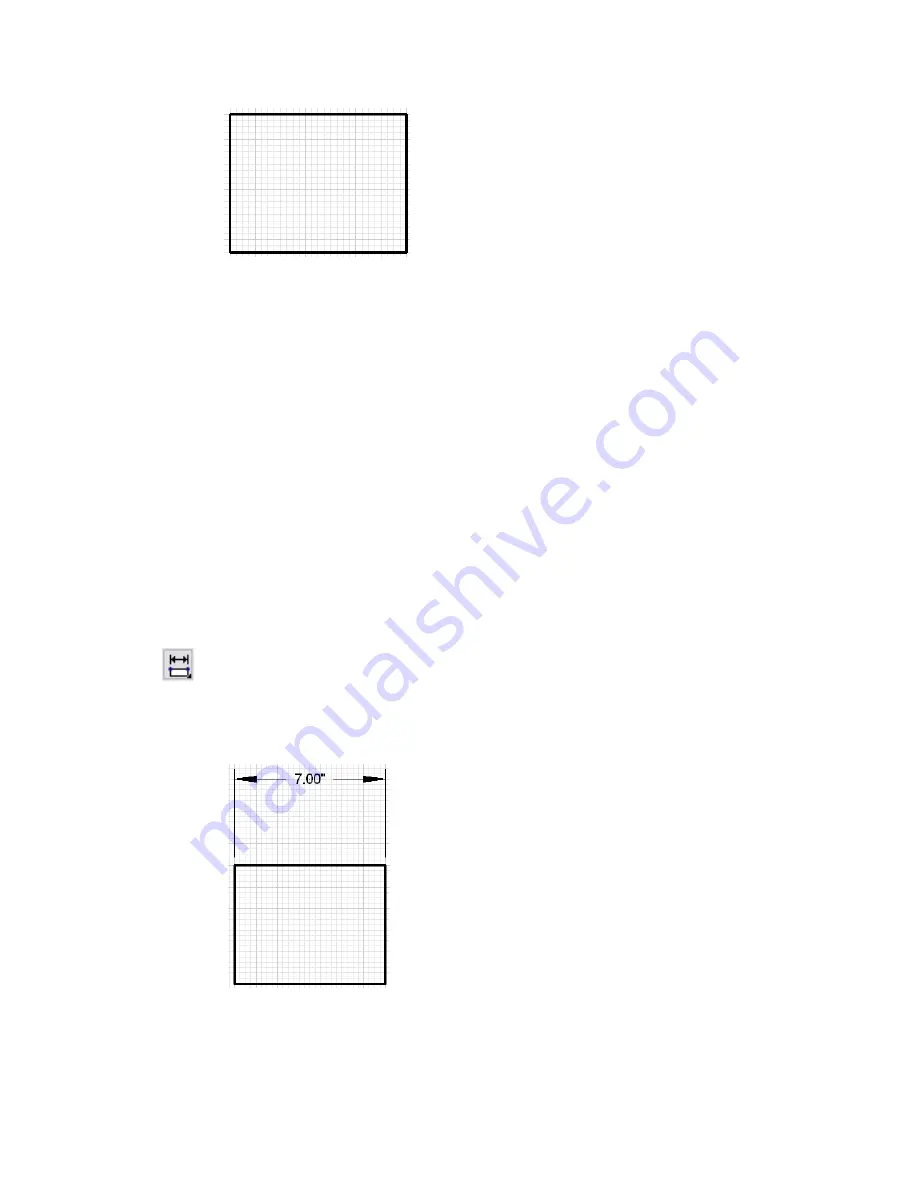
56
|
Tutorial 2 — Create a Birdhouse Drawing
11
On the File menu, click Save. Do not close the drawing.
Add Dimensions to the Floor of the
Birdhouse
In this exercise, you learn to
❒
Add horizontal and vertical dimensions.
❒
Move a dimension closer to its entity.
❒
Place dimensions on the Dimensions layer.
You have just created the first entity for the birdhouse. Next, add dimensions
to the drawing.
To add dimensions to the birdhouse floor
1
On the All-In-One toolbar, click and hold the Dimension button.
2
On the toolset, drag the pointer to select Horizontal Dimension.
3
Click the upper-left corner of the floor (the rectangle you just created),
and click again when the pointer snaps to the upper-right corner. Then,
right-click to end the Dimension command.
Summary of Contents for 003A1-121111-1001 - AutoSketch v.9.0
Page 1: ...AutoSketch Getting Started 9 June 2004 ...
Page 6: ...vi ...
Page 12: ...6 ...
Page 22: ...16 ...
Page 76: ...70 ...
Page 98: ...92 ...
Page 116: ...Office created using the Office Layout wizard ...
Page 117: ...Jig created using the Mechanical Part wizard ...
Page 118: ...Test Site created using the Diagram wizard ...
Page 119: ...Tuner Diagram created using the Diagram wizard ...
Page 120: ...Utopia Created using the Building wizard ...
Page 121: ...Birdhouse created using the Workbench wizard ...
Page 122: ......
















































