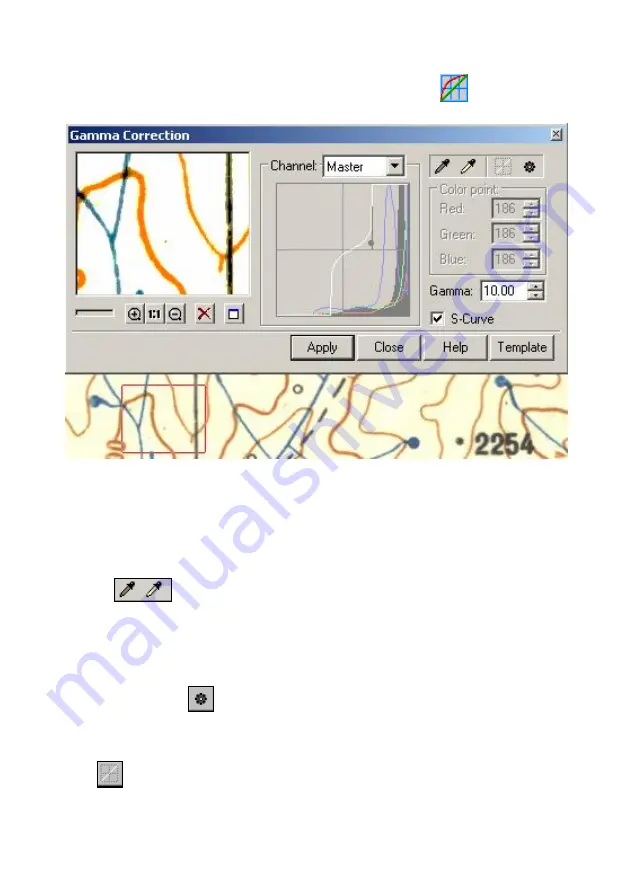
6 Color Correction
and
Color Filtration
79
To change color profile
Choose
Gamma Correction
from the
rImage
menu or click the
button on the
WiseImage
toolbar.
The
Gamma Correction
dialog is displayed. Do the following:
§
Specify white and black points using the relevant eyedropper tools;
§
Choose
Master
or specify a color in the
Channel
list;
§
Create Gamma curve automatically or adjust it manually;
§
See the results in the preview window. Press
Apply
.
Specifying black and white points
Use the
buttons to pick the black or white point values directly from the
image. Select an appropriate tool and draw an area on the screen.
The color
point
section of the Gamma Correction dialog allows for precise
adjustment of color values. If any values are set different from (0,0,0) for a black
point and/or (255,255,255) for a white point, then the points located outside this
range will not be affected by the Gamma correction procedure.
The
Auto Set
button
calculates the black and white point values automatically
for every color channel. The histogram in the middle of the dialog window reflects
color brightness distribution. The curve for every channel can be changed
separately.
Click
to reset the gamma curve.






























