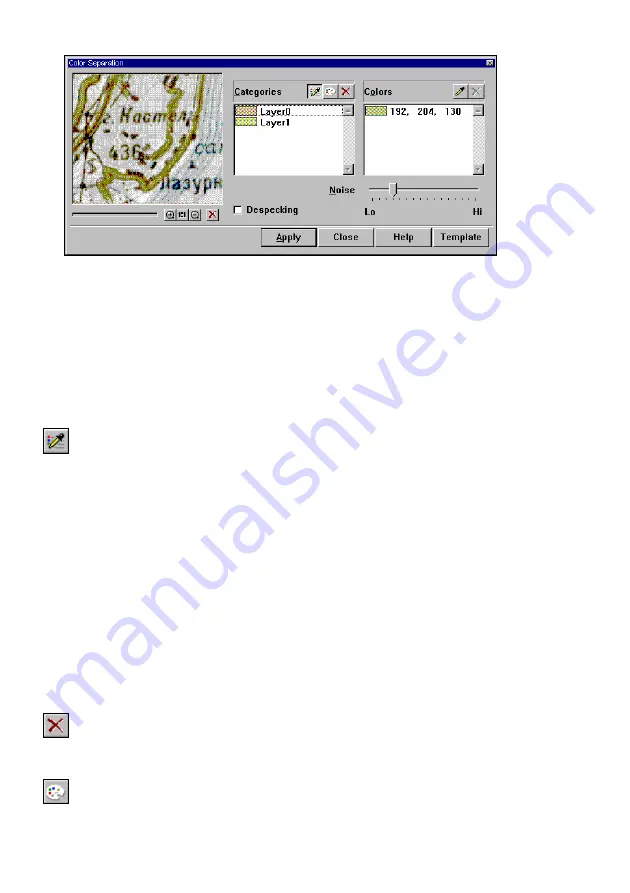
7 Binarization and Color Separation
105
Color separation dialog box
You specify category attributes and basic colors in
Categories and Colors
of the
Color Separation
dialog box.
Categories
contains a list of specified categories, and
buttons that allow to create, modify, and delete category definitions.
Colors
displays
a list of basic colors of a category selected from the
Categories
list box and buttons
that allow to add or delete the basic colors of a selected category.
Specify the initial category with the
Create category
button.
To add a new category
1. Click
Create category
in
Categories
.
2. Specify using the eyedropper, the object in the image, the dots
of which should fall in the created category.
The
Layer Name and Color
dialog box will be displayed.
You can specify a category symbolic color and name. By default the box
specifies the color corresponding to the specified pixel color and the category
name “LayerN”, where N is an automatically generated number.
If you want to modify these default parameters, then enter the category name in
Name
and select a color from the palette.
3. Click
OK.
In the
Categories
list a new created category appears, and in the
Colors
list the
color pointed on the pixel image shows.
If you made a mistake when specifying the category, then delete its definition or
modify its symbolic color and name.
To delete a category definition
1. Select a category from the list of
Categories
.
2. Click
Delete
.
To modify a category symbolic color and name
1. Select a category from the Categories list.
2. Click the
Edit Category
button in
Categories
.
The
Layer Name
and
Color
dialog box will be displayed.






























