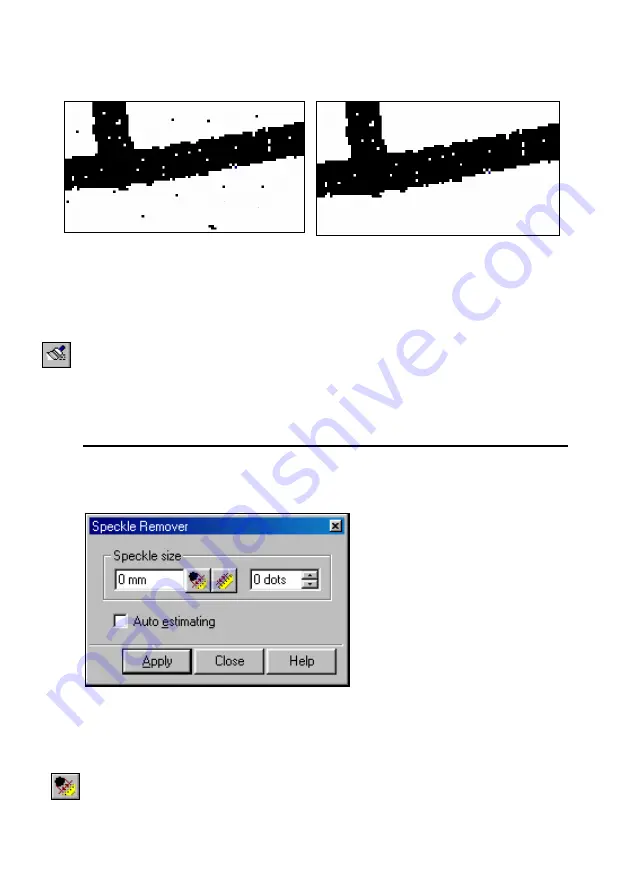
WiseImage – User’s Guide
110
The filter can be used after such procedures as binarization and layering to remove
small raster objects in the obtained monochrome images’ layers.
Monochrome raster fragment, obtained
after binarization
After speckle removing
To remove raster speckles
1. Select the image, or part of the image that you want to process and start the
filtration using one of the following methods:
Click the
Speckle Remover
button on the
Raster Image
toolbar
.
Choose
Speckle Remover
from the
rFilter
menu.
- or -
Start filtration without selecting an image.
Select an image you want to process from the selection dialog box.
*
For more detailed information on the selection procedure see “Selecting
Several Images” on page 20.
After the image selection the following dialog box appears:
2. Specify the maximum size of raster objects to be removed in the current units
(left box) or in points (right box).
- or -
Set the
Auto Estimating
option so that the filter automatically estimates the
raster speckle size before filtration.
To measure the size of raster hole on the screen, click on a pixel inside that is
part of the object.
- or -
















































