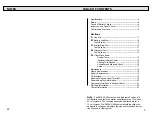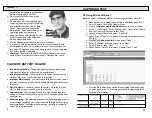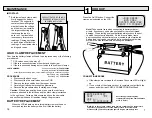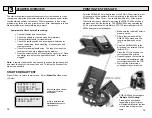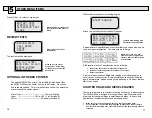?=DC9::G:
7K6"'%%h
HNHI:B6C6ANO:G
G:69NID8DCC:8I
19
CONTROLS AND FUNCTIONS
LCD:
Displays menus and test results.
KEYS:
When each key is pressed, a beep
sounds to assure contact has been
made.
On/Off
Key:
This is the manual on/off key. The
display will show
“Ready to Con-
nect!”
when the unit is turned on.
Y Enter
Key:
This key selects the next menu, the
cursor line item and answers ‘
yes’
to
a test progression.
+Up
Key
:
This key moves the cursor up in
order to select a menu line item and
increments certain displayed values.
-Down
Arrow Key:
This key moves the cursor down in
order to select a menu line and dec-
rements certain displayed values.
N Esc
Key:
This key cancels a test or progression. It also returns to the previous menu.
Key
:
Point the SWBVA-200s infrared print light towards the
Optional SWAC-20s
infrared printer receiver and press the print key. Test results will be printed.
PC Download Jack:
Adapter cord inserted here.
Infrared Print Light:
When the print button
is pressed infrared data
will be transmitted to the
printer if pointed in the
appropriate direction (up
to 40 ft.).
Select Windows “Start”
Then “Programs”
Then “Accessories”
Then “Communications”
Then “Hyper Terminal”
Double Click Hypetrm.exe Application
Type in a name for your connection
Select an icon for future identification
Select OK
Select the COM port number you have previ-
ously
identified in step 1.
Select OK and select the following from the
pull down menus:
Bits per second 9600
Data bits 8
Parity None
Stop Bits 1
Flow Control Hardware
Select OK
Note:
Most computers are configured with at least one serial port (identified as COM 1),
and some have a second serial port, usually identified as (COM 2). Check your computer
manual to locate and identify a serial port connector. Even if you have a physical COM
port you need to make sure it is working properly before you proceed. Consult your com-
puter manual. If your computer serial port is configured for 25 pin you will need to obtain
an adapter from your computer store. If your computer does not have an available serial
port and you're planning on using
Windows HYPER Terminal
as illustrated below, you will
need to buy and install an adapter card with a serial port.
The SWBVA-200s will interface with any basic (ANSI) terminal emulation software. Most
operating systems contain a program that will
do this. For other operating systems consult the
Manual for that system.
Using Auto Meter's optional adapter cord AC-12 insert the stereo plug into
the jack on the SWBVA-200s (see page 6) and then plug the serial adapter
into a free serial port on the rear of your computer.
2.
Opening Windows
HyperTerminal:
1.
From main menu select OTHER then ABOUT.
PC INTERFACE
REVIEW/PRINT
VOLT METER
SETUP
>ABOUT
CONNECT ANALYZER
TO A P.C.
9600, N, 8, 1.
‘N’ TO CANCEL.