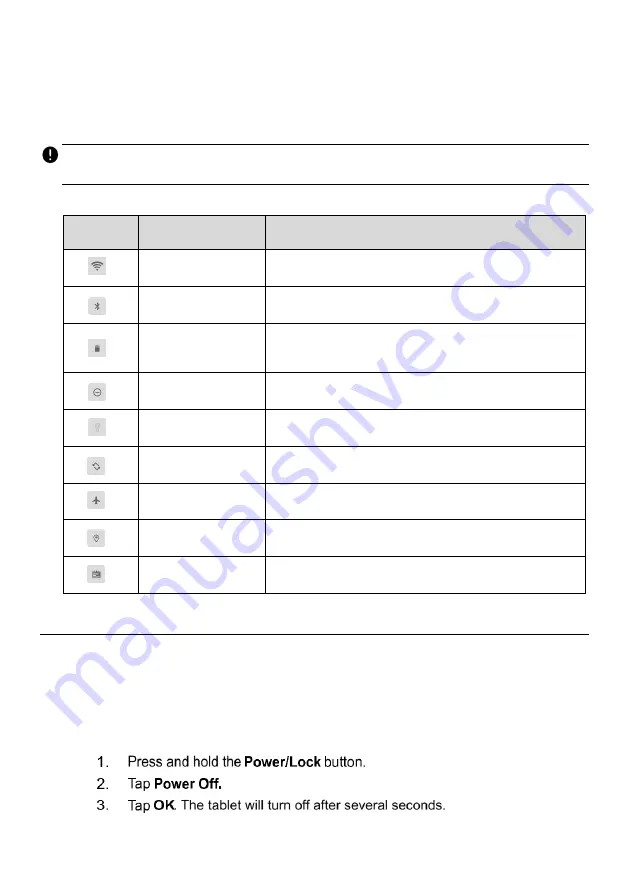
14
3.1.3 System Status Icons
By tapping on the bottom-right corner, a Shortcuts Panel will be displayed, on which you
are allowed to set various system settings. The operations of each button on the panel
are described in
Table 3-3 Shortcuts Panel Buttons
NOTE
The Shortcuts buttons will be highlighted when enabled and dimmed when disabled.
Table 3-3 Shortcuts Panel Buttons
Button
Name
Description
Wi-Fi
Enables/disables Wi-Fi.
Bluetooth
Enables/disables Bluetooth.
Battery
Displays battery status. Tap to enable/disable
battery saving mode.
Do Not Disturb
Enables/disables Do-not-disturb mode.
Flashlight
Turns the flashlight on/off.
Auto Rotate
Enables/disables screen auto-rotate.
Airplane Mode
Enables/disables Airplane Mode.
Location
Enables/disables location recording function.
Logger
Accesses the Log Collection screen.
3.2 Powering Down
All vehicle communications must be terminated before shutting down the tablet. A
warning message appears if you attempt to shut down the tablet while the VCI unit is
communicating with the vehicle. Forcing a shut-down while communicating may lead to
ECM problems on some vehicles. Exit the Diagnostics application before powering down.
To power down the tablet
Summary of Contents for OTOFIX D1 Pro
Page 9: ...2 1 1 5 Procedures An arrow icon indicates a procedure Example To use the camera ...
Page 66: ...59 Figure 7 5 Sample Vehicle Information Figure 7 4 Screen OBD Connect Screen ...
Page 90: ...83 Refer to the associated TeamViewer documents for additional information ...
Page 96: ...89 To search by functions Figure 16 2 Sample Function Viewer Screen 2 ...
Page 102: ...95 ...
Page 110: ...103 20 3CE Compliance RED Directive 2014 53 EU ...















































