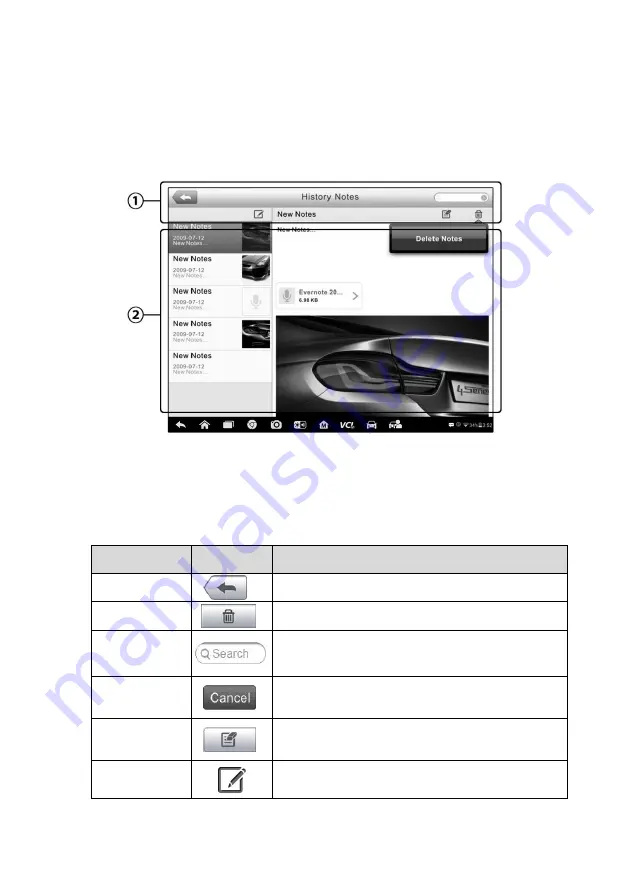
69
2. Select
Customer Manager
or
Vehicle History
.
3. Select a customer account by tapping the corresponding name card. A
Customer Information sheet displays (if
Customer Manager
is selected). Or,
select a vehicle history record item to open the Historical Test record sheet (if
Vehicle History
is selected).
4. Tap the
History Notes
button on the top bar. Now the History Notes screen
displays.
Figure 7-4
Sample History Notes Screen
1. Functional Buttons
– navigates and make various controls of the function.
2. Main Section
– displays the note list on the left column and the detail
information of the selected note on the right column
。
Table 7-2
Function Buttons in History Notes
Name
Button
Description
Back
Returns to the previous screen
.
Delete
Taps it to delete the selected note.
Search
Quickly locates the required note by entering
the note title.
Cancel
Taps it to cancel edit or file search.
Edit
Taps it to open an edit window allowing you to
edit notes and attach files.
Add Notes
Taps it to add new note in History Notes.






























