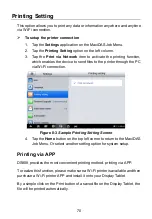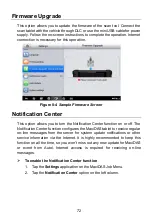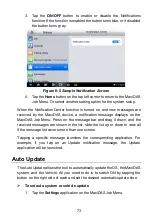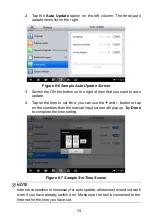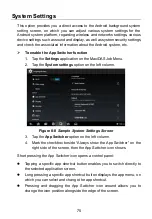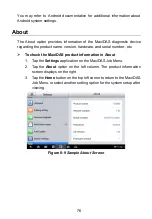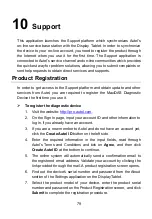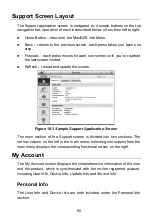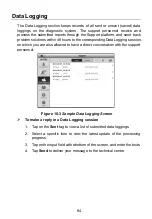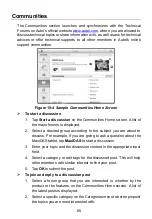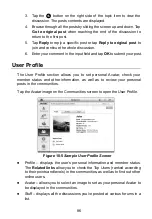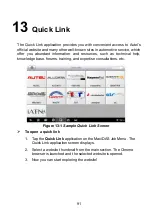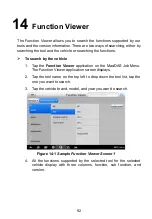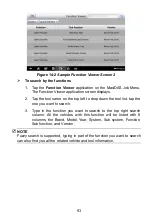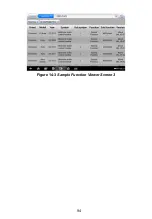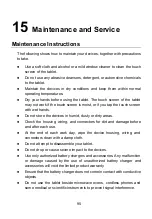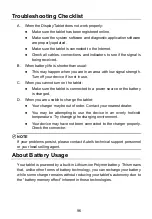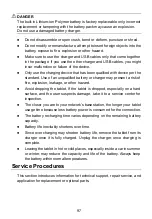82
1. Option Bar
Period Filter
– displays only the complaint records within the defined
period on the list.
Status Filter
– displays the corresponding complaint records
according to the selected case status.
New Complaint Button
– starts a new complaint case.
2. Complaint List
The complaint list normally displays all the complaint records of all time
and all status by default. The summary information for each complaint
item includes the Subject Name, Ticket ID, User
’s Account ID, Date, and
the Case Status.
There are four kinds of the case status:
Open
– indicates the complaint case has been started but not
processed yet
Suspended
– indicates the complaint case is being processed
Waiting Customer Reply
– indicates the complaint has been replied
by the service personnel, and requires feedback from the customer
Closed
– indicates the complaint case has been processed, solved,
and ended.
To view the detailed complaint session, tap the
○
>
button on the right
side of the case item.
To establish a new complaint session
1. Register the product online.
2. Tap the
Support
application on the MaxiDAS Job Menu. The
device information is automatically synchronized with the online
account.
3. Tap
Complaint
on the Main Menu.
4. Tap the
New Complaint
button at the upper right corner. A
selection menu with a category of service channels displays.
5. Select your target service channel and click
Next
to continue. A
standard complaint form displays, on which you are allowed to
enter detailed information, such as personal information,
vehicle information, and device information, you can also attach