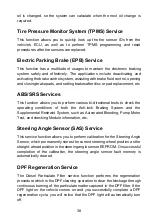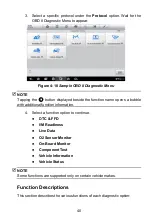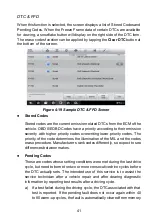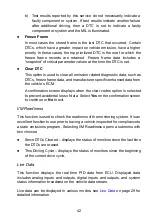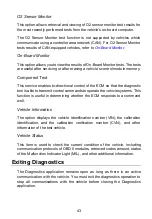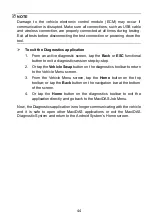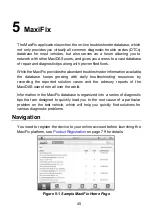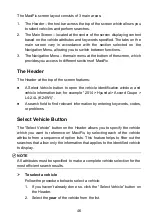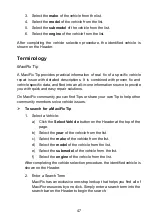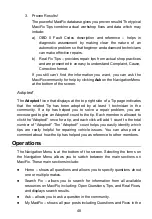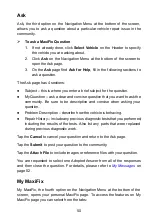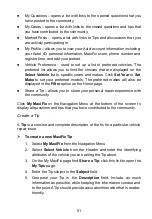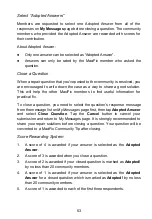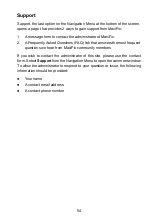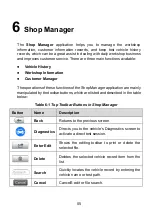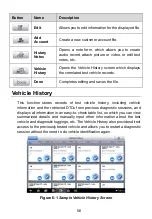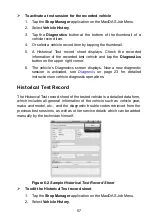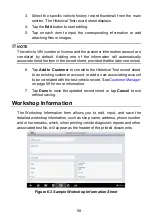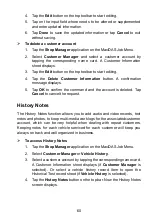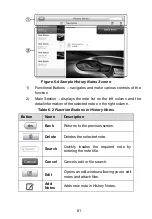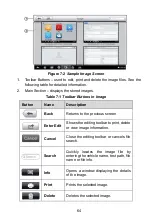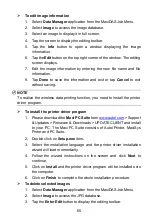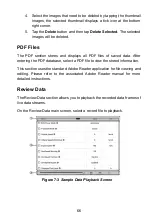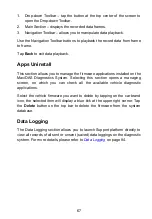52
Use the
Cancel
button at the right-side bottom of the page to cancel your tip
and return to the My MaxiFix page.
Or use the
Submit
button at the right-side bottom of the page to contribute
your tip to the community.
Use the
Attach File
button at the left-side bottom of the page to include
images or other supporting data with your question.
View Profile Information
You can view your personal profile by clicking on your account ID or
My
Profile
in My MaxiFix section or edit portrait where applicable, and visit other
community members’ profile by clicking their portrait. Information included in
your profile determines how you are presented to the community, and what
type of information will be sent to you from the community.
My Messages
My Messages, the fifth option on the Navigation Menu at the bottom of the
screen, shows a list of message notification which is relevant to your activities
in the Question section. A notification icon will appear on the top-right corner
of
My Messages
if there is any new or unread message in the Question
section. The number on the notification icon indicates the total number of the
new and unread messages. The displayed number will be reduced
correspondingly after viewing. The message notification will appear under the
following two conditions:
1. Your question or answer is replied by other MaxiFix community members.
2. Your answer is marked as the
Adopted!
by the MaxiFix community
member who asked the question.
Tap
My Messages
, select and open the message you want to read from the
list. If your problem is solved according to the reply, you should select one
Adopted Answer and close the question. If your answer is marked as
Adopted!
, the prompt
Adopted! + 4
will be displayed permanently.
Tap
Clear
to delete all message notifications.