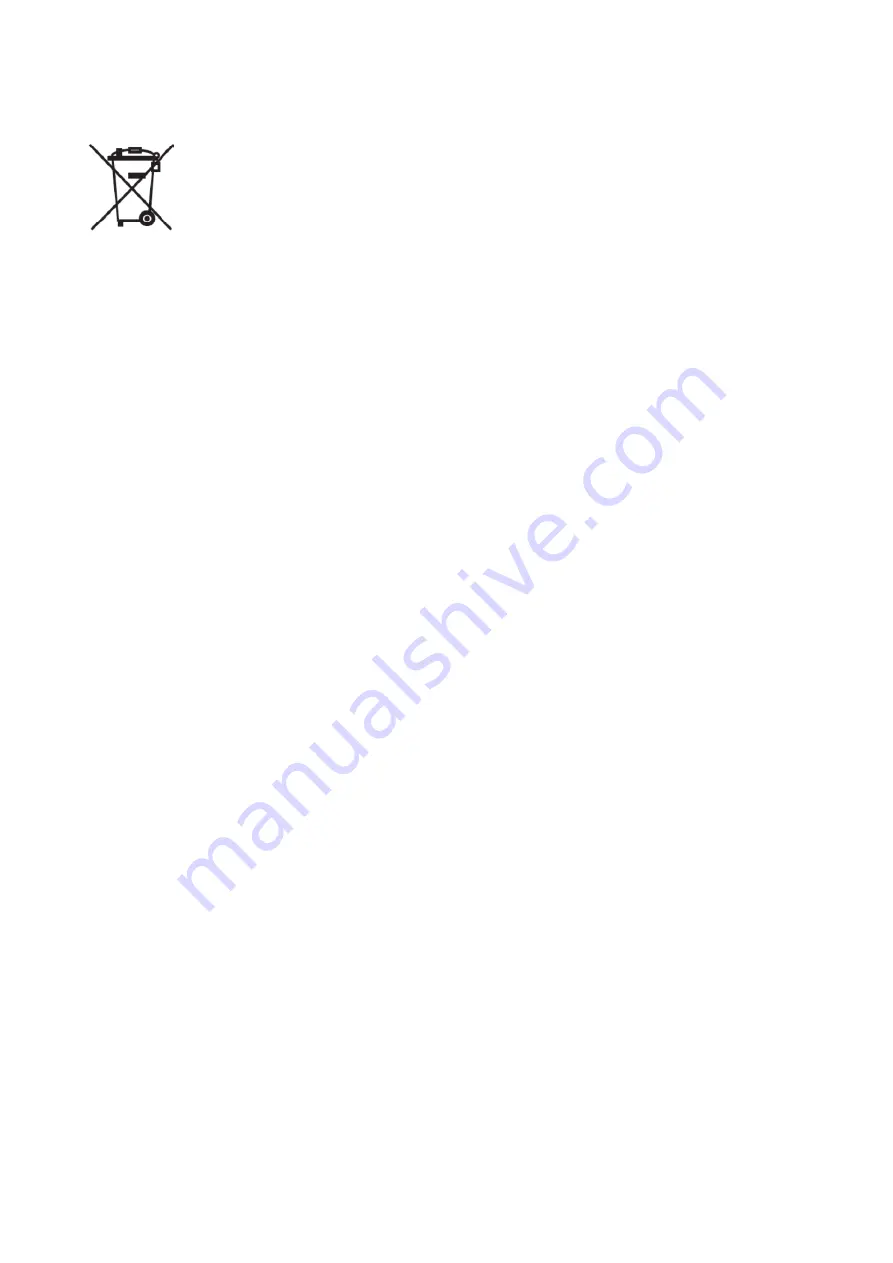
YUNO-II user manual v1.1
ii
WEEE Notice
The
WEEE
mark applies only to countries within the
European Union (EU) and Norway.
This appliance is labeled in accordance with
European Directive 2012/19/EU
concerning
waste
electrical and electronic equipment
(
WEEE
). The
Directive determines the framework for the return and
recycling of used appliances as applicable throughout
the European Union. This label is applied to various
products to indicate that the product is not to be
thrown away, but rather reclaimed upon end of life per
this Directive.
CAUTION :
Risk of Explosion if Battery is replaced by an
incorrect Type.
Dispose of Used Batteries According to the
instructions.
Safety
IMPORTANT SAFETY INSTRUCTIONS
To disconnect the machine from the electrical Power
Supply, turn off the power switch and remove the power
cable plug from the wall socket. The wall socket must
be easily accessible and in close proximity to the
machine.
Read these instructions carefully. Save these
instructions for future reference.
Follow all warnings and instructions marked on the
product.
Do not use this product near water.
Do not place this product on an unstable cart, stand, or
table. The product may fall, causing serious damage to
the product.
Slots and openings in the cabinet and the back or
bottom are provided for ventilation; to ensure reliable
operation of the product and to protect it from
overheating. These openings must not be blocked or
covered. The openings should never be blocked by
placing the product on a bed, sofa, rug, or other similar
surface. This product should never be placed near or
over a radiator or heat register, or in a built-in installation
unless proper ventilation is provided.
This product should be operated from the type of power
indicated on the marking label. If you are not sure of the
type of power available, consult your dealer or local
power company.
Do not allow anything to rest on the power cord. Do not
locate this product where persons will walk on the cord.
Never push objects of any kind into this product through
cabinet slots as they may touch dangerous voltage
points or short out parts that could result in a fire or
electric shock. Never spill liquid of any kind on the
product.
Ensure that the device connects to a socket/outlet with
ground/earth connection.
Summary of Contents for YUNO II
Page 1: ...YUNO II user manual v1 1...
Page 9: ...YUNO II user manual v1 1 5 2 3 Side View Number Description 11 USB 3 0 Type A...
Page 10: ...YUNO II user manual v1 1 6 2 4 Dimension For YUNO II151...
Page 11: ...YUNO II user manual v1 1 7 For YUNO II156...
Page 28: ...YUNO II user manual v1 1 24...
Page 32: ...YUNO II user manual v1 1 28...




































