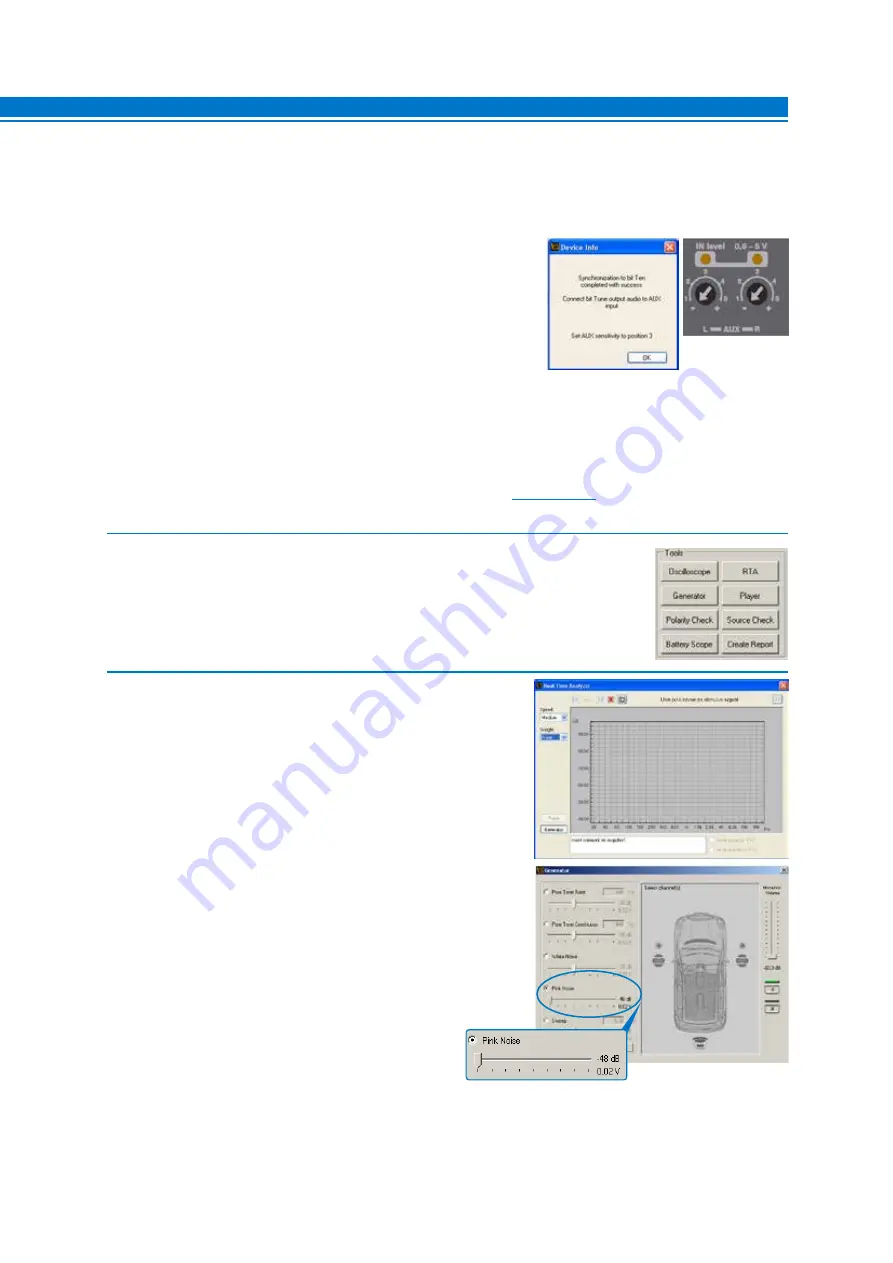
USER’S MANUAL / bit Tune /
73
2.
- Select the RTA function from the ‘”Tools” menu of the PC software or
click on RTA from the main menu.
3.
- Set the resolution speed by the
Speed menu
.
- Set the acquisition weighing by the
Weight -> A-weigh menu
.
Select the
Generators
function from the
Real Time Analyzer
menu.
- Set the processor’s volume to -60 dB.
- Activate the
Pink Noise
generator.
- Set the generator’s volume to -48 dB.
7
1.
Connect the bit Tune to the Audison bit processor, as shown in fig. 1, 2 or 3 (see points
A, B
and
C
).
The AUTO TIME ALIGNMENT procedure must be performed in an environment that is not noisy,
with the car’s engine off, air conditioning off, doors and windows tightly closed and radio frequency
devices away from the car’s passenger compartment.
- Turn the
bit Tune
on and connect the USB cable to the PC.
- Set the function switch of the
bit Tune
on
PC ANALYZER
.
- Turn on the Audison bit processor and connect the USB cable to
the
bit Tune
.
- Start the
bit Tune
software by clicking the icon on the PC desktop
and launch the software in
bit Tune + Processor
mode.
A. bit Ten:
Connect the
AUX Left
and
Right
inputs of the
bit Ten
to
the
Pre Out Left
and
Right
outputs of the bit Tune, and set the
level of the
AUX
inputs to position 1.
B. bit One:
Connect the
AUX1 Left
and
Right
inputs of the
bit One
to the
Pre Out Left
and
Right
outputs
of the
bit Tune
.
C. AP bit
: AP bit: connect the Aux input to the L-R outputs of the bit Tune, ensuring that the AUX input is
enabled. If you want to connect the bit Tune to AP bit amplifiers to perform measurements, but the AUX
input port is already occupied, you can use the OPTICAL input






























