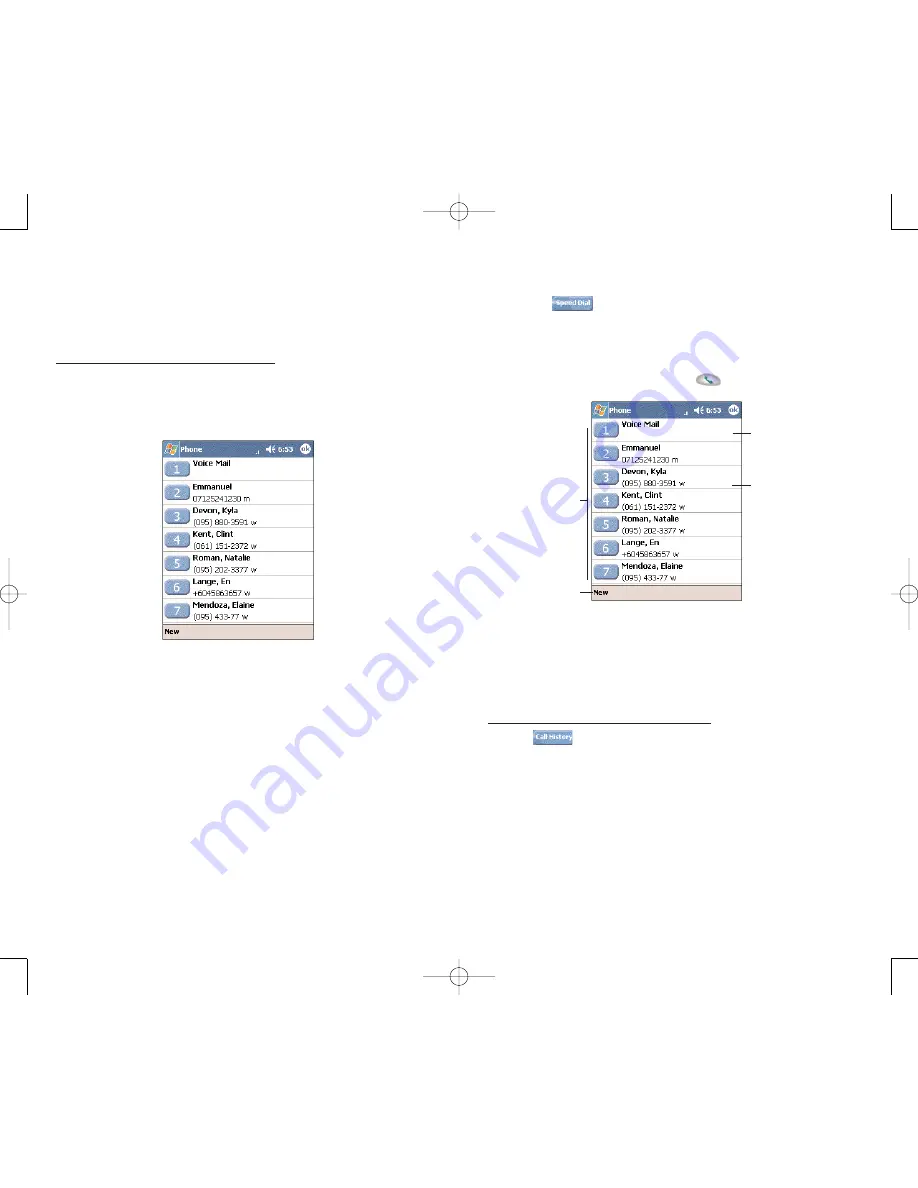
101
100
Alternatively, if you don’t remember the position of a
number in the Speed Dial list follow the steps below:
1. Tap
or rotate down the jog dial.
2. On the Speed Dial window, use the jog dial to go
through the list to find the number you want to call.
3. Once the number is selected, you can either press
the jog dial or the S
Se
en
nd
d button
to initiate the call.
M
MA
AK
KIIN
NG
G A
A C
CA
AL
LL
L U
US
SIIN
NG
G C
CA
AL
LL
L H
HIIS
ST
TO
OR
RY
Y
Call History is a record of all incoming, outgoing, and
missed calls.
To make a call using Call History:
1. Tap
or rotate the jog dial up.
2. Find the number you want to call. You can select a call
category—All Calls, Missed, Outgoing, Incoming, and
By Caller—by tapping the pick list in the top-left corner
of the screen.
Tap a Speed Dial
number to call
that contact.
Tap to adjust voice
mail settings.
Tap to edit
contact details.
Tap to add a
contact to the
Speed Dial list.
M
MA
AK
KIIN
NG
G A
A C
CA
AL
LL
L U
US
SIIN
NG
G S
SP
PE
EE
ED
D D
DIIA
AL
L
Speed Dial is a list you create for numbers you call
regularly. Only numbers stored in Microsoft Contacts can
be added to this list.
To make a call using Speed Dial:
You can make a call in two ways:
By memorizing the position in the Speed Dial list of a
number, you can dial the number by entering its location
number.
In the picture above, Kyla Devon is at position 3. To dial
her number, tap and hold 3 on the Dialer keypad until
you hear a beep.
If a number holds a position of 10 or higher tap the first
number, and then tap and hold the second to dial. For
instance, to call the number in position 12, tap 1 then tap
and hold 2.
PPC4100 Owner’s Manual - EN 3.7.qxd 4/22/2004 4:13 PM Page 100















