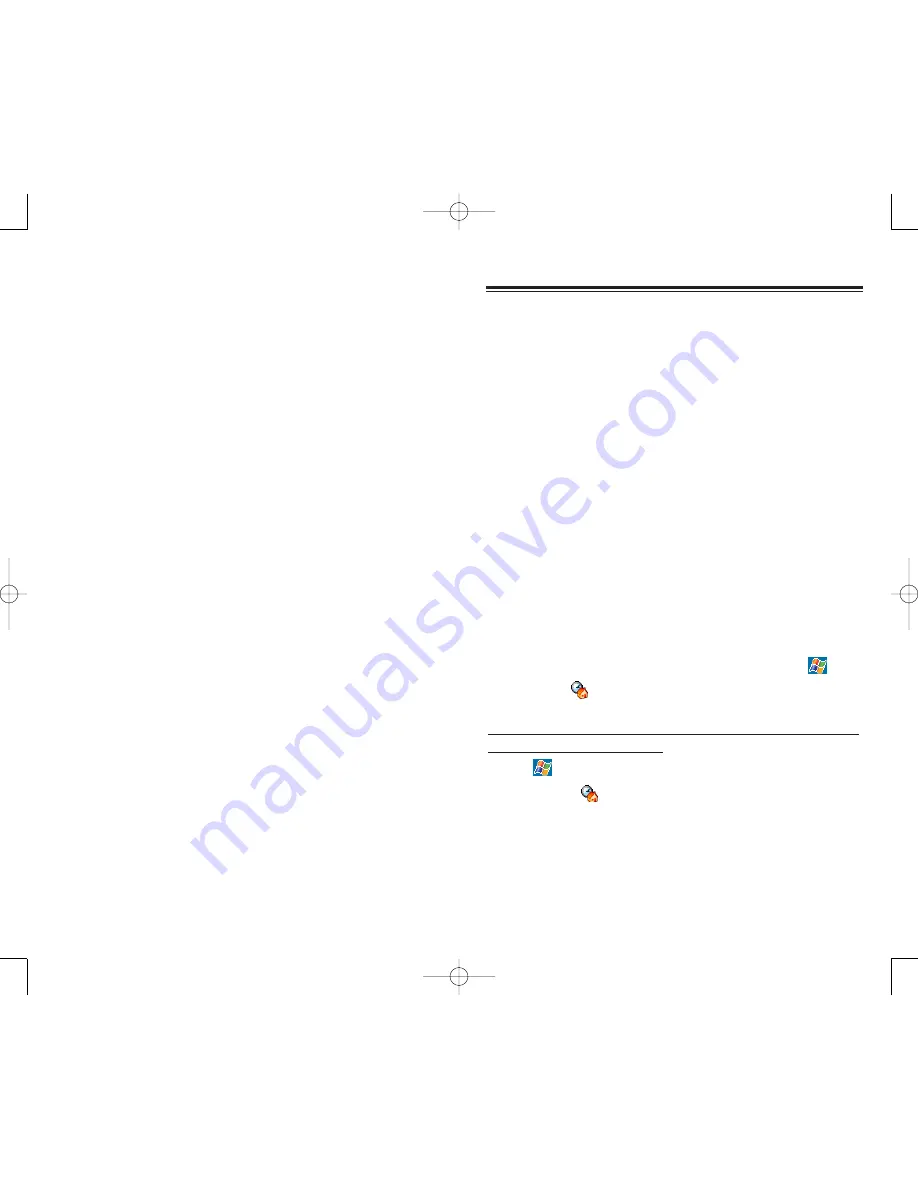
43
42
H
HA
AR
RD
DW
WA
AR
RE
E B
BU
UT
TT
TO
ON
NS
S A
AN
ND
D T
TH
HE
E S
ST
TY
YL
LU
US
S
Your device has hardware buttons that control actions
and scroll functions, and a stylus for selecting items and
entering information.
On your device, the stylus replaces the mouse.
Tap - Touch the screen once with the stylus to open
items and select options.
Drag - Hold the stylus on the screen and drag across
the screen to select text and images. Drag in a list to
select multiple items.
Tap and hold - Tap and hold the stylus on an item to
see a list of actions available for that item. In the
pop-up menu that appears, tap the action you want to
perform.
T
TO
OD
DA
AY
Y S
SC
CR
RE
EE
EN
N
When you turn on your device for the first time each day
(or after a preset period of inactivity), you'll see the
Today screen. You can also display it by tapping
and
then T
To
od
da
ay
y
.
To define a preset period of inactivity after which the
Today screen is displayed:
1. Tap ,
S
Se
ettttiin
ng
gs
s, then P
Pe
errs
so
on
na
all tab.
2. Tap T
To
od
da
ay
y
.
3. On the Items tab, select the “Display Today screen... “
check box.
4. Tap the pick list below the check box to set the period
of inactivity.
5. Tap O
OK
K.
C
CO
OM
MM
MA
AN
ND
D IIN
NT
TE
ER
RF
FA
AC
CE
E
C
CO
OM
MM
MA
AN
ND
D IIN
NT
TE
ER
RF
FA
AC
CE
E
S
SE
EN
ND
D//E
EN
ND
D B
BU
UT
TT
TO
ON
N O
OP
PE
ER
RA
AT
TIIO
ON
N
This section describes the action of the Send/End button
on the stereo headset/earphone microphone when
there’s an active mobile phone connection. When there’s
no active mobile phone connection or when the Phone
application is turned off, the headset's Send/End button
is disabled.
During an incoming call:
Quick Press - Accept the call
Press and hold for more than 2 seconds - Accept the
call
During an ongoing call:
Quick Press - Terminate the call
Press and hold for more than 2 seconds - Record the
ongoing call
PPC4100 Owner’s Manual - EN 3.7.qxd 4/22/2004 4:03 PM Page 42






























