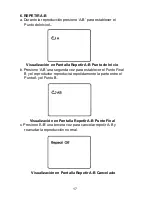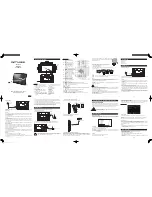30
Es
pa
ñ
ol
O. Especificaciones
Discos compatibles:
DVD, CD, CD-R, CD-RW, DVD+/-R, DVD+/-RW
Sistema de se
ñ
al: NTSC
Tama
ñ
o de panel: 9 pulgadas
Respuesta de frecuencia: 20 Hz a 20 kHz
Salida de video: 1 Vp-p/75 Ohm, no balanceada
Salida de audio: 1.4Vrms/10kOhm
Audio S/N: mejor que 60 dB
Rango din
á
mico: mejor que 85 dB
L
á
ser: Semiconductor L
á
ser, longitud de onda: 650 nm/795 nm
Fuente de alimentaci
ó
n: DC 9-12 V
Consumo de energ
í
a: 7 W
Temperatura de operaci
ó
n: 41~95
°
F (5~35
°
C)
Peso : 1.94 lbs (0.884 kg)
Dimensiones (L x A x A): 9.37X 6.22 X 1.38 pulgadas
(238 x 158 x 35 mm)
Especificaci
ó
n de bater
í
a
Tipo: Li- pol
í
mero
Modelo no.: 6532100(30)
Especificaci
ó
n t
é
cnica: 1800mAh 7.4V
Fabricante: Great Power Battery (Zhuhai) Co., Ltd
P. Bater
í
a integrada recargable
El reproductor DVD utiliza una bater
í
a Li-Pol
í
mero de larga vida
para portabilidad.
Las bater
í
as Li-Pol
í
mero proporcionan alta capacidad de
almacenamiento y bajo nivel de degradaci
ó
n. Esto significa que
las bater
í
as Li-Pol
í
mero no tienen
«
Efecto de Memoria
»
y por lo
tanto pueden ser recargadas independientemente de si la
bater
í
a est
á
totalmente o s
ó
lo parcialmente descargada.
La
bater
í
a debe ser cargada al menos 8 horas antes del
primer uso.
NOTA:
si usted no planea usar la bater
í
a por un periodo
prolongado de tiempo (una semana o m
á
s) recomendamos
que cargue completamente la bater
í
a.
Para per
í
odos m
á
s largos de almacenamiento, por favor
cargue la bater
í
a una vez al menos cada dos meses para
mantener la misma en
ó
ptimas condiciones.