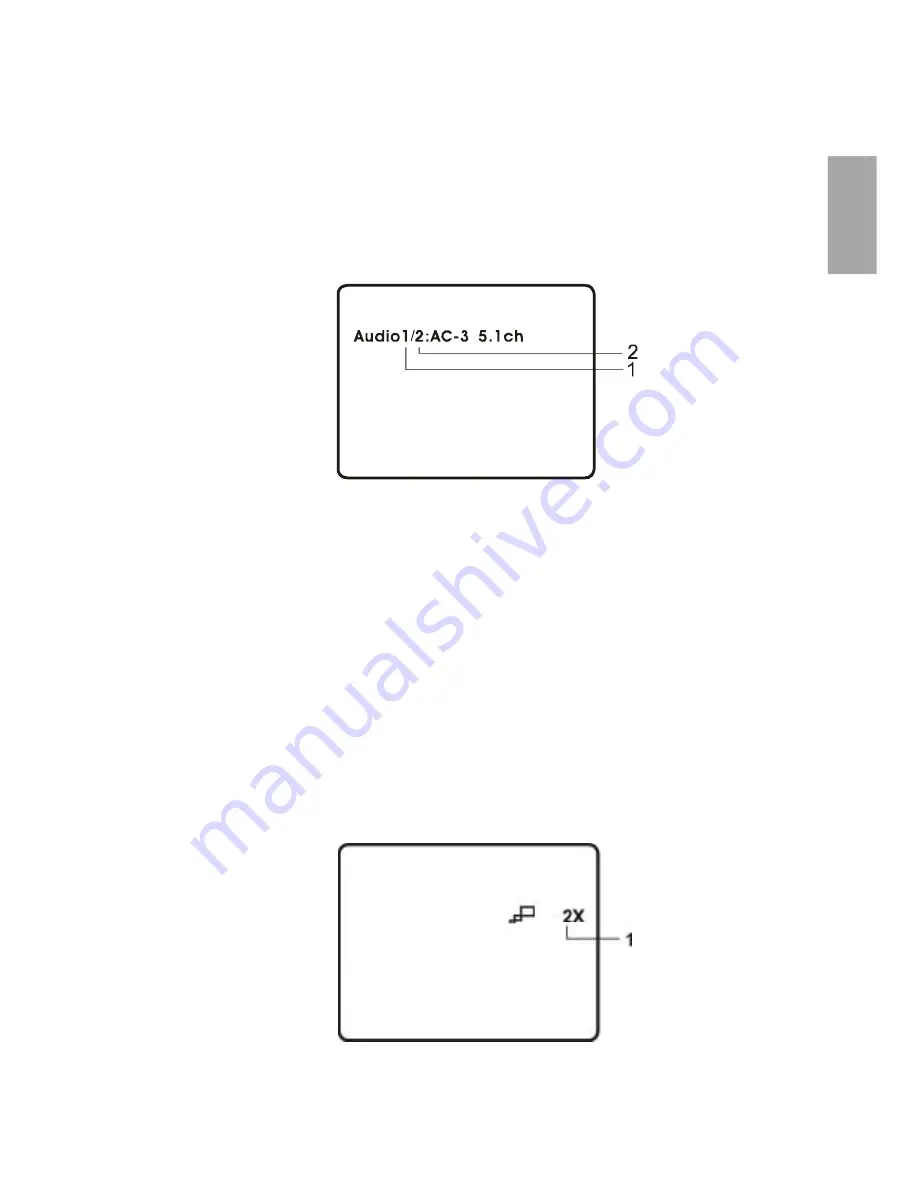
16
En
glis
h
4. Audio
During playback press AUDIO button to select the audio language
you desire*, with the current Audio Channel Number (1) and the
total number of Audio Channels (2) displayed. Press AUDIO again
to select another audio language. The audio display will disappear
automatically if the AUDIO button is not pressed within 3 seconds.
Audio Language Screen Display
* Some DVDs only allow access to this function through the DVD
menu.
5. Zoom
During playback press ZOOM button to enlarge the picture by 2x,
3x or 4X with the current zoom multiple. Press ZOOM button one
time, the picture will be enlarged 2X. Press ZOOM button a second
time, the picture will be enlarged 3X. Press ZOOM button a third
time, the picture will be enlarged 4X. Press ZOOM button a fourth
time, the picture will return to normal size.
ZOOM Screen Display






























