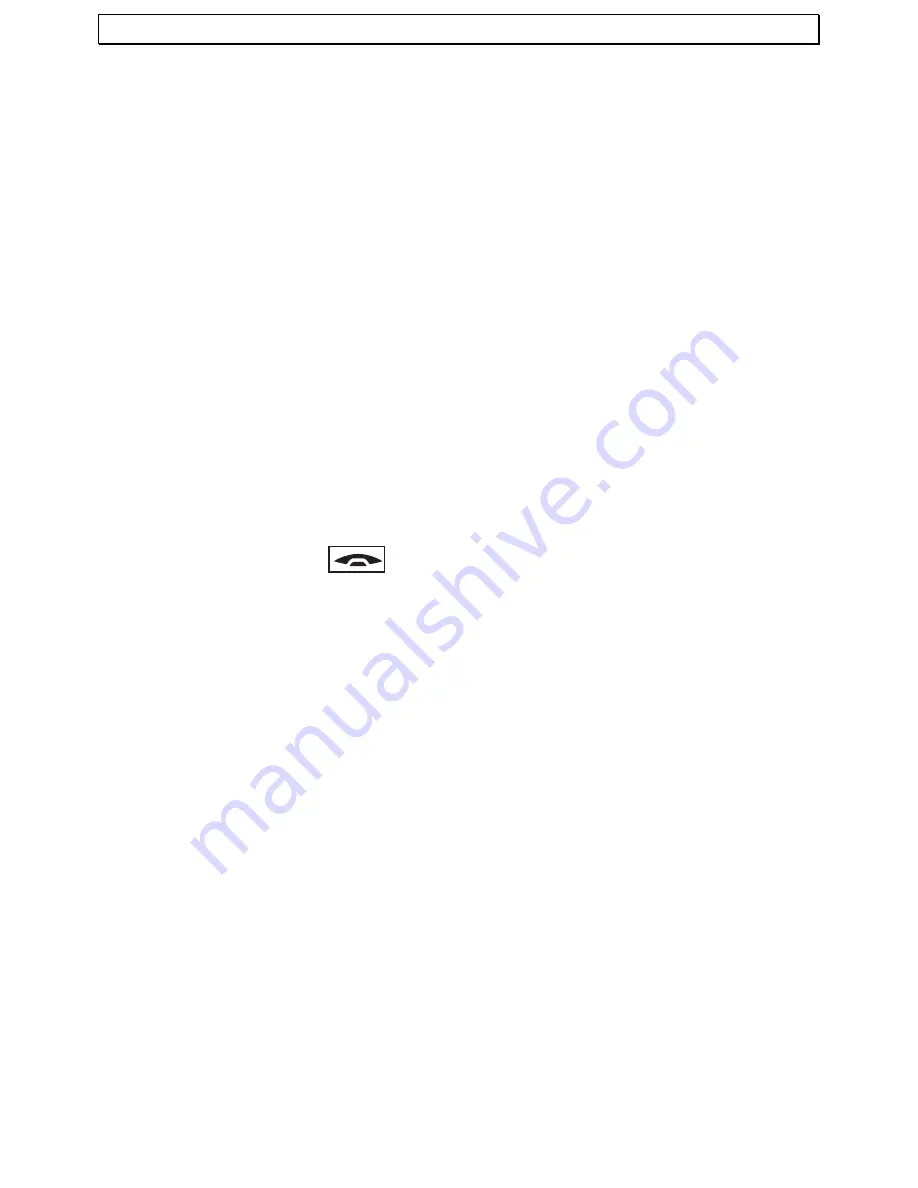
- Sonderfunktionen -
30
9.7 Wahlsperre
Mit den Wahlsperren können Sie bestimmte Rufnummern sperren. Die Wahlsperren
lassen sich bei mehreren Mobilteilen für jedes Mobilteil separat einstellen. Zur
Programmierung wird der PIN-Code benötigt (Werkseinstellung 0 0 0 0).
Drücken Sie die Displaytaste
MENÜ
, wählen Sie mit den Steuertasten
SONDERFUNKT.
und bestätigen Sie mit
OK
.
Wählen Sie mit den Steuertasten
WAHLSPERRE
und bestätigen Sie mit
OK
.
Geben Sie den PIN-Code ein (Werkseinstellung 0 0 0 0) bestätigen Sie mit
OK
.
Wählen Sie nun für welches Mobilteil (nur bei mehreren Mobilteilen) Sie ein
Wahlsperre einrichten möchten und bestätigen Sie mit
OK
.
Wählen Sie mit den Steuertasten die gewünschte Funktion aus.
AUS
Alle Rufnummern sind erlaubt
ALLE
Alle Rufnummern außer den Notrufnummern 110 und 112 sind
gesperrt.
AUSNAHME Alle Rufnummern sind gesperrt, außer einer frei programmierbaren
Vorwahl mit max. 5 Stellen und den Notrufnummern 110 und 112.
SPERREN
Hier können Sie eine ganz bestimmte Vorwahl mit max. 5 Stellen
(z. B. 0190) sperren.
Haben Sie AUSNAHME oder SPERREN gewählt, drücken Sie einmal die
Steuertaste nach unten und geben die gewünschte Rufnummer ein.
Bestätigen Sie mit
OK
.
Drücken Sie die Taste
, um sofort zum Hauptdisplay zurückzukehren oder
wählen Sie weitere Menüpunkte aus.
Summary of Contents for DECT6500
Page 75: ......






























