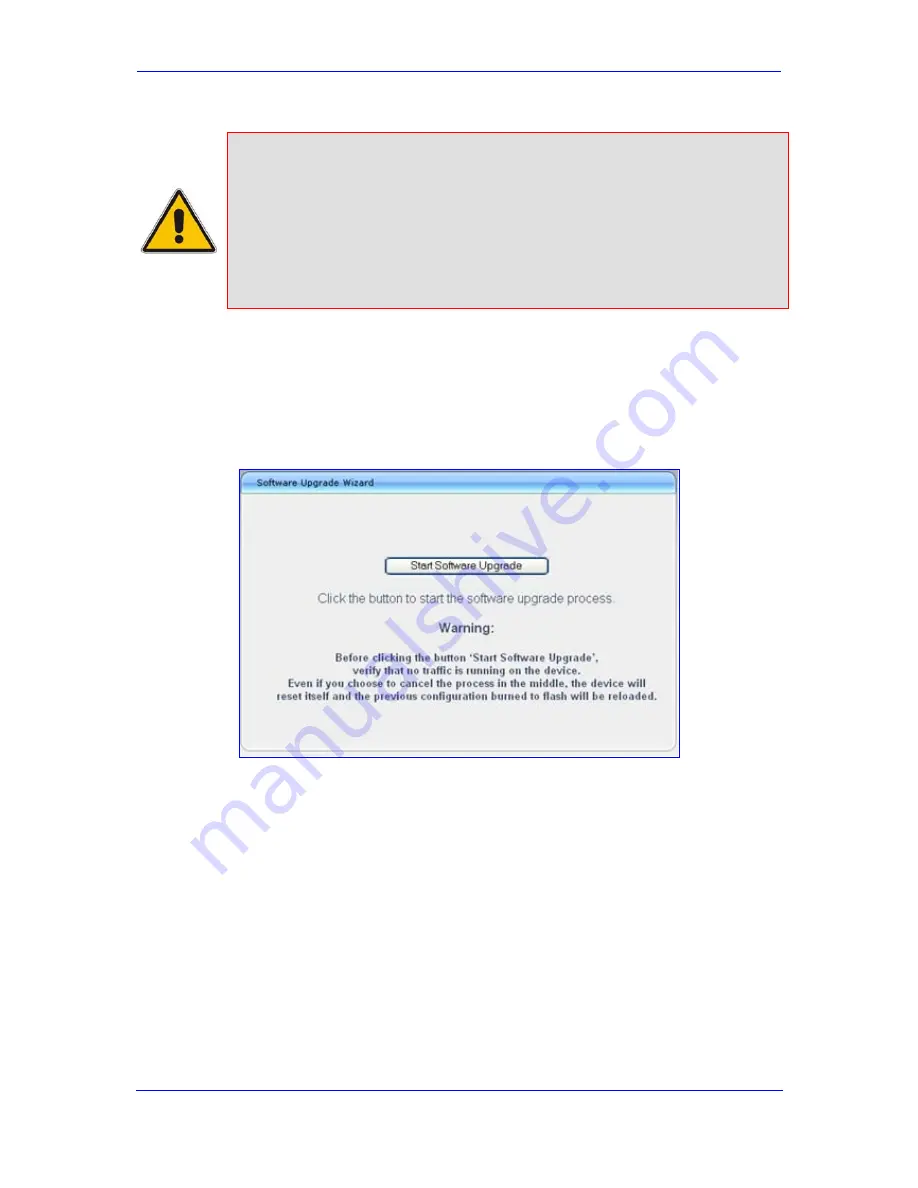
Version 5.8
51
June 2009
Installation Manual
3. Configuring the Device
Notes:
•
Before you can load an
ini
or any auxiliary file, you must first load a
cmp
file.
•
When you activate the wizard, the rest of the Web interface is
unavailable. After the files are successfully loaded, access to the full Web
interface is restored.
•
You can schedule automatic loading of these files using HTTP, HTTPS,
FTP, or NFS (refer to the
Product Reference Manual
).
¾
To use the Software Upgrade Wizard:
1.
Stop all traffic on the device (refer to the note above).
2.
Open the 'Software Upgrade Wizard' (
Management
tab >
Software Update
menu >
Software Upgrade Wizard
); the 'Software Upgrade Wizard' page appears.
Figure
3-9: Start Software Upgrade Wizard Screen
3.
Click the
Start Software Upgrade
button; the 'Load a CMP file' Wizard page appears.
Summary of Contents for Mediant 1000
Page 1: ...Document LTRT 83505 June 2009 Installation Manual Version 5 8 ...
Page 2: ......
Page 10: ...Installation Manual 10 Document LTRT 83505 Mediant 1000 Reader s Notes ...
Page 56: ...Installation Manual 56 Document LTRT 83505 Mediant 1000 Reader s Notes ...
Page 61: ...Version 5 8 61 June 2009 Installation Manual 4 Monitoring the Device Reader s Notes ...
Page 62: ...Installation Manual Version 5 8 www audiocodes com ...


























