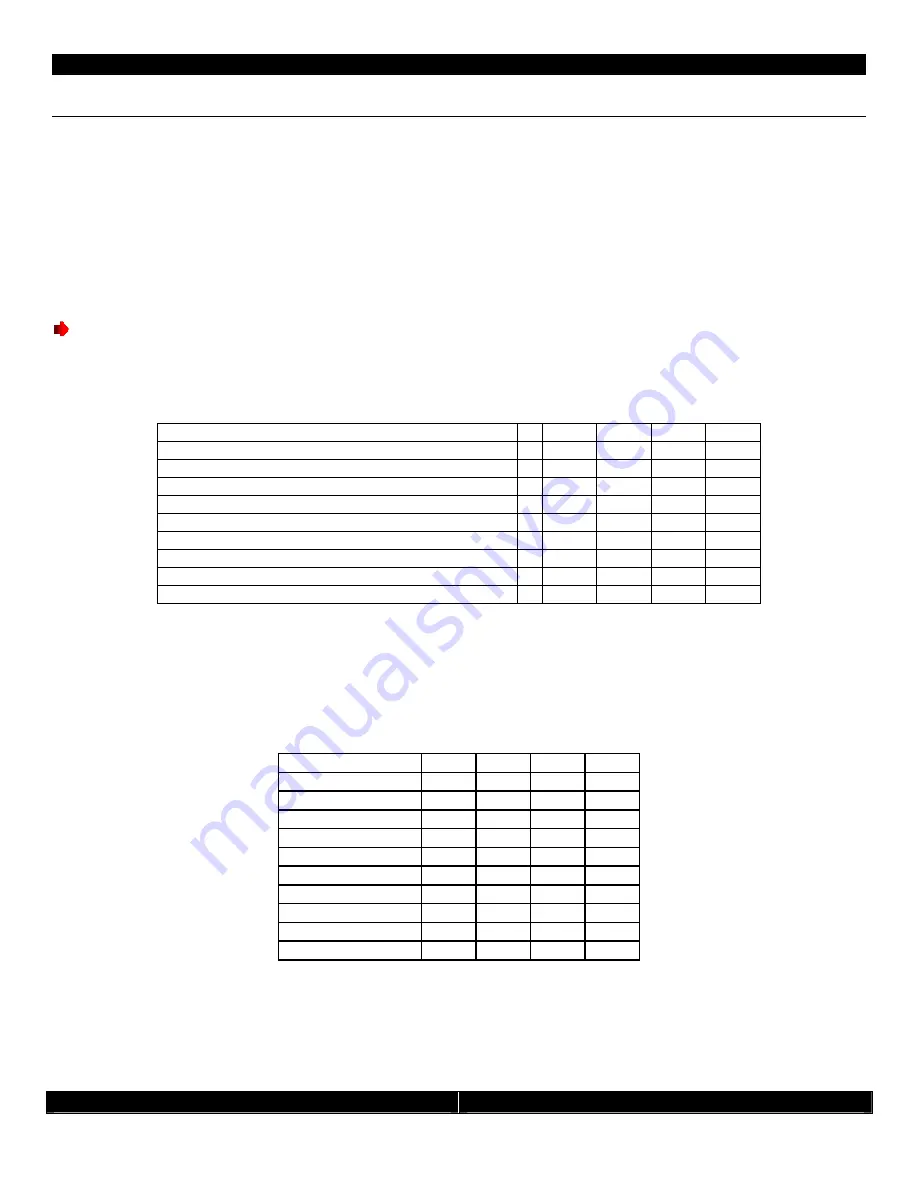
- 5 -
CATC/2WSI Installation and Connection Guide
- 5 -
Interface Setup
The 2WSI has the communication protocol built into the unit. Depending on which dipswitch selections are made
within the interface will determine which device type it is controlling and which interface number this particular unit is.
In this way you can have several interfaces “talking to” multiple devices on the same system.
1.
Remove two screws holding cover on.
2.
Remove cover.
Setting Device Type
Using a small screwdriver set the first four dip switches according to the following:
Note: You must have firmware version 1.1.0.0 or higher to control all devices listed on the below chart.
If you do not have this firmware please call Audioaccess Technical Support for the upgrade instructions.
Please contact Technical Support if you need help determining your version. All units shipped after
November 1, 2006 have the version 1.1.0.15.
Device
# DIP 1 DIP 2 DIP 3 DIP 4
Self Test
0 Down Down Down Down
Audio Request – All single zone models
1 Down Down Down Up
Escient Fireball
2 Down Down Up
Down
n/a
3 Down Down Up
Up
Russound ST2 AM/FM & XM / SIRIUS
4 Down Up
Down Down
Lutron Home Works
5 Down Up
Down Up
Audioaccess aDock+ for iPod®
6 Down Up
Up
Down
Russound ST2 DUAL XM or SIRIUS
7 Down Up
Up
Up
Audio ReQuest F.Series 2 and 4 Zone and Z.Series 8 Up
Down Down Down
Setting Interface Address
The next four dip switches are used to set the interface address. This is also used in the CATC Easy Touch II
programming. In order for the interface to work properly the device address must be set on both the hardware and
the software. If you have more than one of each type of device, you will need to set each corresponding interface to a
unique address.
Interface Address DIP 5 DIP 6 DIP 7 DIP 8
1
Down Down Down Up
2
Down Down Up
Down
3
Down Down Up
Up
4
Down Up
Down Down
5
Down Up
Down Up
6
Down Up
Up
Down
7
Down Up
Up
Up
8
Up
Down Down Down
9
Up
Down Down Up
10
Up
Down Up
Down

















