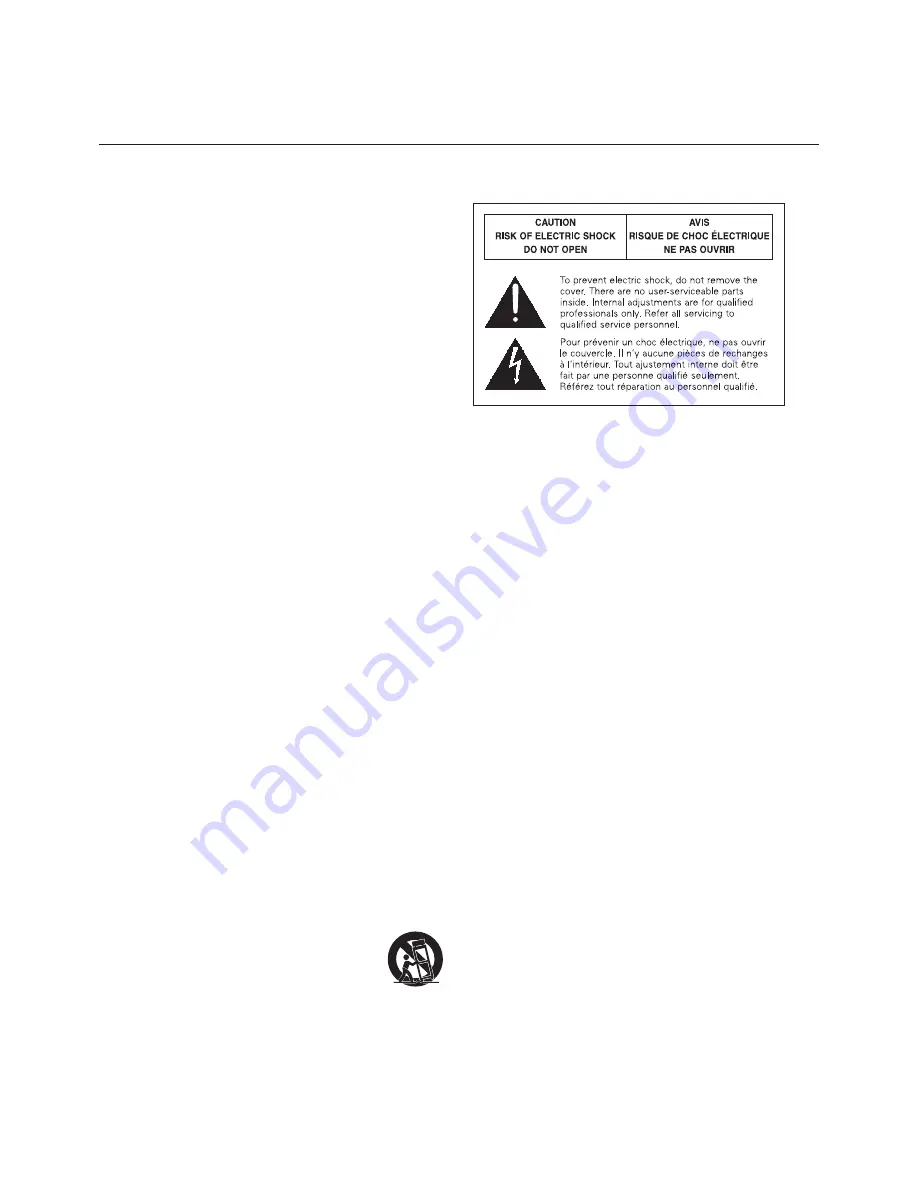
AT-DMM828
Digital Matrix Mixer
Installation and Operation
Warning:
To prevent fire or shock hazard, do not expose this apparatus to rain or
moisture.
Caution:
To avoid electric shock, do not open the cabinet.
Refer servicing to qualified personnel only.
To prevent fire, do not place any naked flame sources (such as lighted
candles) on this apparatus.
To prevent fire, do not cover the ventilation of this apparatus with
newspapers, table-clothes, curtains, etc.
Do not expose this apparatus to drips or splashes.
Do not place any objects filled with liquids, such as vases, on this apparatus.
Do not install this apparatus in a confined space such as a bookcase or
similar unit.
To install this apparatus only in the place where ventilation is good.
This apparatus should be located close enough to the AC outlet so that you
can easily grasp the power cord plug at any time.
In case of emergency, disconnect the power cord plug of this apparatus
quickly.
This apparatus with Class
Ⅰ
construction shall be connected to the AC outlet
with a protective grounding connection.
This apparatus is not disconnected from the mains as long as it is connected
to the AC outlet, even if the unit itself has been turned off.
Important Safety Instructions
1) Read these instructions.
2) Keep these instructions.
3) Heed all warnings.
4) Follow all instructions.
5) Do not use this apparatus near water.
6) Clean only with dry cloth.
7) Do not block any ventilation openings. Install in accordance with the
manufacturer’s instructions.
8) Do not install near any heat sources such as radiators, heat registers,
stoves, or other apparatus (including amplifiers) that produce heat.
9) Do not defeat the safety purpose of the polarized or grounding-type
plug.
A polarized plug has two blades with one wider than the other.
A grounding type plug has two blades and a third grounding prong.
The wide blade or the third prong are provided for your safety.
If the provided plug does not fit into your outlet, consult an electrician
for replacement of the obsolete outlet.
10) Protect the power cord from being walked on or pinched particularly at
plugs, convenience receptacles, and the point where they exit from the
apparatus.
11) Only use attachments/accessories specified by the manufacturer.
12) Use only with the cart, stand, tripod, bracket, or
table specified by the manufacturer, or sold with the
apparatus.
When a cart is used, use caution when moving the cart/
apparatus combination to avoid injury from tip-over.
13) Unplug this apparatus during lightning storms or when unused for long
periods of time.
14) Refer all servicing to qualified service personnel. Servicing is required
when the apparatus has been damaged in any way, such as power-
supply cord or plug is damaged, liquid has been spilled or objects have
fallen into the apparatus, the apparatus has been exposed to rain or
moisture, does not operate normally, or has been dropped.
Caution for FCC
You are cautioned that any changes or modifications not expressly approved
in this manual could void your authority to operate this equipment.
Warning for FCC
This device complies with Part 15 of the FCC Rules. Operation is subject
to the following two conditions: (1)This device may not cause harmful
interference, and(2) this device must accept any interference received,
including interference that may cause undesired operation.
Note:
This equipment has been tested and found to comply with the limits for
a Class B digital device, pursuant to part 15 of the FCC Rules. These limits are
designed to provide reasonable protection against harmful interference in a
residential installation. This equipment generates, uses and can radiate radio
frequency energy and, if not installed and used in accordance with the
instructions, may cause harmful interference to radio communications.
However, there is no guarantee that interference will not occur in a particular
installation. If this equipment does cause harmful interference to radio or
television reception, which can be determined by turning the equipment off
and on, the user is encouraged to try to correct the interference by one or
more of the following measures:
-Reorient or relocate the receiving antenna.
-Increase the separation between the equipment and receiver.
-Connect the equipment into an outlet on a circuit different from that to
which the receiver is connected.
-Consult the dealer or an experienced radio/TV technician for help.
IC statement
CAN ICES-3 (B)/NMB-3(B)
About Power Cord
This model does not include AC power cord.
Therefore, you have to purchase it at your local store. You can confirm it at
“Power Cord List”.
Power Cord List
Power supply cord for 120 Vac power supply in U.S.A, Canada :
Approved by UL, CSA
Detachable, rated minimum 125 V, minimum 10 A, marked VW-1. Includes 3 x
18 AWG, Type SVT flexible cord. Minimum length 1.5 m.
One end terminates in a parallel blade, molded-on attachment plug rated 125
V, 10 A with a polarized NEMA 5-15P blade configuration.
Other end terminates in an appliance coupler.
2

















