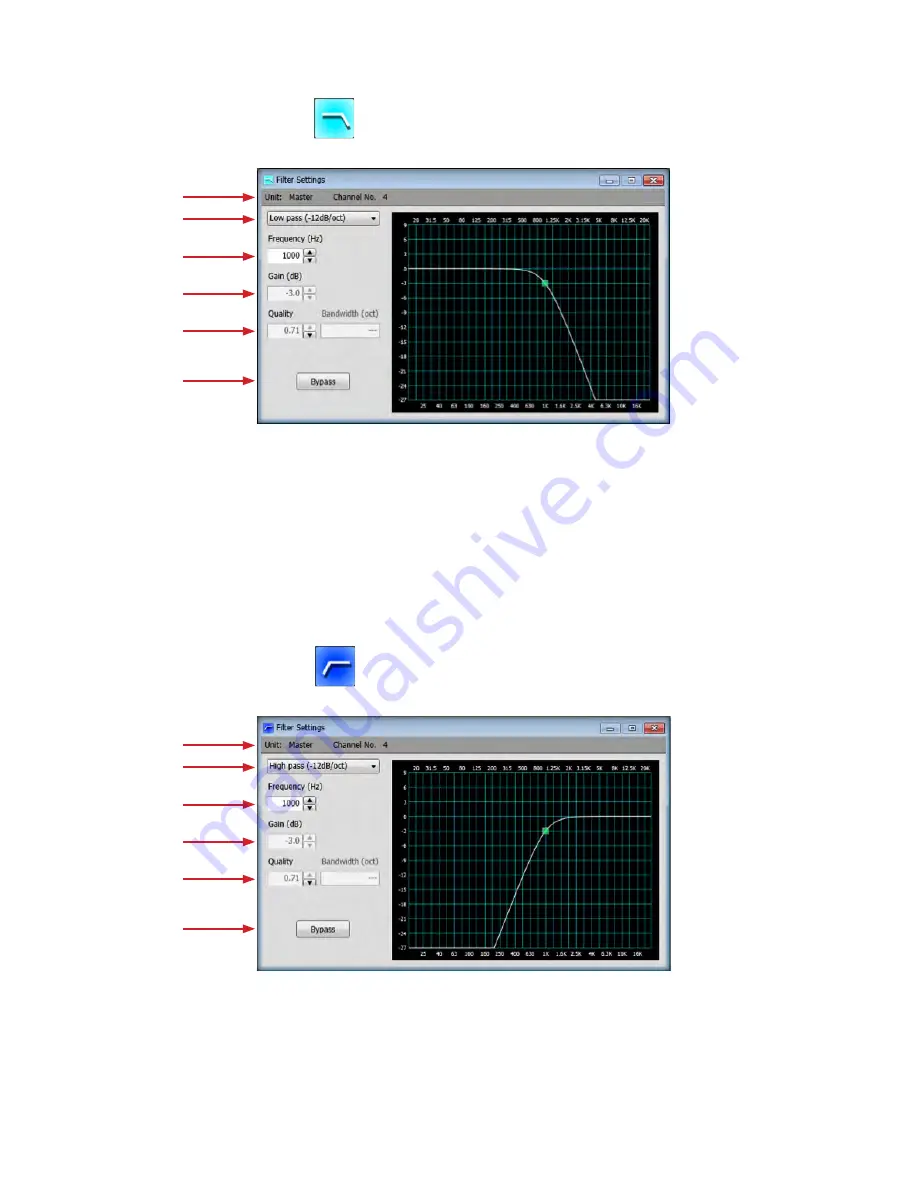
Double-click “Low Pass Filter” block,
the following window will be displayed
Double-click “High Pass Filter” block,
the following window will be displayed
●
Low Pass Filter Setting, -12 dB/oct
●
High Pass Filter Setting, -12 dB/oct
13
1.
Unit name and Channel No:
The unit name and channel number to
which this block is set will be displayed
2.
Filter Type:
Click to change to other filter type
3. Frequency:
Adjust the cut-off frequency from 20 Hz to 20 kHz (1 Hz
stepping)
1.
Unit name and Channel No:
The unit name and channel number to
which this block is set will be displayed
2.
Filter Type:
Click to change to other filter type
3. Frequency:
Adjust the cut-off frequency from 20 Hz to 20 kHz (1 Hz
stepping)
4. Gain:
Fixed at -3 dB (non-adjustable)
5. Quality:
Fixed at 0.71 (non-adjustable)
6. Bypass:
When selected, it will bypass this filter
4. Gain:
Fixed at -3 dB (non-adjustable)
5. Quality:
Fixed at 0.71 (non-adjustable)
6. Bypass:
When selected, it will bypass this filter
①
①
②
②
③
③
④
④
⑤
⑤
⑥
⑥























