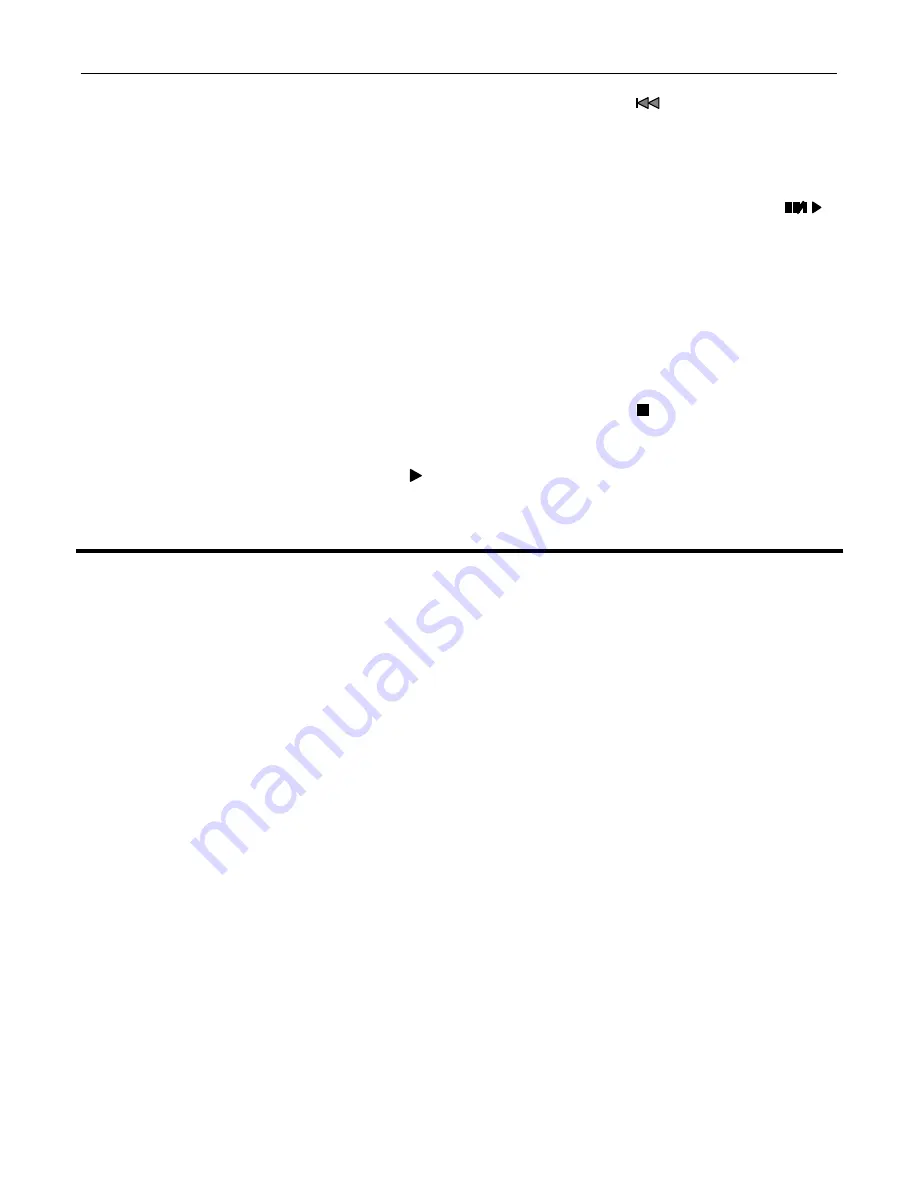
AUDIO INTERNATIONAL, INC. ______ 12/97
28
Document #560017, Rev. IR, Model No.: DVD-010 (-011, -012, -013)
c.
To move to the next chapter or track, press the SKIP ( ) button. To go back to
the previous chapter or track, press the SKIP button. Playback will start at the
beginning of the current chapter or track. Press the SKIP button twice to start
playback from the preceding chapter or track.
d.
To pause playback or advance frame-by-frame, press the PAUSE/STEP ( )
button during playback.. To resume standard playback, press PLAY. Using the
PAUSE/STEP button can also advance the DVD video disc frame-by frame.
Press the PAUSE/STEP button during still playback. The picture will advance
frame-by-frame each time this button is pressed. The sound is muted during
playback. To resume standard playback, press PLAY.
e.
Interrupting playback before the disc is completed may occasionally be necessary.
However, the DVD can memorize the location where playback was interrupted
and resume playback at the same location when playback is resumed. To return
to the same location on the disc, press the STOP ( ) button at the desired
location. That location will be stored in memory. (Leave the disc in the DVD; if
the tray is opened at this time, memory will be erased.) When ready to return to
playback, press LAST button and playback will begin at the point where it was
stopped. This function will be canceled if power is interrupted, Set-up menu is
used, or ANGLE button is used.


























