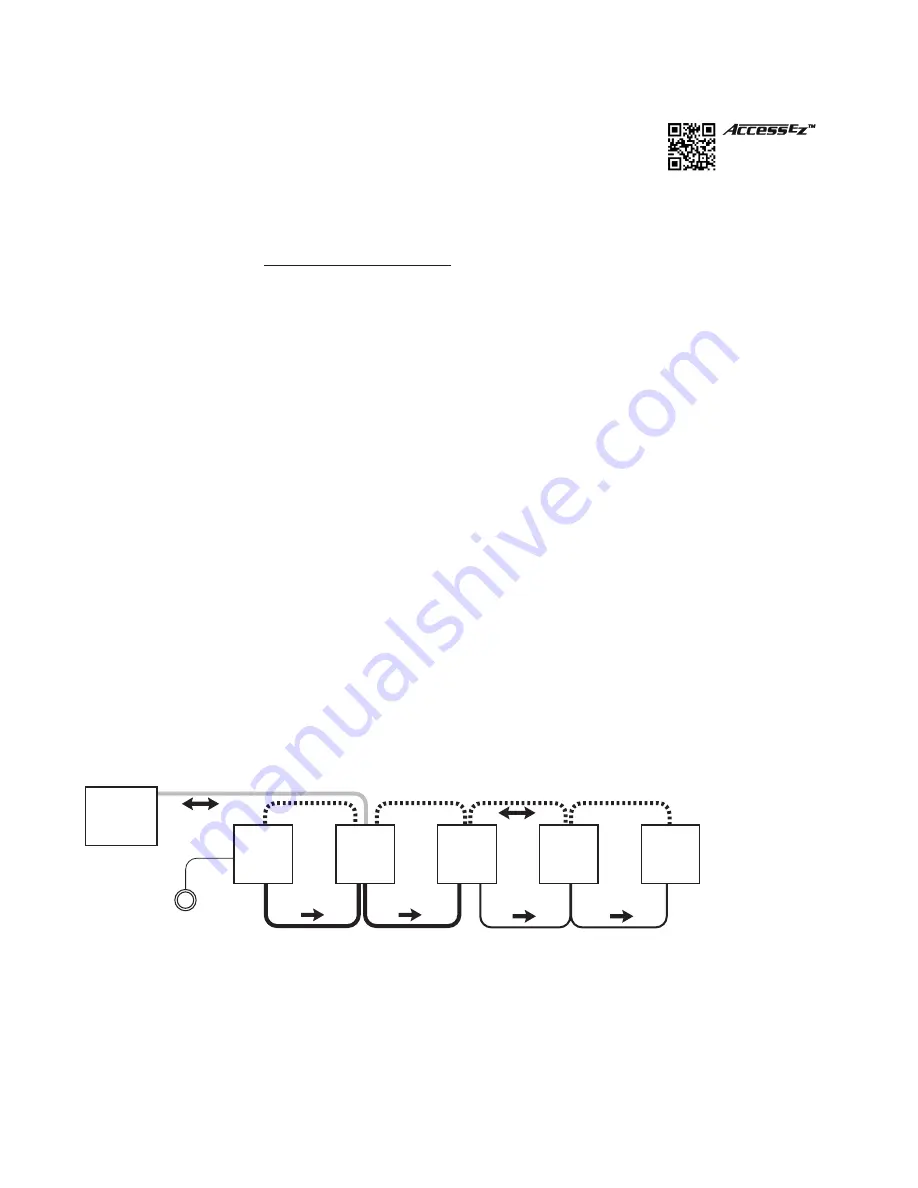
4
ORIENTATION
This manual is provided as a framework to help you successfully install your
Access
System,
test its operation, and then use the system to demonstrate and sell your merchandise. This
manual covers the proper installation of the switching system hardware only. If your system
includes a 903 or 906G Control Panel, or touchscreen interface, please refer to the separate
User Guide provided with your control panel for operation instructions.
Please read and follow these instructions carefully.
If you have any difficulties during the installation, don’t hesitate
to call us for assistance! We’re open Monday through Friday from 8:30 AM until 5:00 PM, Eastern Time. Also check our
website for diagrams and tips: audioauthority.com/access_tips.
Introduction
The AccessEZ
™
series of demonstration system modules provides a plug-in solution for home, portable audio and car
audio switching systems in retail display environments. This second generation of the highly capable, industry-acclaimed
Access
™
System modules offers many new features and benefits:
•
AccessEZ
offers a compact module to fit each kind of product, compared with a patchwork of printed circuit boards.
• Modules are protected by attractive and rugged steel covers.
• Expansion, when needed, is done by directly “docking” Expander modules.
• Comprehensive control panels with automated demonstration features.
• Single product group control panel for soundbars, in-wall speaker displays, or any product category.
• Your choice of button-per-product, central control panel/third party touchscreen, or any combination of user interface.
• Sophisticated SilenTouch
™
interval muting for quiet switching.
• Capacity for hundreds of products.
All of these features make it easy to design the demonstration system that fits your specific merchandising needs. Your
Account Manager and our Application Engineering staff can assist you in selecting and configuring the appropriate
AccessEZ
™
modules to build the ideal system for you.
What is the Access
™
System?
The Access
™
System is a network of intelligent modules including product selectors, control modules, and signal expander
modules. These modules communicate with each other via the “system bus”, allowing you to construct and control the
exact demonstration system configuration you desire from the sources, receiver/amplifiers, speakers, subwoofers and
video monitors in your display. The modular architecture allows the switching modules to be located near the actual
products on display creating a “distributed switching network.” The products are connected to the modules rather than
being wired to one central point, simplifying installation. Selected product signals are then sent across the network through
“buses” that interconnect the modules.
Source
Switching
Modul
e
System
Module
Receiver
Switching
Modul
e
Left
Speaker
Switching
Modul
e
Right
Speaker
Switching
Modul
e
Product
Select
Button
Control
Panel
Figure 1.
Basic overview of the Access Demonstration System
audioauthority.com/access_tips
• Tips
• Examples
• FAQ
Summary of Contents for Access EZ 922
Page 1: ...Demonstration Network Home Audio and Video System Installation Manual...
Page 2: ......
Page 32: ...32...
Page 51: ......





































