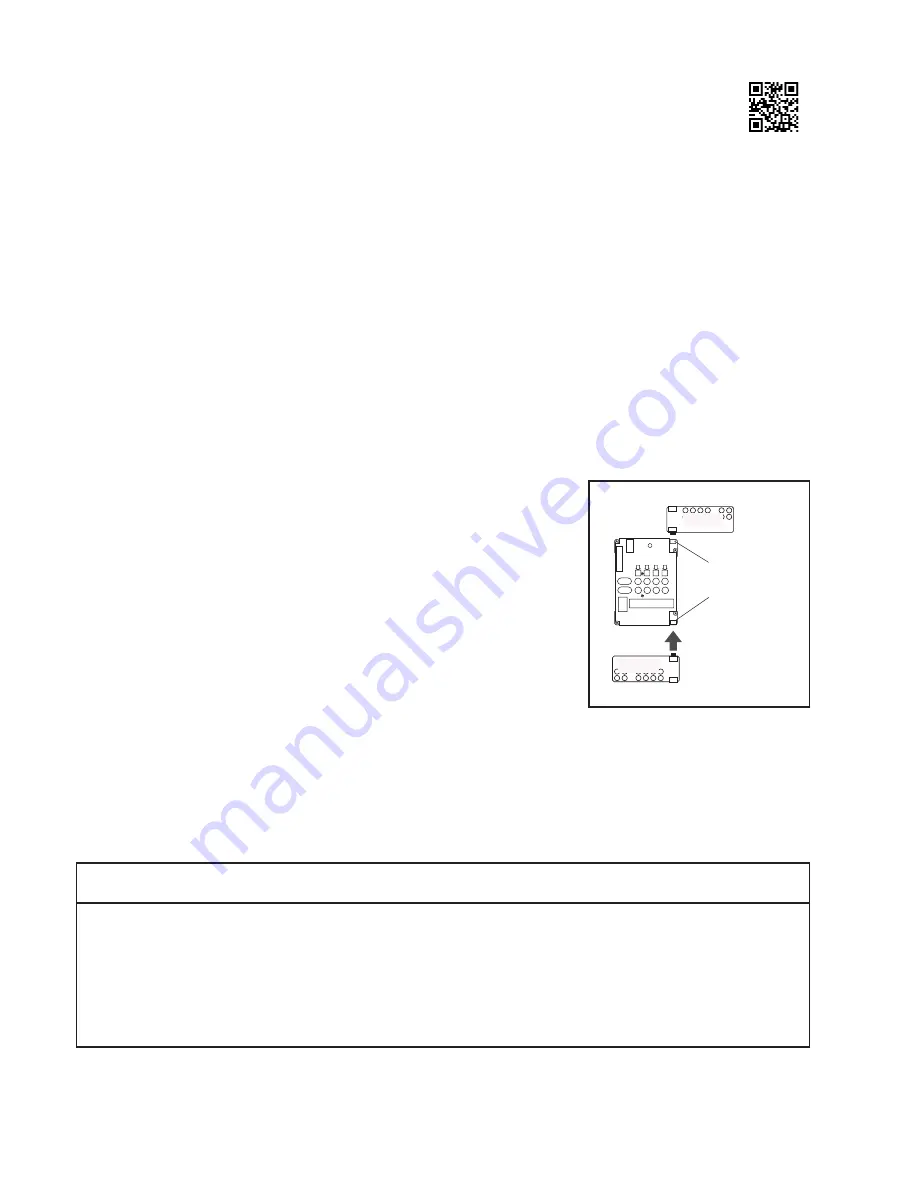
18
3. Install the System Hardware
A. Designate the Switching Module Locations
Determine the location for each switching module. Each module controls either four or eight products.
• Follow your system plan design to determine the location of the switching modules in the display fixture. If
you are using bus cables provided by Audio Authority
®
, you may wish to connect all the modules that share
the system bus with system bus cable, power up the system on a bench or table, and check the switching
modules and control panel logic before actually installing the modules in your fixture.
• Mark the location of the switch modules near the center of the products they will serve. Modules will serve
four electronic components, or eight speakers.
• Be sure to consider the two foot plug spacing if you are using pre-made factory bus cables.
B. Determine Other Module Locations
In the following installation steps, ignore any references to modules that are not part of your system.
• Position the 980 System Module in the signal path immediately prior to the first module(s) in your Receiver
Product Group. This position will allow you to feed analog audio signals from the output of your Source
Product Group to the System Module which will then feed the low-level input signal to your Receiver Product
Group. Do not route video or digital audio signals through the 980 module.
C. Mount the Modules
• Use the screws provided with each module.
• Connect any audio signal expander (“X” module) to its respective
main switching module by plugging it directly into the bottom of the
main module as shown. If you encounter difficulty with this procedure,
call the factory. It is critical that any signal expander modules be
connected to a header port on the main module labeled “Expand”
or “Expansion.”
Do not plug an audio signal expander module to the header port labeled “DC
Expansion” on the top of 922, 940 or 942 modules (
See Figure 28.
)
4. Install the Bus Cables
Pre-assembled bus cables or the raw materials to make the necessary bus cables
on the job site were included with your system purchase. Pre-assembled bus cables have connectors every two feet (RCA
patch cords are available in lengths from three to twenty feet.) If you plan to make your bus cables on the job site, you’ll
need connectors and the special bus assembly tool.
If you are making your own bus cables, be very careful to follow the assembly instructions, especially concerning wire
to connector polarity. Incorrect bus fabrication can cause system failure and damage! Several types of bus cables are
available for specific purposes:
* The System and Speaker Bus extension cables allow you to join remote sections of the Access™ System with the main electronic component
section of your display, as in the case of surround speaker modules in a home theater display fixture.
920X
920X
920X
942
RIGHT
WRONG
DC Port
Signal
Expander Port
Figure 28.
Pre-assembled
Cable for
Plug for
Assembly
Cable Type
Color Code
Part Number
Site Assembly
Site Assembly
Tool
System Bus
yellow/red/blue/black
802-307
871-055
916-0470
762-011
Speaker Bus
green/white/brown/gray
802-186
871-045
904-172
762-009
Low-level Bus
RCA patch cords
801-018 to 801-023 NA
NA
NA
System extension*
yellow/red/blue/black
802-323
871-055
916-0470
762-011
Speaker extension*
green/white/brown/gray
802-309
871-045
904-172
762-009
Module expander
red/grey/purple/blue/green 802-177
TECH TIPS
Summary of Contents for Access EZ 922
Page 1: ...Demonstration Network Home Audio and Video System Installation Manual...
Page 2: ......
Page 32: ...32...
Page 51: ......
















































