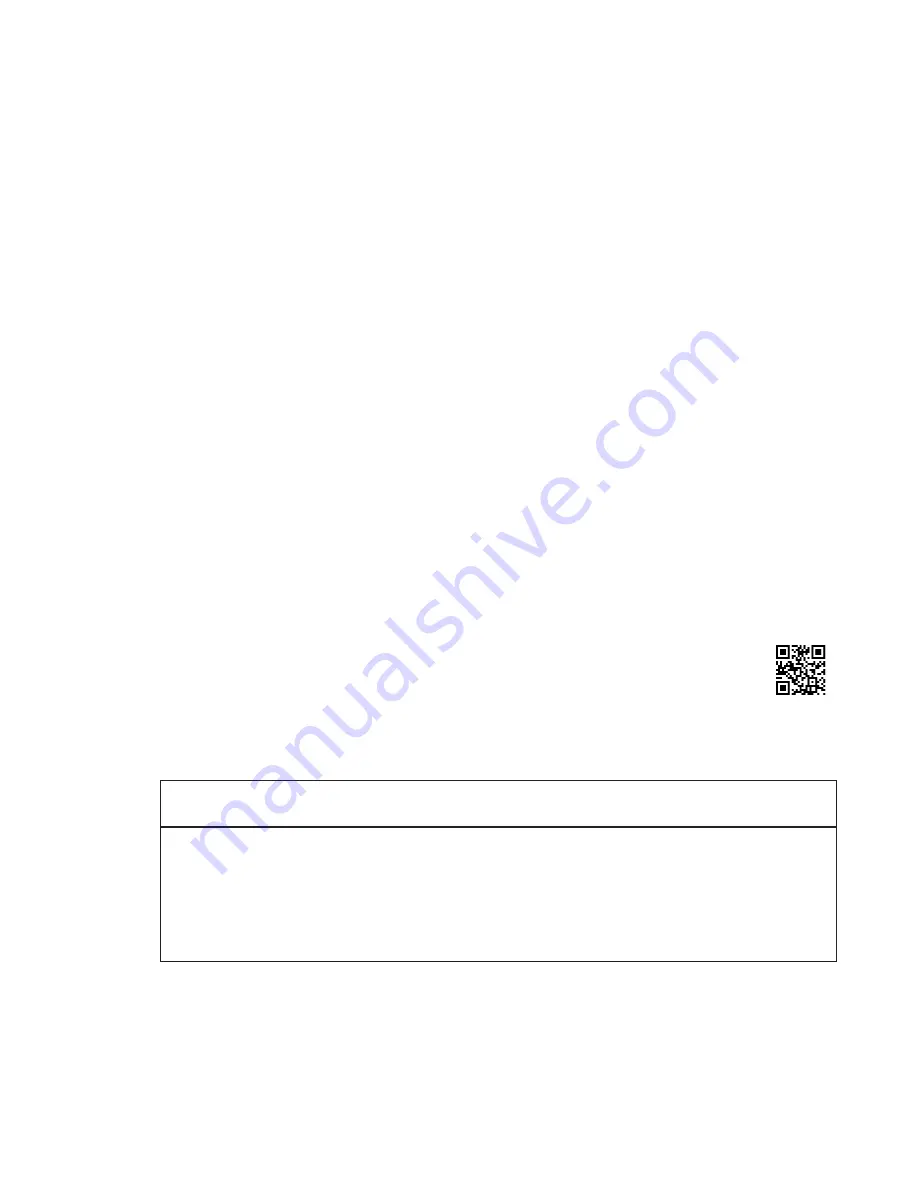
15
INSTALLATION
1. Preparation
Follow these steps carefully:
• Review the design of the demonstration area, and make sure the display shelving is correct for your installation.
• Look at the supplied system wiring diagram, or choose one from this manual to serve as an example. Examples are in
Appendix A: Sample Systems.
• Gather the owner’s manuals of other products that are part of your system for reference during the installation.
• Gather the tools and materials you will need. The list below will cover most installations.
• #2 Phillips screwdriver bits
• 1/8” straight (flat head) screwdriver
• Power screwdriver (especially one with a torque clutch)
• Wire cutter/stripper
• Cable ties (4 inch are fine)
• 7/64 inch and 3/4 inch drill bits
• 7/16 inch nut driver or open-end wrench
• Flashlight
• 14-18 gauge speaker wire
• High quality RCA patch cords. Any RCA patch cords are suitable for the low-level bus or component
connections; however, we highly recommend that you use low-capacitance RCA patch cables for
optimum system performance and reliability, especially when demostrating turntables, or when longer cable
runs are necessary.
• Check the contents of the shipping cartons. If your system is not pre-installed in a fixture or on workboards, use the
packing list and your wiring diagram to determine how each component fits into your wiring plan. Refer to the “Access
System Components” section to help identify the various items.
2. Addressing
A. Number the Product Groups.
Each main switching module has a set of switches for assigning the unique ID or address of that module.
First, determine the portion of the address called the Product Group number. Refer to your system plan to
make a chart like the one below. Start with a Source Group if there is one; otherwise, start with the first Product Group in
the audio signal path to be switched (TV monitors are not “switched” so they are not assigned a Product Group number.)
Electronics
Speaker
Product Group
903 Control
Product Group
Product Group
Number
Panel Display
Sources -
0
1
Processors, Preamps
-
2
2
Receivers, Amplifiers
-
4
3
-
Front Speakers
4
4
-
Center Speakers
5
5
-
Surround Speakers
6
6
-
Subwoofers 7
7
Each group must have a higher number than the previous group in the signal path. Some numbers may be skipped if
appropriate. Note that the receivers and
front
speakers always have matching group numbers. This determines how the
903 Control Panel, if used, handles display layout of the products in these Product Groups.
Figure 25
shows how the 903
Control Panel would arrange these Product Groups on its Product Group display windows.
Be sure to set the receivers to the same Product Group number as the front speakers.
TECH TIPS
Summary of Contents for Access EZ 922
Page 1: ...Demonstration Network Home Audio and Video System Installation Manual...
Page 2: ......
Page 32: ...32...
Page 51: ......
















































