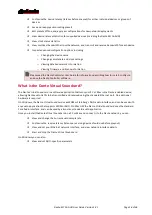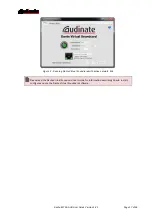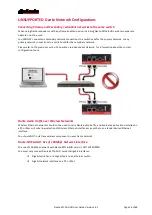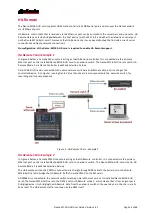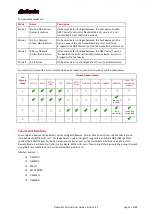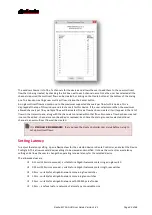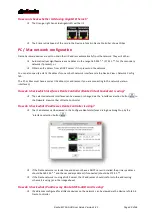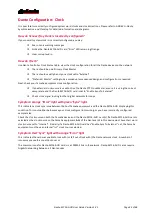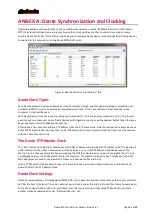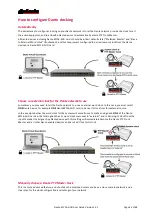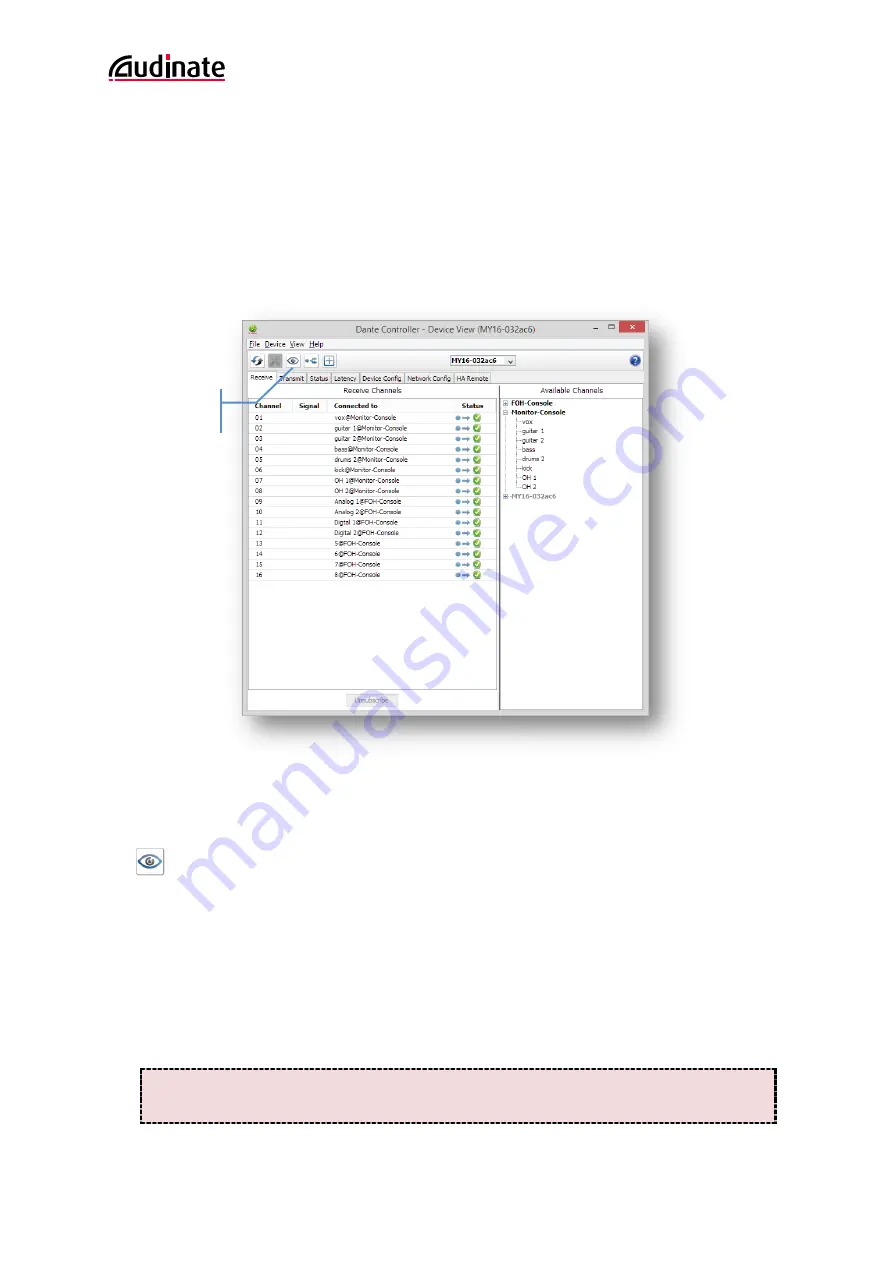
Dante-MY16-AUD User Guide Version 1.41
Page 30 of 46
Click on the device name in Dante Controller network grid view. This can be done either by clicking on
the entry in the transmitter row, or by clicking on the entry in the Receiver column. This opens a
Device View window for the selected device
OR
Go to the
Devices
dropdown list in the Network View menu bar and select
Device View (
or simply
type
Ctrl+D
).
This opens a Device View window with no device selected. Select the device to
configure using the dropdown list of avai lable devices in the Device View toolbar.
The Device View has six tabs:
Receive
,
Transmit
,
Status, Device Config,
Network
Config
and
HA Remote
(specific to
MY16 cards)
.
The
Receive
tab for a configured Dante-MY16-AUD card is shown below.
Identifying individual Dante-MY16-AUD cards
When you have several Dante-MY16-AUD cards installed, it can be very useful to know which card is which.
Once you have selected a particular card within Device View in Dante Controller, you can click on the “identify”
icon
in the Device View toolbar. This will cause all of the LEDs on the Dante-MY16-AUD card to flash green for
about ten seconds.
Dante-MY16-AUD Device name
By default the device name for Dante-MY16-AUD cards is
MY16-nnnnnn
, where
nnnnnn
is a unique alphanumeri c
identifier consisting of the last six digits of the MAC address. This is the name the card will have when you first use
it.
It is possible to replace the Dante-MY16-AUD card default device name with a custom, user-defined name. To do
this open Device View in Dante Controller, select the card you wish to modify in the Device View, and change the
Device Name in the Device Config tab.
If you rename a device, you must re-establish any existing audio routes to and from the re-
named device using its new name.
Identify
feature