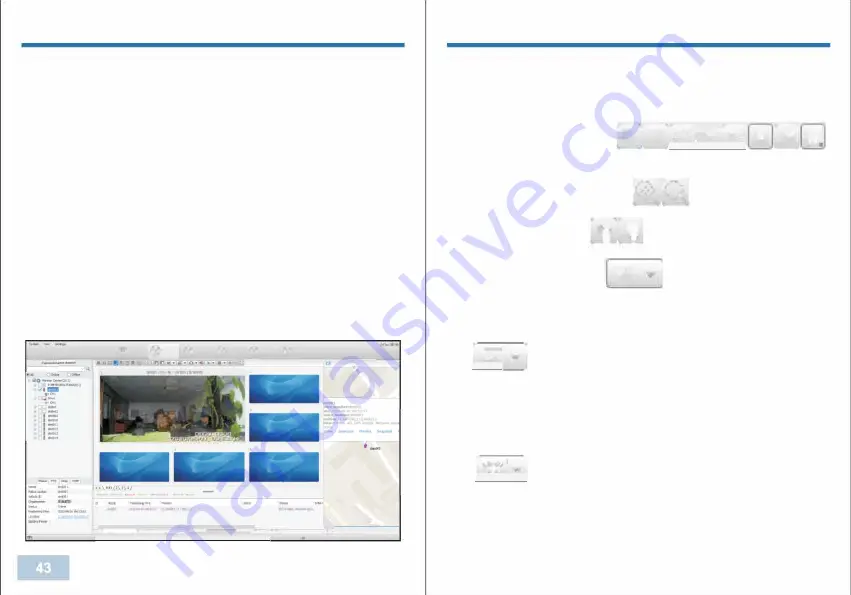
CMSV6 SOFTEARE
6. GPS Maps: The camera location will be shown on the maps.
7. Reports: Reports will record the events, such as Personnel
Monitoring, Alarm Information, System Event, Schedule Event, Device
Reporting Information, Media List, My Map.
8. The Streaming Video: Click to see the video streaming.
9. Menu & Tool:
Map:
Shows the GPS location of cameras.
Video:
Shows the video streaming.
Track:
The certain camera 's GPS routes with in certain period of time
could be tracked.
Record:
Check and search the videos that has been uploaded to
CMSV6 software.
Manage:
Account management.
Other:
Other settings.
�-
�
-
�- �- �- &-
I
.
-
<-,
-
.
+
,tA
·
\
•
-
.
-
.,.'z
I
�
,
,.
l:000 0000 N 00 0000 OOOJ'Cf!Vh
__,
000
00
---------
.
....
·-
�
.:
:
,
Iii
:,\--../...,,,_J....,; ..
r-i
•
-
•
-
•
.-
---
---
1
... ._;
t!l
•�•\._J---1
ro
CMSV6 SOFTEARE
10. Live Video Streaming
(1) Open the streaming video, by double click the camera from the
camera list to open the preview of camera live streaming.
(2) Preview view: By changing
[i]
■
fi.11
l;I
■
•
■
Jl!!l�
::: � ::::
l!!J
■ ■ ••• •••
■■■■• •••
to set the preview quantities of camera on each page.
(3) Zoom in/Zoom out: By clicking
�l§:J
to zoom in and zoom out
the streaming video.
(4)
Next page: By clicking
��
to change pages.
(5) Display ratio: By clicking
�-�
T
to set the display ratio, and
there are four options: Full screen, 4:3, 16:9, and Original Rario
Display.
(6)
[
liJ
T
J
Display mode: Set the video mode: Real Good, Fluent
Good.
- Real good mode will take video's real time as priority, so less
latency.
- Fluent Good will take video's fluency as priority, so video will be
fluent.
(7)
[
01
T
:
Capture mode: Capture Image & Front end Capture
-
Capture Image:
Take a screenshot from CMSV6 software(must
open the live video preview) .
-
Front end Capture:
Take a photo using camera (don't have to open
the live video preview).
-,-
Summary of Contents for BioAx
Page 1: ...USER MANUAL ...




































