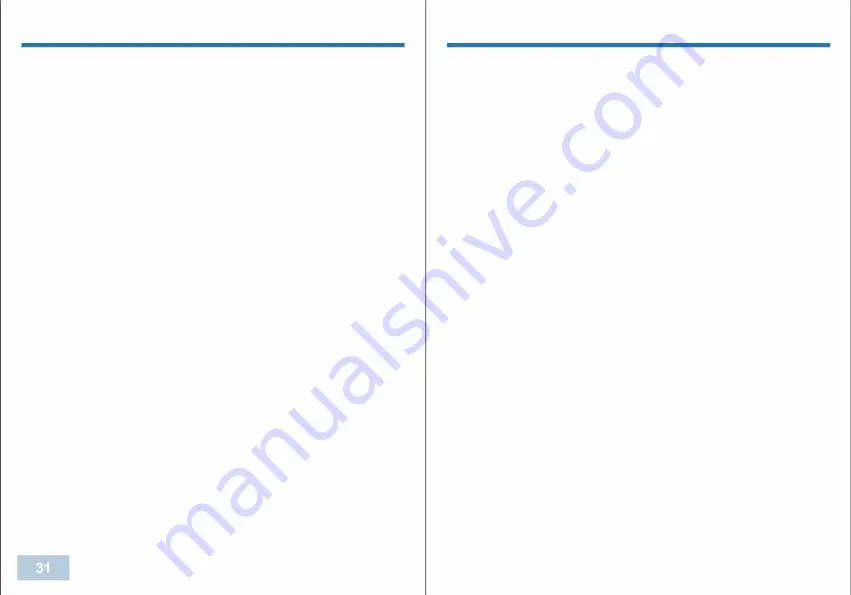
CAM MANAGER
Date Format
Click the "Date Format" drop down. There are three settings to choose
from:
YYYY-MM-DD / DD-MM-YYYY / MM-DD-YYYY
Click the setting you prefer and click "Apply" to save.
Auto IR
Click the "Auto IR" drop down. There are four settings to choose from:
Off/ Manual / During Recording / Auto
Click the setting you prefer and click "Apply" to save.
Audio Prompt
Click the "Audio Prompt" drop down. There are four settings to choose
from:
Off/ Beep / Speech
Click the setting you prefer and click "Apply" to save.
IR Sensitivity
Click the "IR Sensitivity" drop down. Click the setting you prefer and
click "Apply" to save.
LCD Auto Off
Click the "LCD Auto Off " drop down. There are six settings to choose
from:
Off/ 10 sec/ 30 sec/ 1 min
/
3 min / 5 min
Click the setting you prefer and click "Apply" to save.
Encoding Format
Click the "Encoding Format " drop down. There are two settings to
choose from:
H.265
I H.264
Click the setting you prefer and click "Apply" to save.
CAM MANAGER
Charge State:
Click the "Encoding Format" drop down. There are two settings to
choose from:
Off: Camera can not be charged while camera is on.
Normal State:
Regular charging mode while camera is on.Fast
State:
Fast Charging mode while camera is on.
Click the setting you prefer and click "Apply" to save.
Video EIS
Click the "Video EIS" drop down. There are two settings to choose
from:
Off/ On
Click the setting you prefer and click "Apply" to save.
Double Click Record
Click the "Video EIS" drop down. There are two settings to choose
from:
Off/ On
Click the setting you prefer and click "Apply" to save.
GPS
Click the "GPS" box to turn GPS on or off. When checked, GPS will be
turned on. Please make sure GPS module is included in the camera.
Turn on camera, when GPS signal is received, GPS icon will turn
green
�
, and then GPS coordinates will be created as watermark of
video.
WfW
Summary of Contents for BioAx
Page 1: ...USER MANUAL ...










































