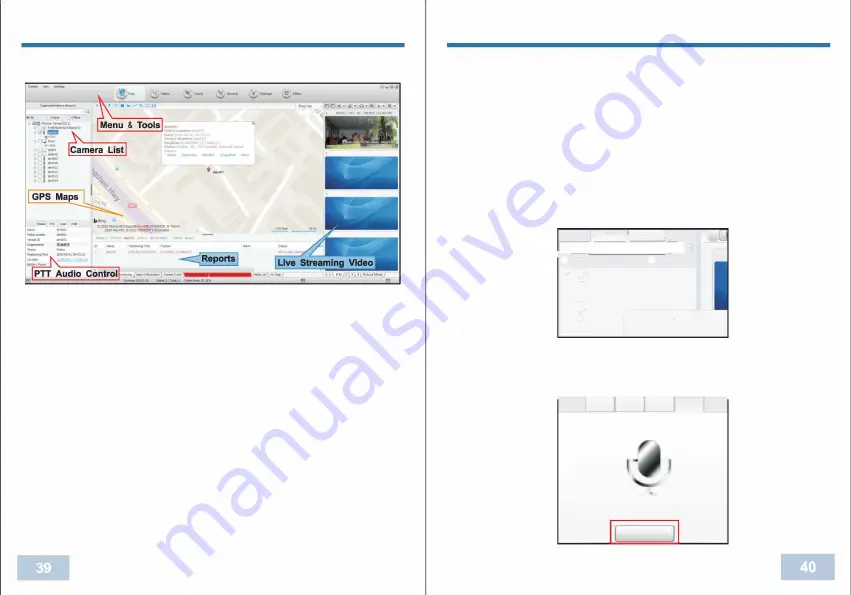
CMSV6 SOFTEARE
4. How to use the CMSV6
1. Camera List
The camera status will be shown in the camera list.
Blue icon refers to camera online and GPS signal received;
Pink icon refers to camera online but GPS signal is not received yet;
Blue icon refers to camera offline.
2. PTT Audio control shows the information of the selected cameras:
Status:
The camera basic info: Officer Name, Police Number, Vehicle
ID, Organization, Online status, Positioning Time, Location, Battery
Power.
PTZ:
Not available
Color:
Not available
VOiP:
There are 3 modes, Intercom, Monitor and broadcast.
Intercom:
Camera can have two way communication with CMSV6
platform. If PTT button is pushed, camera will transfer voice to CMSV6
platform.
CMSV6 SOFTEARE
Monitor:
CMSV6 platform can check the video and audio from
camera only.
Broadcast:
CMSV6 platform can send audio broadcast to one or
multiple cameras.
3. Start & Stop Intercom/Monitor
There are 3 ways to start & stop intercom/Monitor
(1) Choose the camera from camera list (Under Organization), right
click the mouse, choose "Start Intercom" or "Start Monitor". Then right
click the mouse, choose "Stop Intercom" or "Stop Monitor".
/
'
ga
n
.
"
'"""'
.
I
"
"
d
i
spa
tdj
.
I
�
0
,
� --�- -�-�+
�
1
0
All
@
O
n
l
n
e
Q
Offi
n
e
El
··
D
O
M
on
i
tor
Cente
r
(
S
}
;
0 i�
P
.M
ElR
O
P
OL
IT
A
N
A
{
0
)
$
···
□
Q
dddmt
$
···
□
Q
ddd
m
t
2
l
i
l
D
l
m"
1±1
--
D
I
d
m
to
C
S
t
a
rt
I
nt
e
r
co
m
S
t
a
rt
M
o
n
i
t
o
r
(2) Find Intercom/Monitor under "VOiP", click "Open" button, then
choose the camera you need to work with, click "OK" to confirm. To
stop, just click "Stop" button .
.---------------,
Status PT
Z
Color VOIP
Q
in
t
e
r
com
@Monitor
Q
B<oadcast
�
dmto!O
(Mi
c)
Open
Summary of Contents for BioAx
Page 1: ...USER MANUAL ...




















