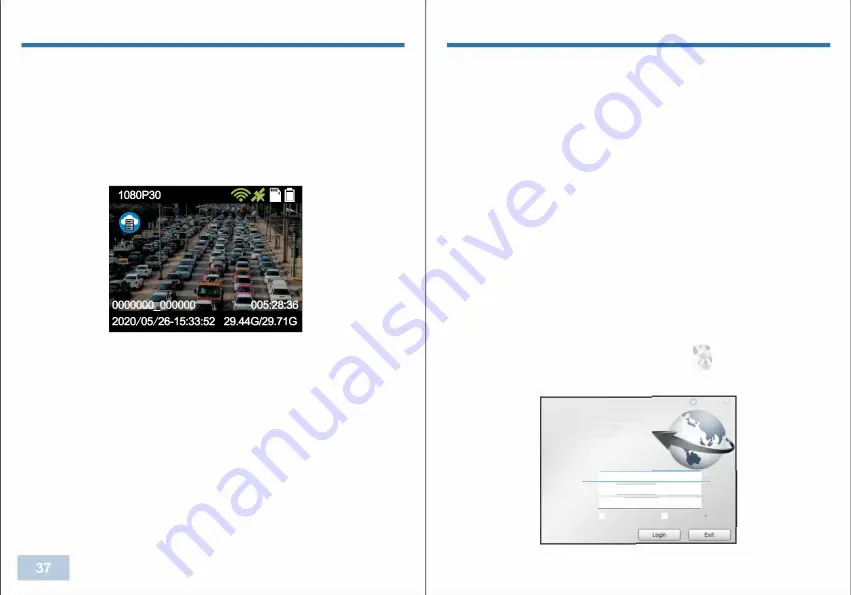
CMSV6 SOFTEARE
How to connect body camera to CMSV6
Note: The CMSV6 software is only for WIFI version camera.
1. Connect to CMSV6
2. Connect camera to CMSV6 platform
The instruction for network connection as below:
1. Open cam manager, Click "Network Settings" tap, then Click
"Protocol" drop down, which is under "Server Config".
Choose "CloudDMS", click "Apply" to save the setting.
2. Find "Server IP" under "Server Config", input the server IP provided
by our company, click "Apply" to save the setting.
3. Find "Account" under "Server Config", input the account provided by
our company, click "Apply" to save the setting.
CMSV6 SOFTEARE
4. Find "Server Port" under "Server Config", default setting is 6608, no
need to change.
5. Find "APN" , input the APN of the SIM card, click "Apply" to save
the setting.
The instruction for WIFI network connection as below:
1. Open cam manager, Click "Network Settings" tap, then Click "WIFI
Start" drop down, which is under "WIFI".
Choose "Always On", click "Apply" to save the setting. Click "Mode"
drop down, which is under "WIFI", choose "STA", then click "Apply" to
save the setting.
2. Find "STA Mode" under "WIFI", input the right WIFI name in the
"SSID" textbox, input the right WIFI password in the "Password"
textbox, click "Apply'' to save the setting.
3.
After set up the WIFI, please open the
CMSV6 software, by double click
I
Input the right account, password & server IP address to log in.
'""
1
-
•
v
l
�
'
'
"""'
'E
..
----=i
Sttve<
[ru§"
,
.
,.
===:::J
G:I
R� password
0
Logr, a.rtomabcaly
Wt=
■
Summary of Contents for BioAx
Page 1: ...USER MANUAL ...





















