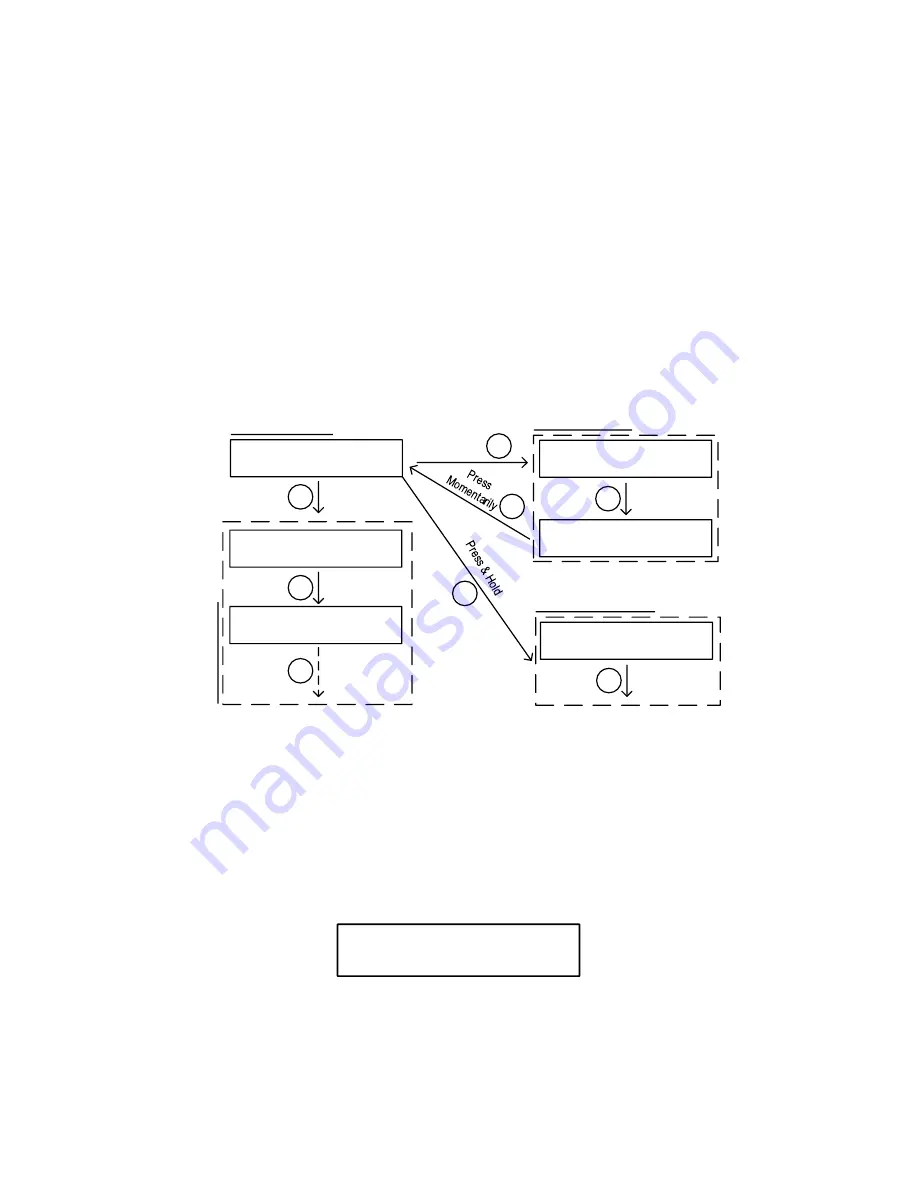
9/33
3) WIFI Setup (for WiFi model only)
Please download latest AuberWIFI app from iOS Appstore or Android Google Play, and
process the setup through the app. For support, please see the Help Center on
auberins.com and find for “App with WiFi Setup”.
To reset the WIFI function on the controller, press and hold both the SET key and the
timer key (left two keys) at same time for about 3s. The WIFI indicator then will blink fast
(4 Hz). It indicates this controller is waiting for new setup now. After the controller is setup
to your phone successfully, the WIFI indicator will be solid ON.
3. Display modes
00000000000000000000
00000000000000000000
Smkr 137 Food 122
Set 250 Probe3 270
Normal Display
SET
Press
Momentarily
00000000000000000000
00000000000000000000
>Step 1 SmkrTemp 250
1- End i ng by Fd Temp
00000000000000000000
00000000000000000000
> 1 -Fd Temp 195
Step 2 SmkrTemp 200
|
Press
Momentarily
00000000000000000000
00000000000000000000
Step 1 Runt ime 0 : 02
Ends at 195
00000000000000000000
00000000000000000000
Tota l Runt ime 0 : 03
Power Out put 100%
o
00000000000000000000
00000000000000000000
> Cont ro l Sett i ng
System Con f i g
SET
C
o
o
k
in
g
P
ro
fi
le
SET
Press
Momentarily
SET
Press
Momentarily
SET
Press
Momentarily
SET
Time Checking
SET
Press
Momentarily
Parameter Settings
Figure 9. Switching between different display modes
Four display modes are available: 1) Normal display 2) Time Checking 3) Cooking Profile
and 4) Parameter setting.
When you turn on the controller, it will show the initializing display for several seconds. it
will display controller’s name and firmware version during this period.
Then it will show
the normal mode display.
00000000000000000000
00000000000000000000
WSD-H -Wi F i
v1 . 00
Figure 10. Initializing display. Top line is for model number. Bottom line is for firmware version.
























