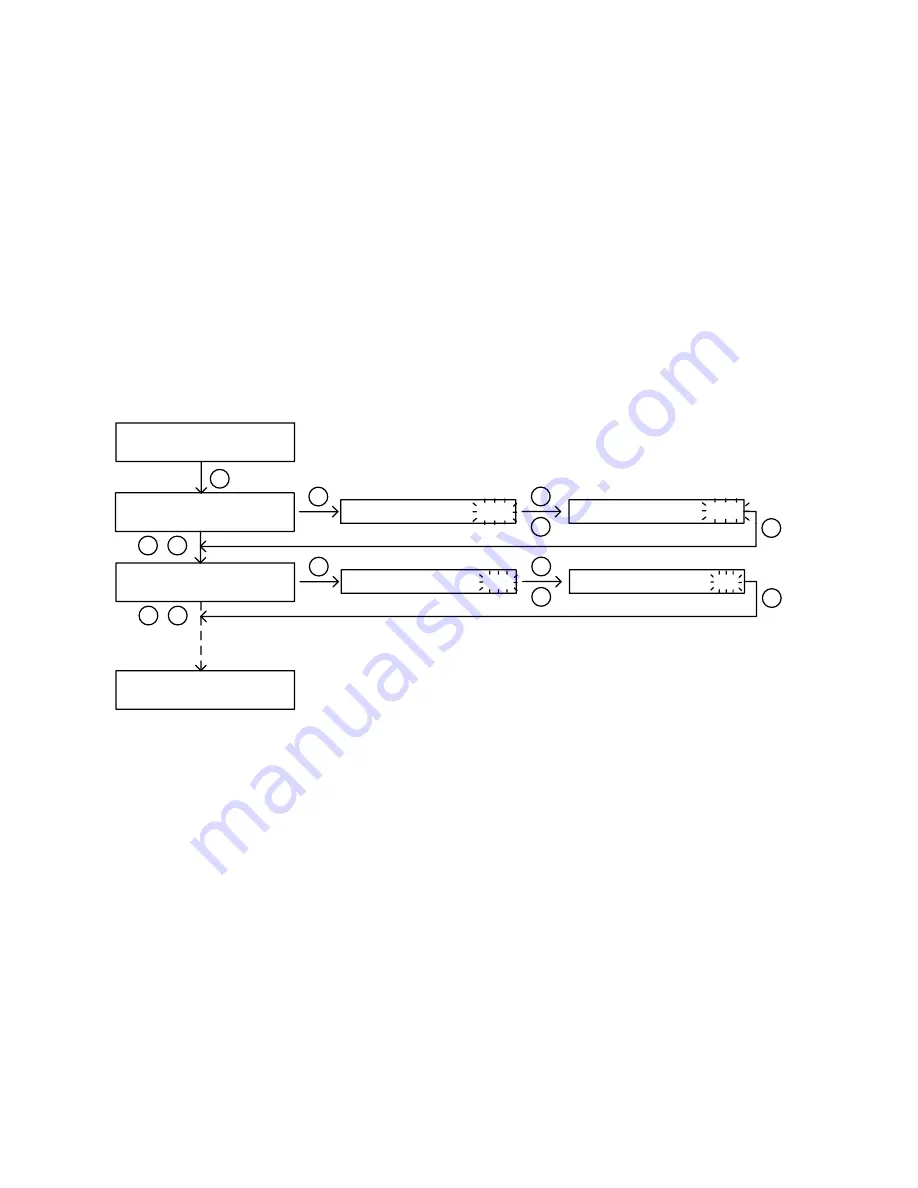
16/33
Prog Status
on the left top and the current step number or stopped status on the right
top. Press the SET button again, then user can change its options to start/stop the
program or jump steps. Press the SET button again to confirm the change. See option
definition and flow chart below.
Option definition:
Stop:
Stop the current cooking program.
Start:
Start the cooking program from Step 1.
Step 1 ~ 6:
Jump to specific step. For example, if user selects Step 3, controller will skip
Step 1 & 2, and run rest steps starting at Step 3. If the controller program is stopped,
selecting those options will also exit stopped mode. Step 1 ~ 6 options are available for
multi-step mode only. For single-step mode, only
Step 1
is available.
Back:
Go back to upper level. Parameter is unchanged.
00000000000000000000
00000000000000000000
>Step 1 SmkrTemp 250
1- End i ng by Fd Temp
00000000000000000000
00000000000000000000
> Back
Step 1 SmkrTemp 250
00000000000000000000
00000000000000000000
Smkr 137 Food 122
Set 250 Probe3 670
Step 1 SmkrTemp 250
Step 1 SmkrTemp 120
SE T
SE T
/
SE T
00000000000000000000
00000000000000000000
>Prog S tatus Stop
Step 1 SmkrTemp 250
Prog S tatus Stop
Prog S tatus Start
SE T
/
SE T
Figure 18A. Flow chart of how to use Program Status & Control function.
4.1.4 Switch between single-step mode and multi-step mode
To switch between single-step mode and multi-step mode, go to Parameter Setting mode
by holding the SET key, and then go to “
System Config
” menu, find parameter
“
Program Mode
”, then change it to “
ON
” (for multi-step mode) or “
OFF
” (for single-step
mode). By default, the controller is set to multi-step mode “
ON
”. Please see the flow
chart in Figure 20 for how to access this parameter from the controller.






























