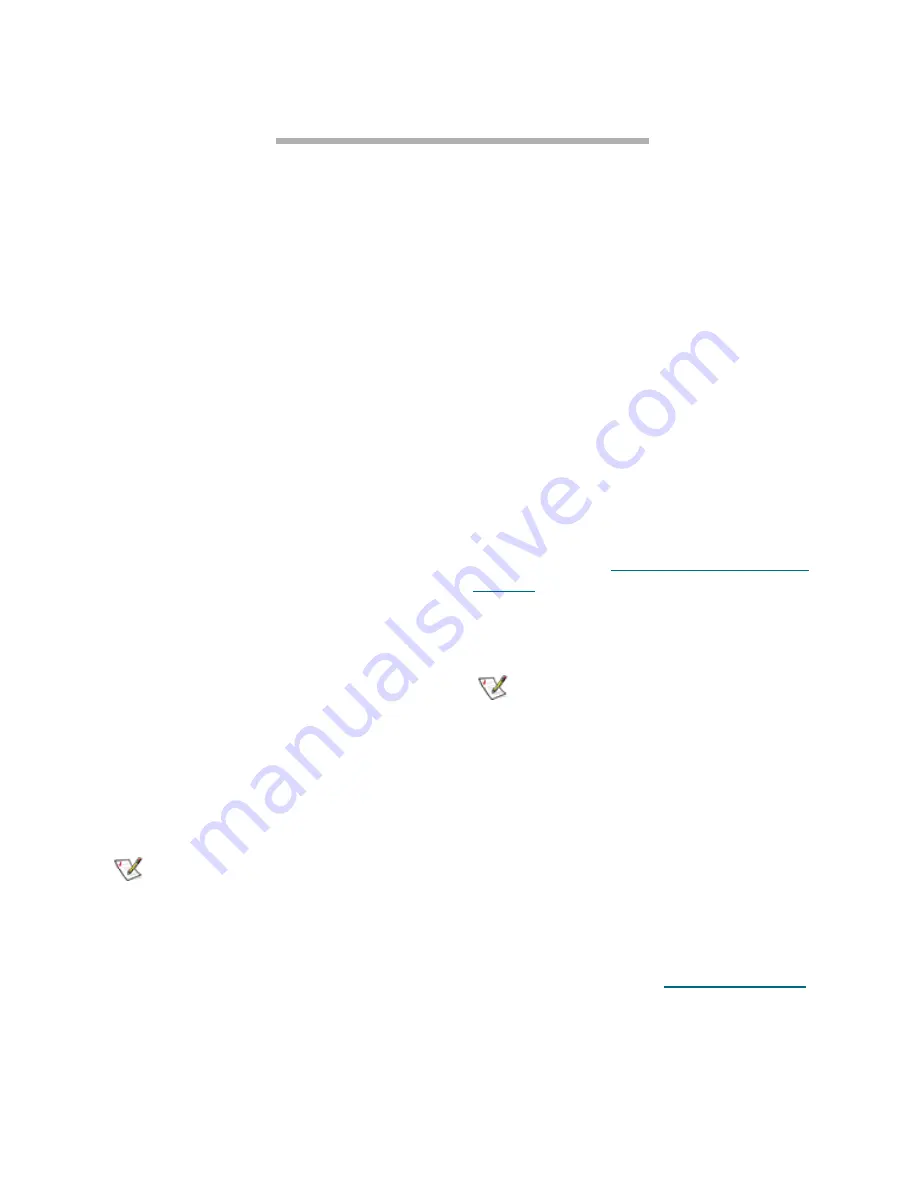
33
ATTO Technology Inc. iPBridge Installation and Operation Manual
7 Alternative interface options
Alternative methods to the ATTO ExpressNAV interface may be used to manage the iPBridge. ATTO
ExpressNAV is the recommended interface.
Use the serial port or header
1
Connect a cable from iPBridge RS-232 serial
port or header to the serial (COM) port on a
personal computer.
2
Turn on the iPBridge.
3
Start a terminal emulation program on the
personal computer, and use it to connect to the
iPBridge. For example, if you are using
HyperTerminal on a computer running a
Windows operating system,
a.
Type
iPBridge
in the
New Connection
dialog box.
b.
Click
OK
.
c.
In the
Connect To
dialog box, for the
Connect using
field select the COM
port number to which your serial cable
is connected.
d.
Click
OK
.
e.
In the COM Properties dialog box
select the following values:
• Bits per second: 115200
• Data Bits: 8
• Parity:
None
• Stop
Bits:
1
• Flow
Control:
None
• Terminal type: ASCII
• Echo:
on
f.
Click
OK.
4
After you connect to the iPBridge, start-up
messages are displayed. These messages are
only displayed at start-up. The last line in the
start-up message sequence is
Ready
. See the
example in Exhibit 7.0-1 on page 34.
Note
In serial port sessions, there is no prompt on
the line below the word
Ready
. Begin typing
commands in the blank line where the cursor
is resting. No user name or password is
required for serial port access.
5
To verify that you have connected successfully,
type
help
after the
Ready
prompt and press
Enter.
• If a list of all available commands does not
appear on the screen, review the steps in this
section, check the cable, or contact service
personnel until the problem is solved.
If you have difficulty using the serial port, verify
that you have the correct settings and that your
serial cable is less then two meters in length.
Use Telnet
Up to three Telnet sessions can be conducted
simultaneously. A serial port session can use the
CLI while Telnet sessions are open. Whichever
session issues the first “set” CLI command can
continue to issue set commands, while the other
sessions can only issue “get” commands or
display information. Once a connection is
established, refer to
CLI provides ASCII-based
interface
on page 35.
1
Connect to the iPBridge from a computer on the
same Ethernet network.
2
Start a Telnet session.
Note
There is more than one way to connect to the
iPBridge using a telnet program.Your telnet
program may operate differently than in the
following instructions.
3
At the telnet prompt, issue the
open
command
where x.x.x.x is the IP address of the iPBridge.
telnet > open x.x.x.x
4
If you have to specify a port type, enter the port
type “telnet” and the terminal type “vt100”.
port type: telnet
terminal type: vt100
5
Enter the default values for the
username
,
“root”, and the
password,
“Password”, if you
did not set new values in
System setup options
on page 19.
Summary of Contents for iPBridge 1550
Page 2: ......
Page 3: ......
Page 25: ...16 Installation mapping Exhibit 2 1 2 Target management choices in ATTO ExpressNAV v...
Page 27: ...18 Installation mapping...
Page 57: ...48 CLI commands...






























