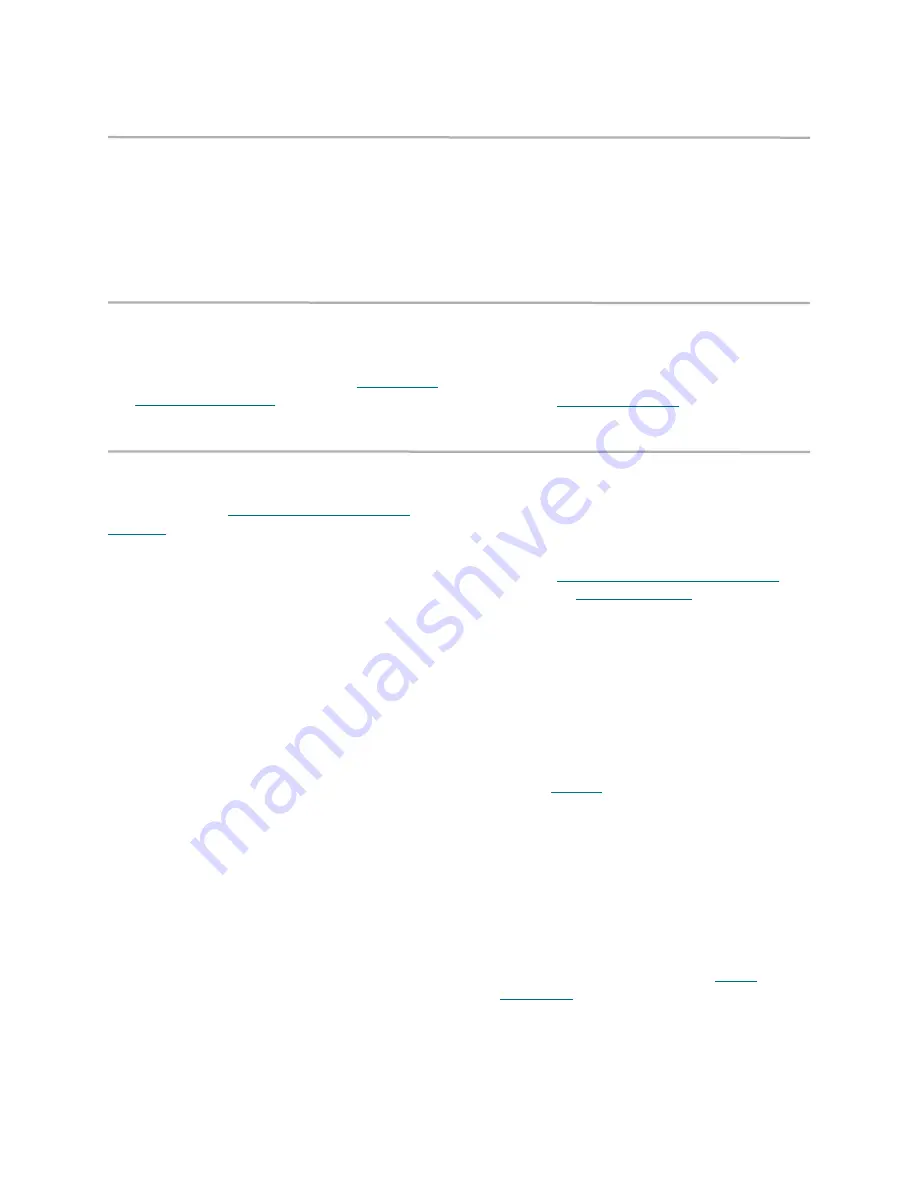
24
Troubleshooting
Check host versions
Check the following to find problems on attached
hosts:
• Operating system version
• Service
pack
version
• Host
adapter
version
• Host adapter firmware version
• Host adapter device driver version
• iSCSI
driver
version
If an update is required, perform the update. For an
updated list of supported iPBridge host platforms and
host adapters, visit
www.attotech.com.
Check iPBridge product versions
For a current list of required updates, visit
www.attotech.com
.
1
If you have not already, open an ExpressNAV
session. For instructions, refer to
Opening an
ExpressNAV session
on page 29
Go to the Status page and check the version
number.
2
If you need to update, download the update
from
www.attotech.com.
Refer to
Updating firmware
on page 25.
Component check
Use this procedure to check system components. For
more information on the commands used in this
procedure, refer to
CLI provides ASCII-based
interface
on page 35.
Checking SCSI devices
1
Check SCSI devices to make sure they are all
set to different SCSI IDs.
By default, the iPBridge SCSI ports use SCSI
ID 7 so drives should use IDs 0 through 6 and 8
through 15.
2
Check the SCSI device power. Make sure the
devices are powering up.
3
Watch the drive lights before, during, and after
startup. Many drives have term power lights
that should be on before startup and turn off
when system boots.
4
Verify the external terminator is the correct type
and does not have damaged pins.
5
Check cable integrity. Check the cables for
solid connections. Make sure they are screwed
down. Inspect cable ends for bent pins.
6
If termination is correct, and the problem
persists, try drives one at a time with different
cables, adding drives and cables until the
problem occurs. This helps pinpoint the drive or
cable causing the problem.
7
Check with the manufacturer of SCSI device(s)
for further troubleshooting methods.
If SCSI devices appear to be working, continue to
the iPBridge SCSI port section.
Checking the iPBridge SCSI ports
1
Verify the iPBridge has its termination set
properly. By default, termination is
enabled
.
2
Either through the ATTO ExpressNAV or CLI,
perform a SCSI bus scan on each SCSI port.
Refer to
Opening an ExpressNAV session
on
page 29
or
iSCSI commands
on page 51.
If no devices appear, re-check SCSI cables and
termination. If garbage information appears,
the problem is most likely a bad SCSI cable or
termination.
3
Check the internal cabling of the SCSI device.
LVD SCSI cable lengths are limited to 12.5
meters. Longer cable lengths can cause
problems. Internal cabling is also considered
when calculating total cable length. For details,
refer to
Cabling
on page iii.
4
Some older SCSI devices improperly negotiate
with the iPBridge SCSI port. If older devices are
not showing up, contact your service
representative.
5
If all devices appear, invoke the
ScsiTargets
command several times on each SCSI port to
verify that the devices can be seen. If devices
disappear then appear again, the problem is
most likely a SCSI cable. For information on the
ScsiTargets
command, refer to
iSCSI
commands
on page 51.
If all devices appear and remain, move to the
iPBridge internal configuration section.
Summary of Contents for iPBridge 1550
Page 2: ......
Page 3: ......
Page 25: ...16 Installation mapping Exhibit 2 1 2 Target management choices in ATTO ExpressNAV v...
Page 27: ...18 Installation mapping...
Page 57: ...48 CLI commands...






























