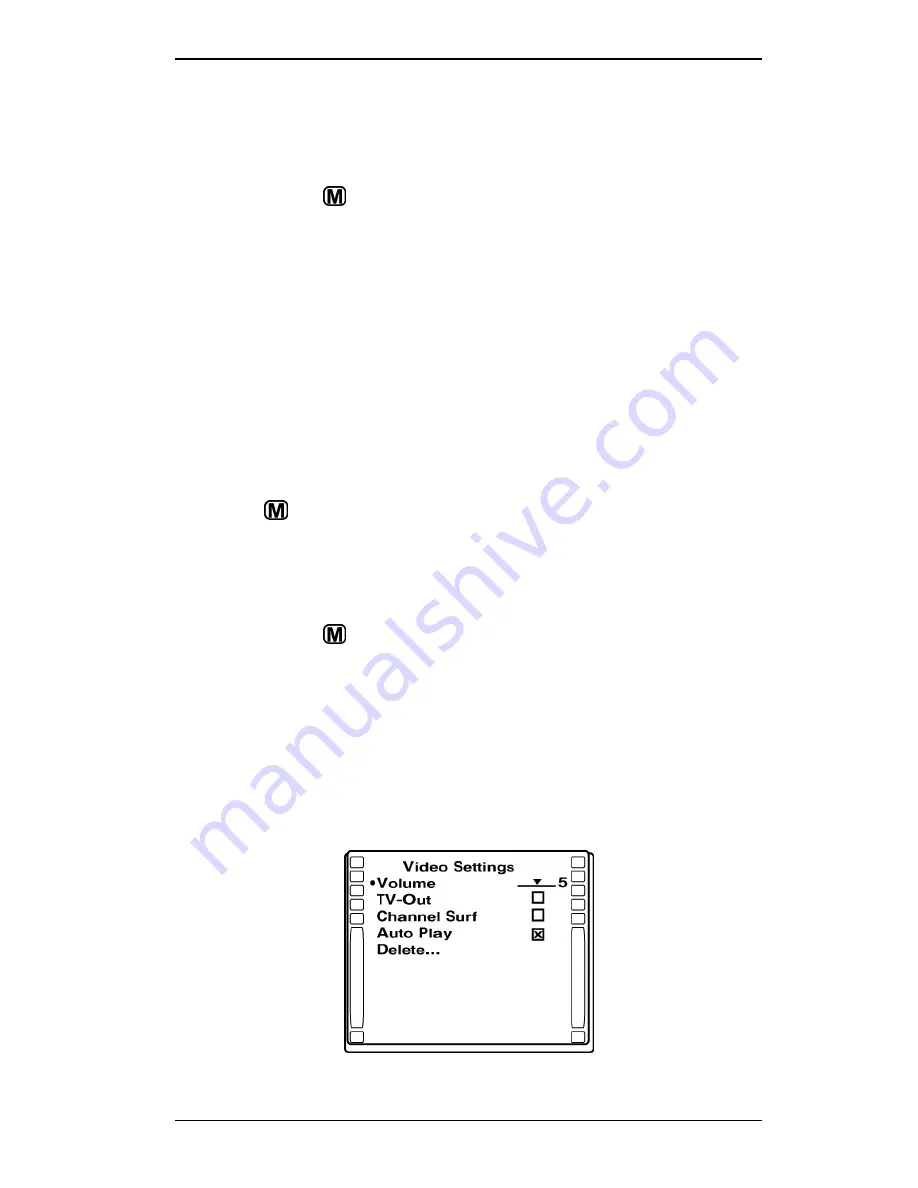
Section 3. Using the iSee
iSee 360i User’s Manual
-
31
-
3. At the System Settings menu use the control panel scroll
buttons to place the selection highlight on
Volume
. Then
press Right ( ) to increase the volume, or Left ( ) to
decrease the volume.
4. Press Menu ( ) again to get back to the main menu.
Onscreen Indicators
For many actions, such as a video playing or a change of
battery state, you see an indicator of your action appear briefly
in the iSee screen, along with the timecode and the battery
level indicator. The indicators fade after a few seconds to allow
unimpeded viewing.
Changing Video Settings
To change video settings:
1. When the iSee is playing a video, press and hold the
Menu ( ) button. You see the Video Settings menu.
2. Make any changes to the menu. The changes take effect
immediately.
3. Press Menu ( ) again. The video resumes playing.
Video Settings
For each setting, use the control panel scroll buttons to place
the selection highlight (showing the current selection) over the
setting. Then press Select (
), Right ( ), or Left ( ) to
toggle a check box; or press Select (
) to activate a dialog
box; or press Right ( ) or Left ( ) to change a slider setting.
Summary of Contents for iSee 360i
Page 1: ...iSee 360i User s Manual Edition 1 7 May 4 2006 ...
Page 6: ...Table of Contents vi iSee 360i User s Manual This page intentionally left blank ...
Page 14: ...Section 1 Getting Started 8 iSee 360i User s Manual This page intentionally left blank ...
Page 56: ...Section 4 Recording Video 50 iSee 360i User s Manual This page intentionally left blank ...
Page 72: ...Appendix A Specifications 66 iSee 360i User s Manual This page intentionally left blank ...
Page 82: ...iSee 360i User s Manual 76 Notes ...






























