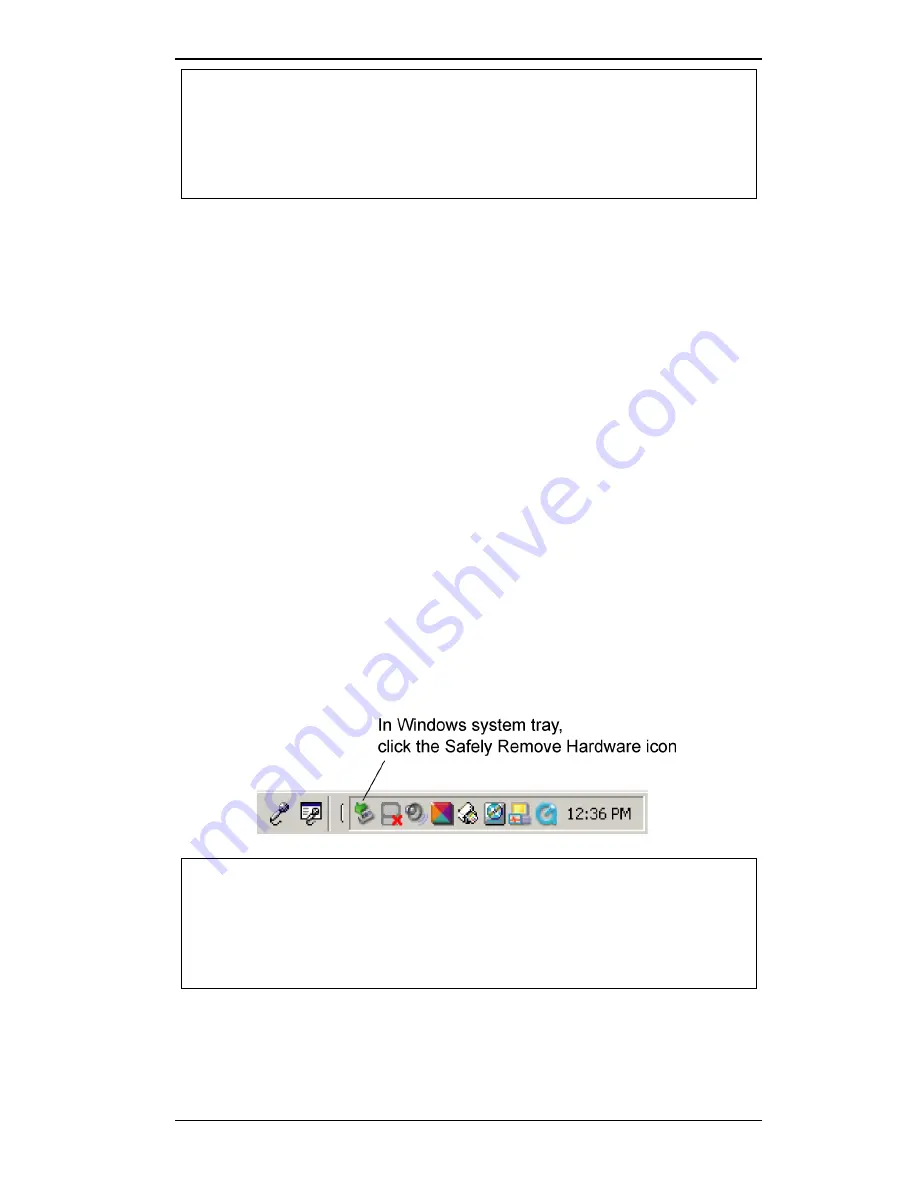
Section 2. Setting Up Your iSee
iSee 360i User’s Manual
-
17
-
Note
: Except for adding iSee files, this does not change the
iPod in any way. All music, video, or pictures you’ve loaded
with iTunes remain safe and undisturbed. Content from the
iSee and content from iTunes coexist peacefully within your
iPod.
12. In the iSee installer window, click on the
Install VidiScape
button and follow the prompts to install VidiScape. Don’t
restart your computer or launch VidiScape yet.
13. Click the
Install MediaConverter
button to install ArcSoft
MediaConverter. (You don’t need to restart your computer
yet.)
14. Go ahead and install DirectX 9.
-or-
If you know you already have DirectX 9 on your computer,
go to the next step now to exit the installer.
15. When you see the installer window again, click the
Exit
Installer
button to exit the installer.
16. Remove the iSee Software disc from the computer, click the
Safely Remove Hardware
icon in the Windows system tray,
wait for the iPod’s
Do not disconnect
screen to disappear,
and disconnect your iPod.
Note
: From now on, you should manually eject iPod before
each disconnect. To manually eject the iPod, you can
either
a) Click the Safely Remove Hardware icon in the Windows
system tray; or b) Click VidiScape’s File | Eject Device
command.
Summary of Contents for iSee 360i
Page 1: ...iSee 360i User s Manual Edition 1 7 May 4 2006 ...
Page 6: ...Table of Contents vi iSee 360i User s Manual This page intentionally left blank ...
Page 14: ...Section 1 Getting Started 8 iSee 360i User s Manual This page intentionally left blank ...
Page 56: ...Section 4 Recording Video 50 iSee 360i User s Manual This page intentionally left blank ...
Page 72: ...Appendix A Specifications 66 iSee 360i User s Manual This page intentionally left blank ...
Page 82: ...iSee 360i User s Manual 76 Notes ...






























