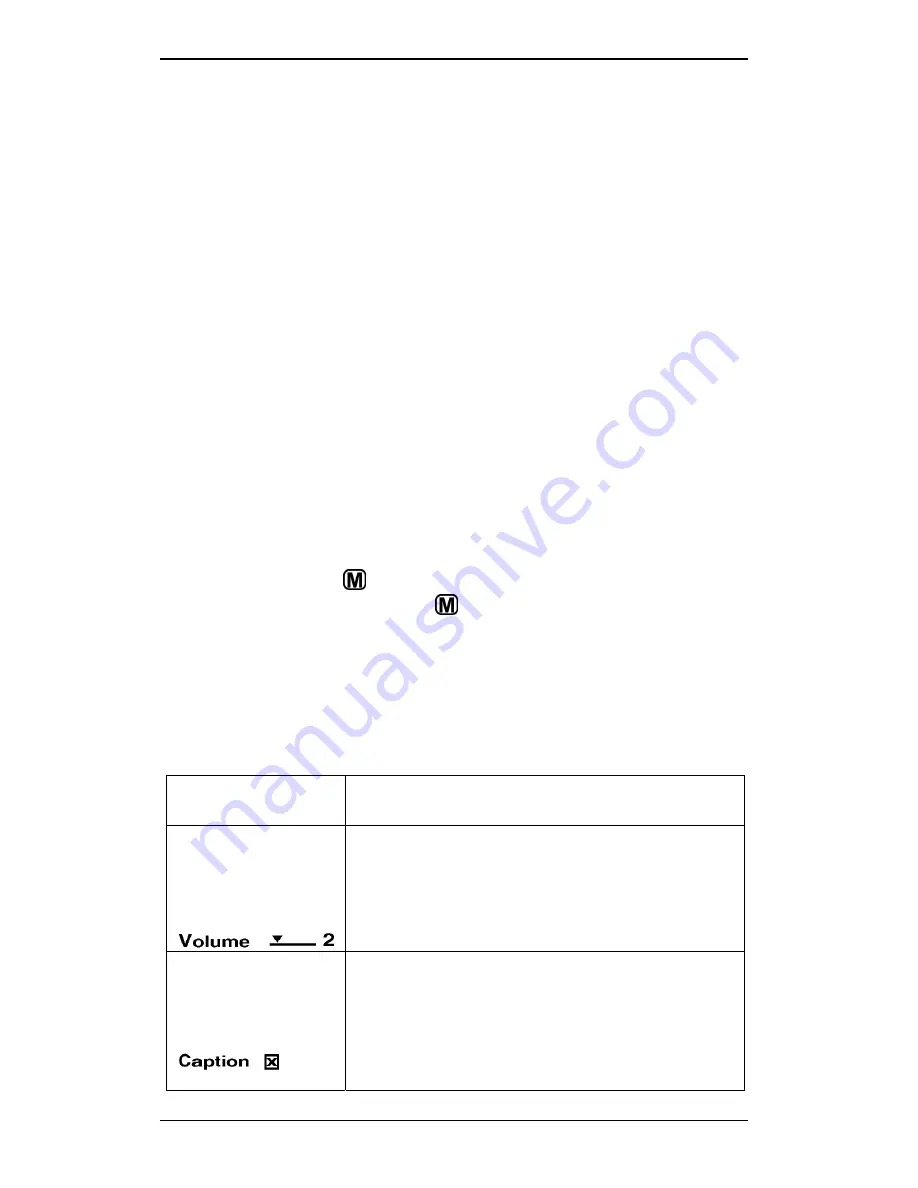
Section 3. Using the iSee
-
28
-
iSee 360i User’s Manual
To browse the different media:
•
With the main menu displayed and the selection highlight on
a media type (MUSIC, VIDEO, or PHOTO), you can:
Press Up ( ) or Down ( ) to browse the elements in that
media type (albums, video titles, or photos) one at a time.
-or-
Press Select (
) to select the media type and see a
mosaic of albums, video titles, or photos.
To play media:
1. Once you have selected a media type, use the Up ( ),
Down ( ), Right ( ) and Left ( ) buttons to navigate within
the media type, then press Select (
) to choose one for
playing.
2. Press Select (
) again to begin playing.
3. While playing, press Select (
) to pause and resume.
To move back:
•
Press the Menu ( ) button to “back up” through the menus.
(Press and hold the Menu ( ) button to go to the main
System Settings menu.)
Navigating a Settings Menu
System settings menus have slider controls, toggle controls,
and dialog screens.
System Setting
Control
How to Use It
Slider Control
Example
:
Use the Right ( ) button to increase the
value; use the Left ( ) button to
decrease the value.
Toggle Controls
Example
:
Press Select (
), Left ( ), or
Right ( ) to toggle between on (“X”) and
off.
Summary of Contents for iSee 360i
Page 1: ...iSee 360i User s Manual Edition 1 7 May 4 2006 ...
Page 6: ...Table of Contents vi iSee 360i User s Manual This page intentionally left blank ...
Page 14: ...Section 1 Getting Started 8 iSee 360i User s Manual This page intentionally left blank ...
Page 56: ...Section 4 Recording Video 50 iSee 360i User s Manual This page intentionally left blank ...
Page 72: ...Appendix A Specifications 66 iSee 360i User s Manual This page intentionally left blank ...
Page 82: ...iSee 360i User s Manual 76 Notes ...






























