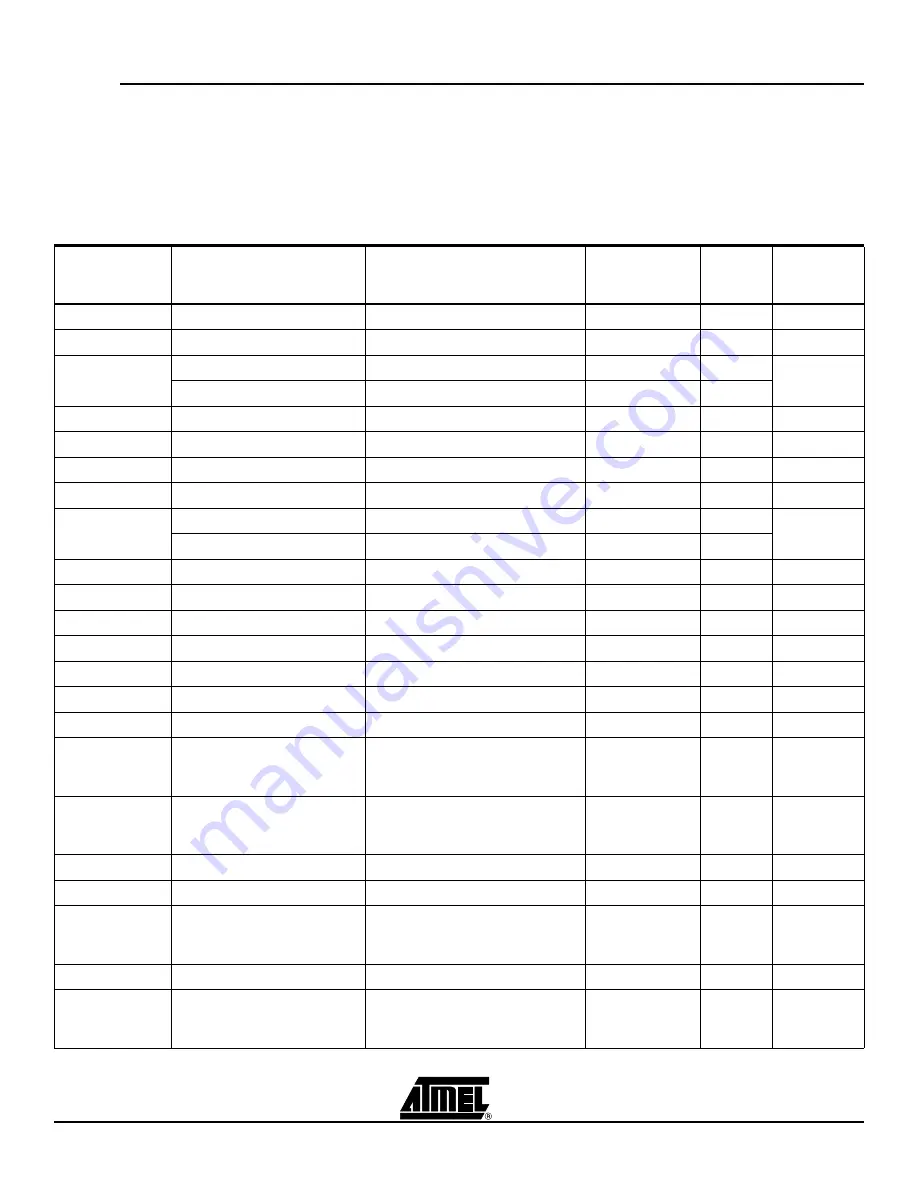
Trace
7-4
ICE50 User Guide
2523A–AVR–11/02
7.3
Contents of
Trace Window
Based on
Instruction
(ICE50)
As can be seen from Enabling Trace, the contents of the different columns varies with
which instruction is being executed. This section describes how to interpret the contents
of the Trace buffer based on which instruction is being executed.
Some of the explanations are tagged with a number. This number indicates the cycle
number in the instruction execution (important for multi-cycle instructions only). The
term N/A is used when a field does not contain any valuable information.
Table 7-1. Arithmetic and Logic Instructions
Instruction
INSTA[0..15]
PMem Addr
[PC[A0..22]
Reg.Val
RegFileL[0..7]
Dat.Addr
RAM_EEADDR
[0..22]
Dat.Val
Status
Register
ADD Rd,Rr
Address of instruction
Result of addition
N/A
N/A
Z,C,N,V,S,H
ADC Rd, Rr
Address of instruction
Result of addition
N/A
N/A
Z,C,N,V,S,H
ADIW Rdl,K
1. Address of instruction
1. Result of addition, low byte
1. N/A
1. N/A
Z,C,N,V,S
2. Address of next instruction
2. Result of addition, high byte
2. N/A
2. N/A
SUB Rd, Rr
Address of instruction
Result of subtraction
N/A
N/A
Z,C,N,V,S,H
SUBI Rd, K
Address of instruction
Result of subtraction
N/A
N/A
Z,C,N,V,S,H
SBC Rd, Rr
Address of instruction
Result of subtraction
N/A
N/A
Z,C,N,V,S,H
SBCI Rd, K
Address of instruction
Result of subtraction
N/A
N/A
Z,C,N,V,S,H
SBIW Rdl,K
1. Address of instruction
1. Result of subtraction, low byte
1. N/A
1. N/A
Z,C,N,V,S,H
2. Address of next instruction
2. Result of subtraction, high byte
2. N/A
2. N/A
AND Rd, Rr
Address of instruction
Result of logical AND
N/A
N/A
Z,N,V,S
ANDI Rd, K
Address of instruction
Result of logical AND
N/A
N/A
Z,N,V,S
OR Rd,Rr
Address of instruction
Result of logical OR
N/A
N/A
Z,N,V,S
ORI Rd, K
Address of instruction
Result of logical OR
N/A
N/A
Z,N,V,S
EOR Rd, Rr
Address of instruction
Result of logical EOR
N/A
N/A
Z,N,V,S
COM Rd
Address of instruction
Result of complement
N/A
N/A
Z,C,N,V,S
NEG Rd
Address of instruction
Result of negation
N/A
N/A
Z,C,N,V,S,H
SBR Rd,K
Will never appear (is
disassembled to ORI
instruction)
N/A
N/A
N/A
Z,N,V,S
CBR Rd,K
Will never appear (is
disassembled to ANDI
instruction)
N/A
N/A
N/A
Z,N,V,S
INC Rd
Address of instruction
Result of incrementation
N/A
N/A
Z,N,V,S
DEC Rd
Address of instruction
Result of decrementation
N/A
N/A
Z,N,V,S
TST Rd
Will never appear (is
disassembled to AND
instruction)
N/A
N/A
N/A
Z,N,V,S
CLR Rd
Address of instruction
Result (always 0x00)
N/A
N/A
Z,N,V,S
SER Rd
Will never appear (is
disassembled to LDI
instruction)
N/A
N/A
N/A
N/A
Summary of Contents for ICE50
Page 1: ...ICE50 User Guide ...
Page 2: ......
Page 10: ...Preface 1 4 ICE50 User Guide 2523A AVR 11 02 ...
Page 14: ...Introduction 2 4 ICE50 User Guide 2523A AVR 11 02 ...
Page 48: ...Configuring AVR Studio 5 10 ICE50 User Guide 2523A AVR 11 02 Figure 5 11 ICE Staus Window ...
Page 52: ...Configuring AVR Studio 5 14 ICE50 User Guide 2523A AVR 11 02 Figure 5 15 Version Information ...
Page 70: ...Trace 7 16 ICE50 User Guide 2523A AVR 11 02 ...
Page 72: ...Troubleshooting 8 2 ICE50 User Guide 2523A AVR 11 02 ...














































