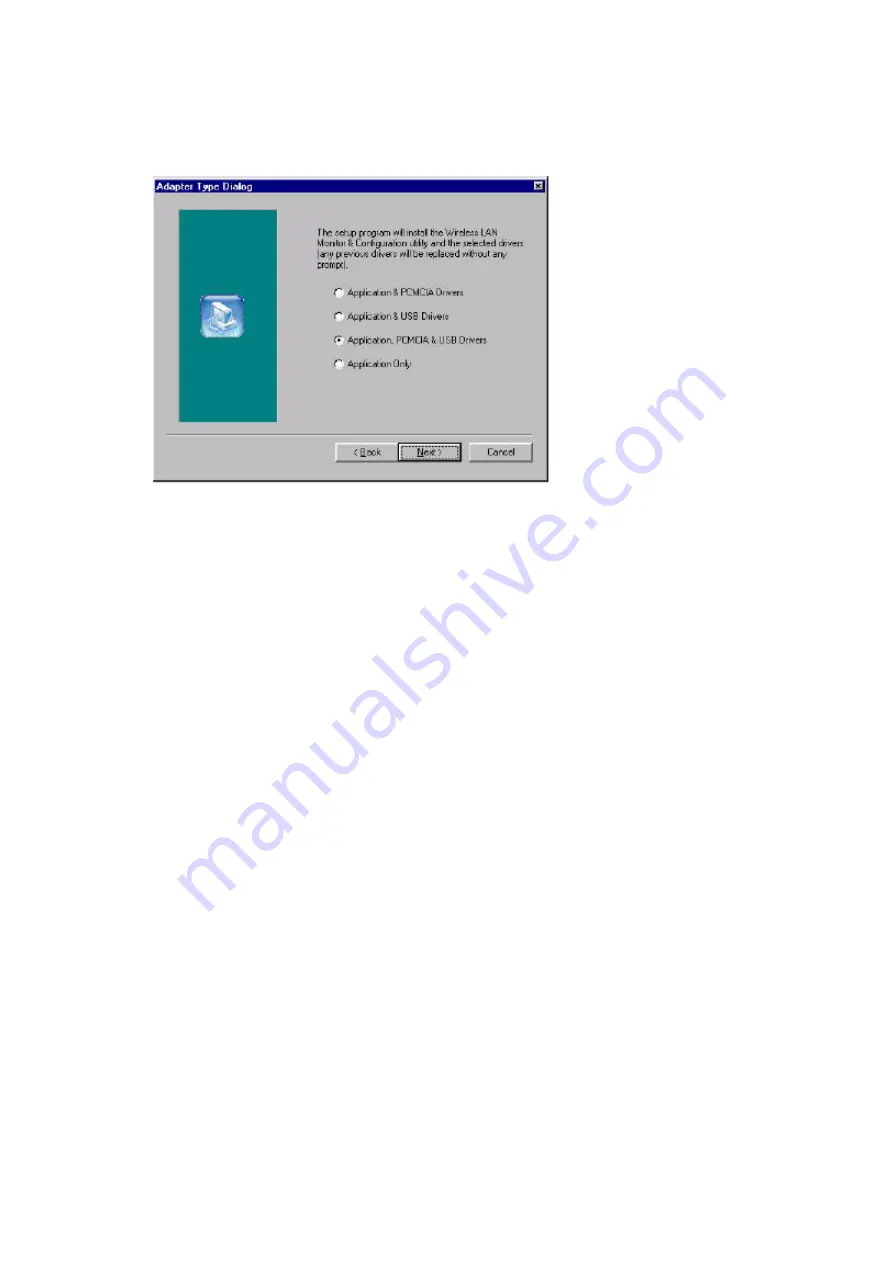
Figure 3-1.
Selection of adapter type
Application & PCMCIA Drivers
:
• By selecting this installation option, you will install the Applications (Configuration &
Monitor Utility and Firmware Upagrade Utility) and the latest PCMCIA drivers. If the
PCMCIA drivers have been previously installed and they have not been uninstalled
prior to the new installation the new drivers will ovewrite the old ones without
prompting you.
Application & USB Drivers
:
• By selecting this installation option, you will install the Applications (Configuration &
Monitor Utility and Firmware Upagrade Utility) and the latest USB (A) drivers. If the
USB (A) drivers have been previously installed and they have not been uninstalled
prior to the new installation the new drivers will ovewrite the old ones without
prompting you.
Application, PCMCIA & USB Drivers
:
• By selecting this installation option, you will install the Applications (Configuration &
Monitor Utility and Firmware Upagrade Utility) and the latest PCMCIA & USB (A)
drivers. If the PCMCIA & USB (A) drivers have been previously installed and they
have not been uninstalled prior to the new installation the new drivers will ovewrite the
old ones without prompting you.
Application Only
:
• By selecting this installation option, you will only install the Applications (Configuration
& Monitor Utility and Firmware Upagrade Utility).
4. After you have assigned the Destination Location option where the application
will be installed (by Default this option is set to C:\Program Files\ATMEL\802.11
Wireless LAN), you can then choose the mode of operation:
3a. Ad-Hoc (Figure 3-2, Figure 3-3)
3b. Infrastucture (Figure 3-4, Figure 3-5).
Ad-Hoc Mode
In Ad-Hoc Mode the wireless stations can directly communicate with each other.






































