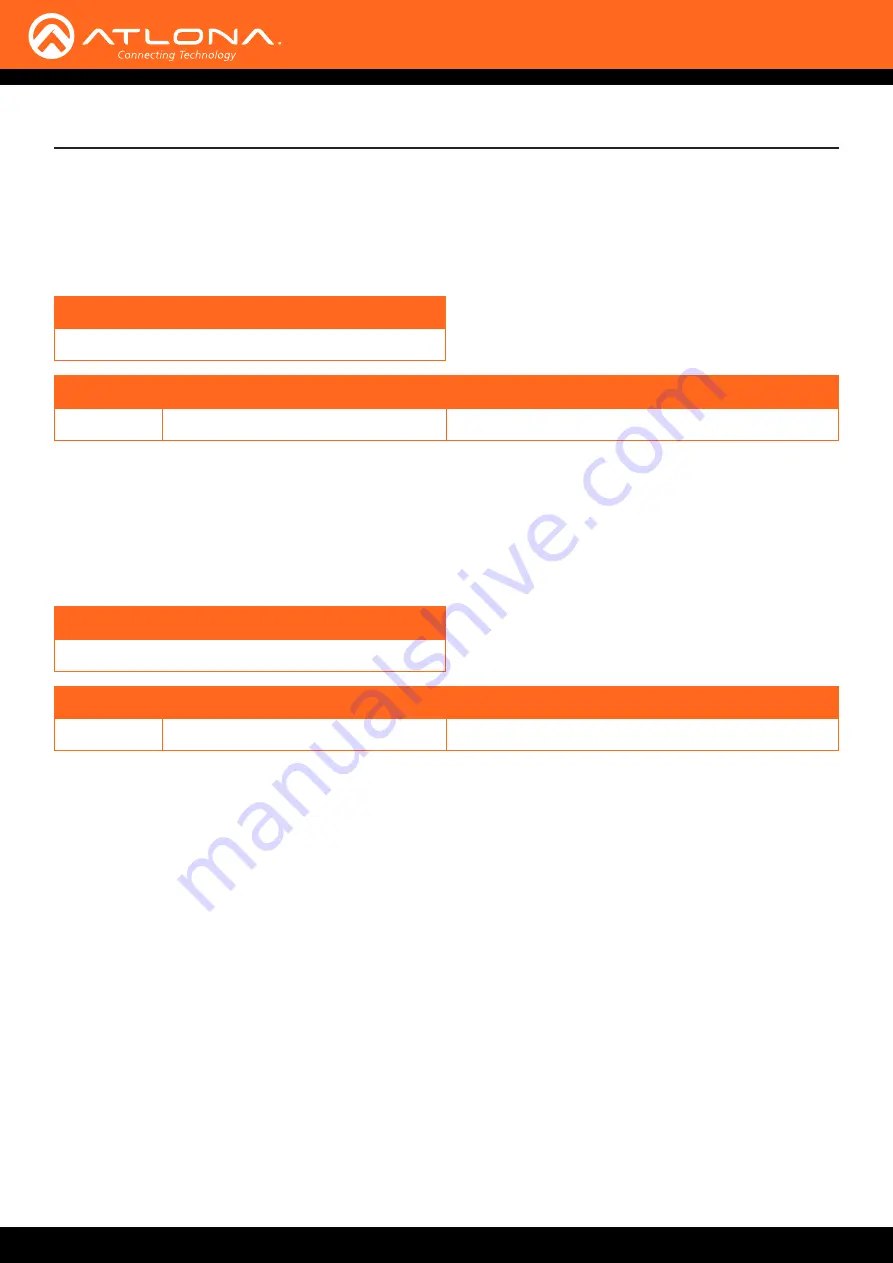
AT-HDVS-200-RX
38
Commands
Broadcast
Enables / disables broadcast mode. By default, broadcast mode is set to off. When set to on, changes in the web
GUI will also be affected on the control system (if connected), via TCP/IP. To separate control between web GUI and
Telnet, set this feature off. on = enables broadcast mode; off = disables broadcast mode; sta = displays the current
Broadcast setting.
Syntax
Broadcast X
Parameter
Description
Range
X
Value
on, off, sta
Example
Broadcast on
Feedback
Broadcast on
BRT
Sets the picture brightness. Use the sta argument to display the current brightness setting.
Example
BRT 60
Syntax
BRT X
Parameter
Description
Range
X
Value
0 ... 100, sta
Feedback
BRT 60
















































