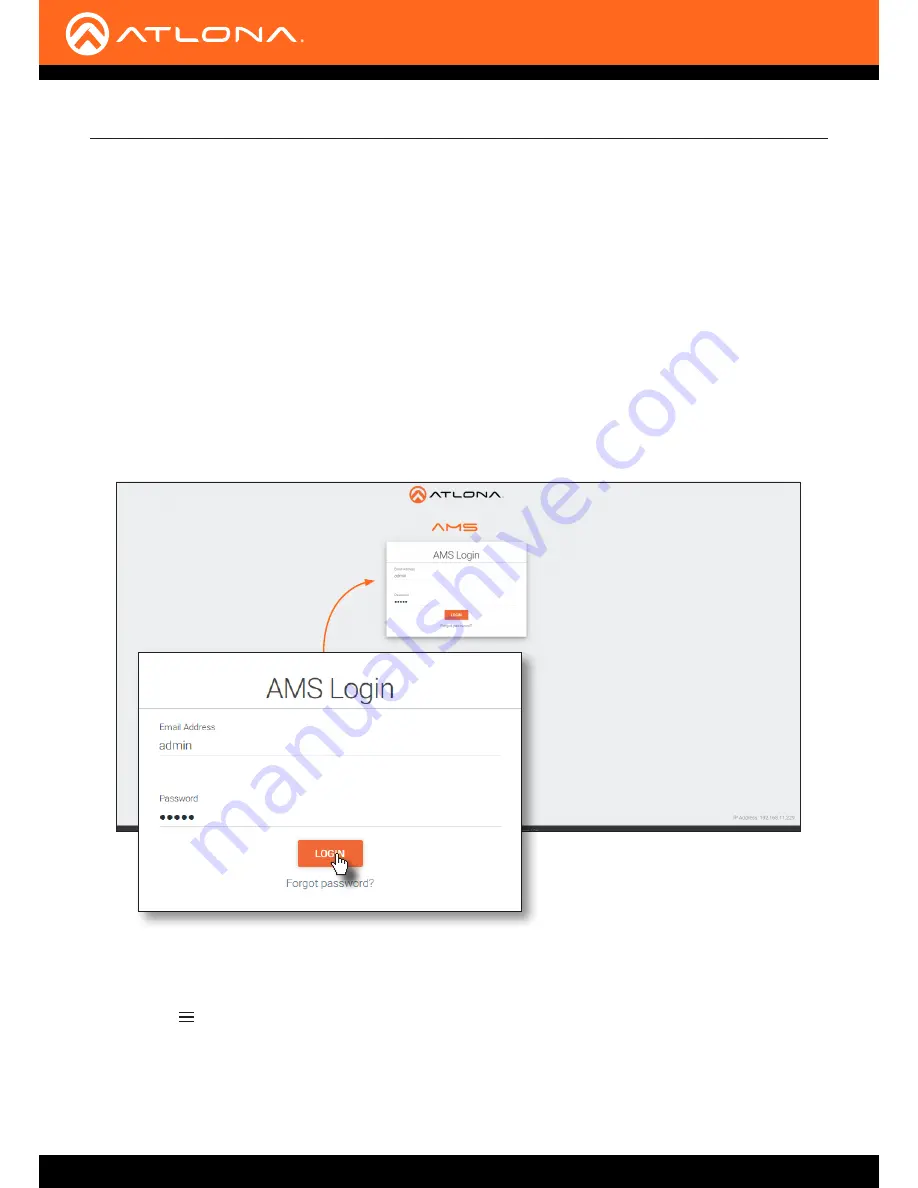
AT-ANC-108D
18
The AMS Interface
Discovery using AMS
It is recommended that the Atlona Management System (AMS) be used to configure and control the AT-ANC-108D.
AMS is free and can be downloaded from https://www.atlona.com/ams.
By default, the AT-ANC-108D is set to DHCP mode, allowing a DHCP server (if present) to assign the encoder an IP
address. Once an IP address has been assigned, the Atlona Management System (AMS) can be used to manage the
product on the network. Note that AMS will only be able to the AT-ANC-108D if they are on the same VLAN.
Accessing AMS
1.
Launch a web browser and enter the IP address of AMS, in the address bar.
2. Enter the required login credentials.
3. Click the
Login
button.
4. The AMS Dashboard will be displayed.
5. Click the icon, in the upper-left corner of the AMS Dashboard.
























