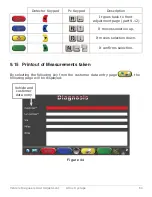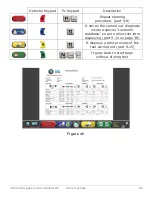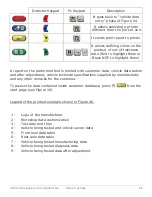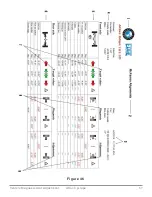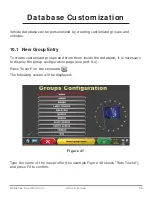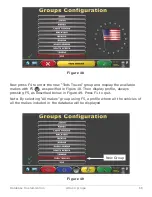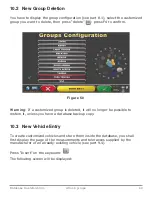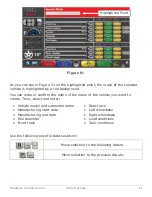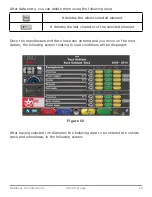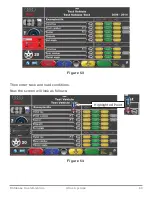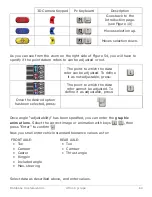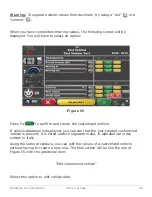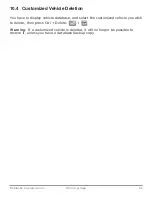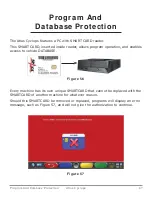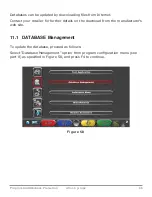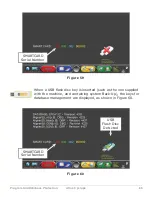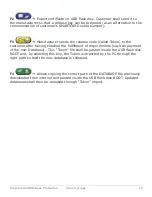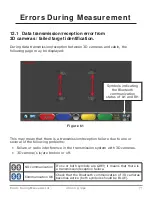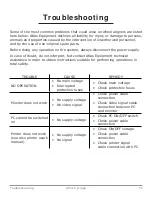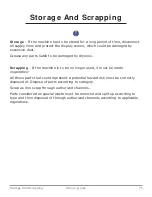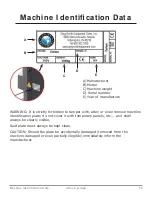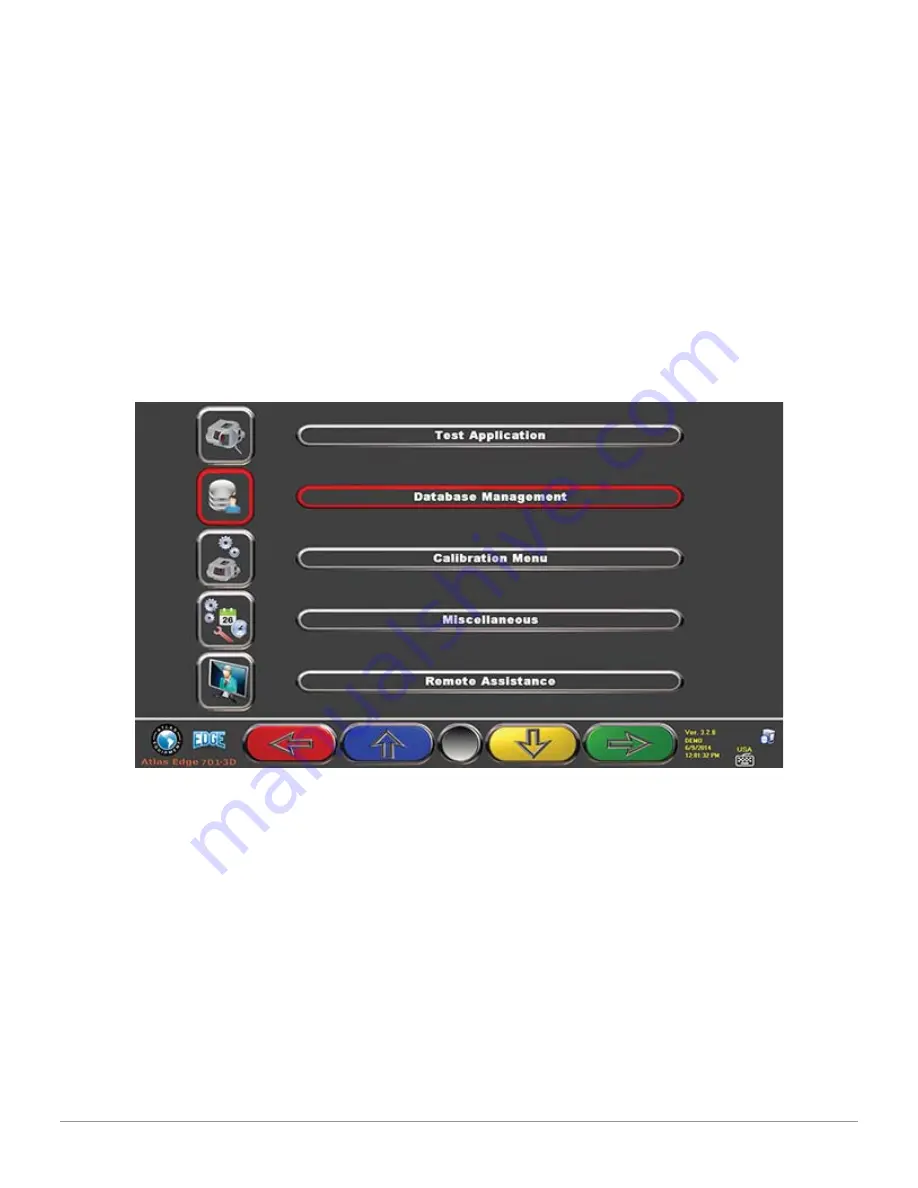
Program AndDatabase Protection
68
Atlas Cyclops
Databases can be updated by downloading
fi
les from Internet.
Contact your retailer for further details on the download from the manufacturer’s
web site.
11.1 DATABASE
Management
To update the database, proceed as follows:
Select “Database Management” option from program con
fi
guration menu (see
part 8) as speci
fi
ed in Figure 58, and press F4 to continue.
Figu r e 5 8